RADICAL/SQUARE ROOT SIMPLIFIER CASIO FX SIERIES PROGRAM
Below you will find the code, to input into your calculator to create the Radical/Square Root Simplifier. If you don’t know how to start a new program on your Casio graphing calculator, click <here>. Below the code, you will find detailed instructions on how to use the program.
Radical/Square Root Simplifier Code
All of the characters typed in this program can be accessed by pressing the [SHIFT] [PRGM] and [OPTN] keys in the programming app on your Casio calculator.
Watch our video tutorial or keep scrolling to the image to see the program code.
Having trouble finding a character, symbol or function that you see in the code? <Click here> to see how to find any symbols, characters, or functions.
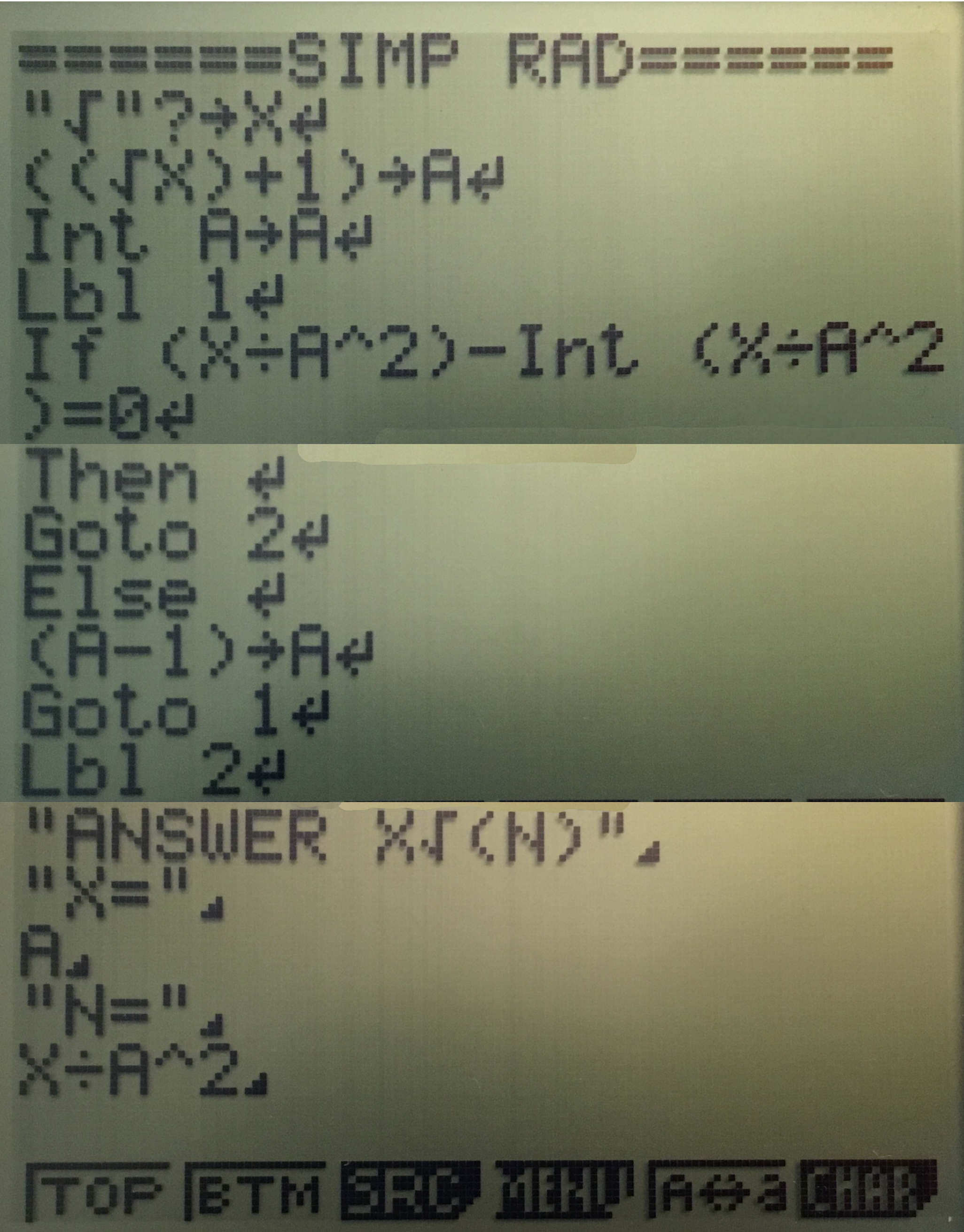
How To Use The Radical/Square Root Simplifier
First press [MENU] and then scroll to the “prgm” app and press [EXE], or just press [9]. After you have done that you will be at the screen below. (If you don’t see this screen just press [EXIT] a couple of times.)
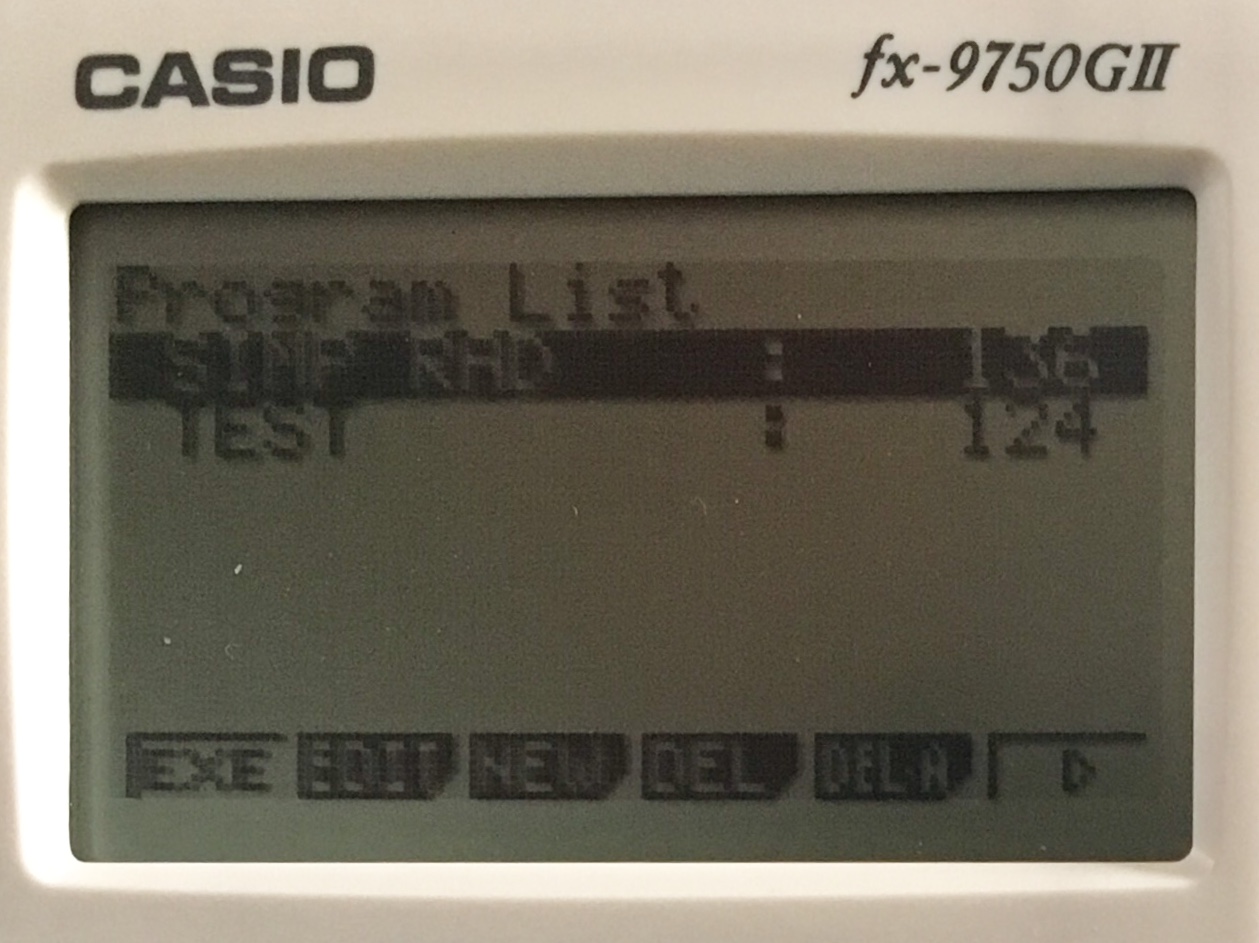
Then from here scroll to “simp rad” or whatever you named your program and press [EXE]. If you entered the code correctly you will see the screen shown below here you will enter the number you want to get the square root of.
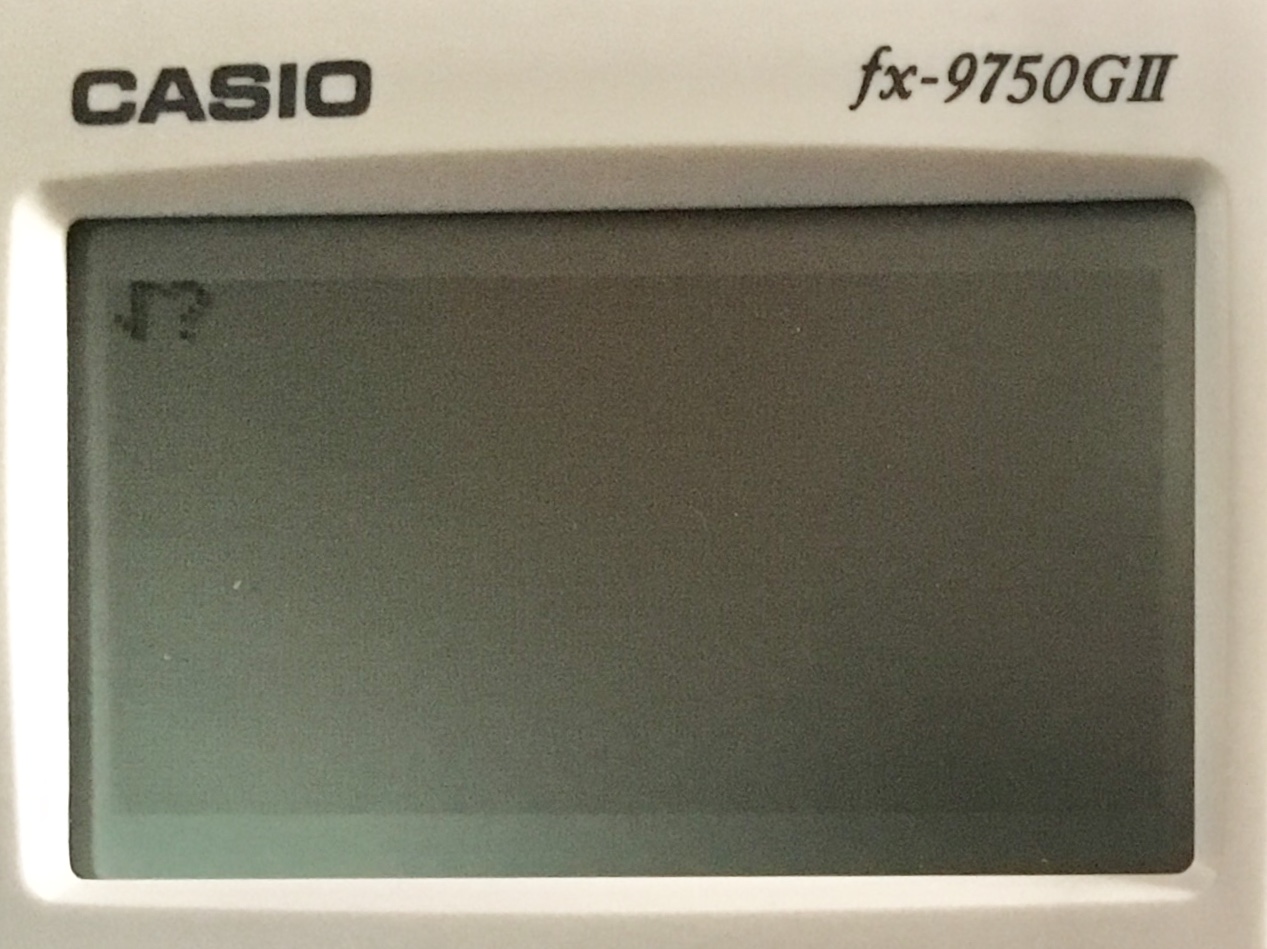
Now, let’s say for example that I want to simplify the square root of 24. From the screen above I would just type in the number 24 and then press [EXE].
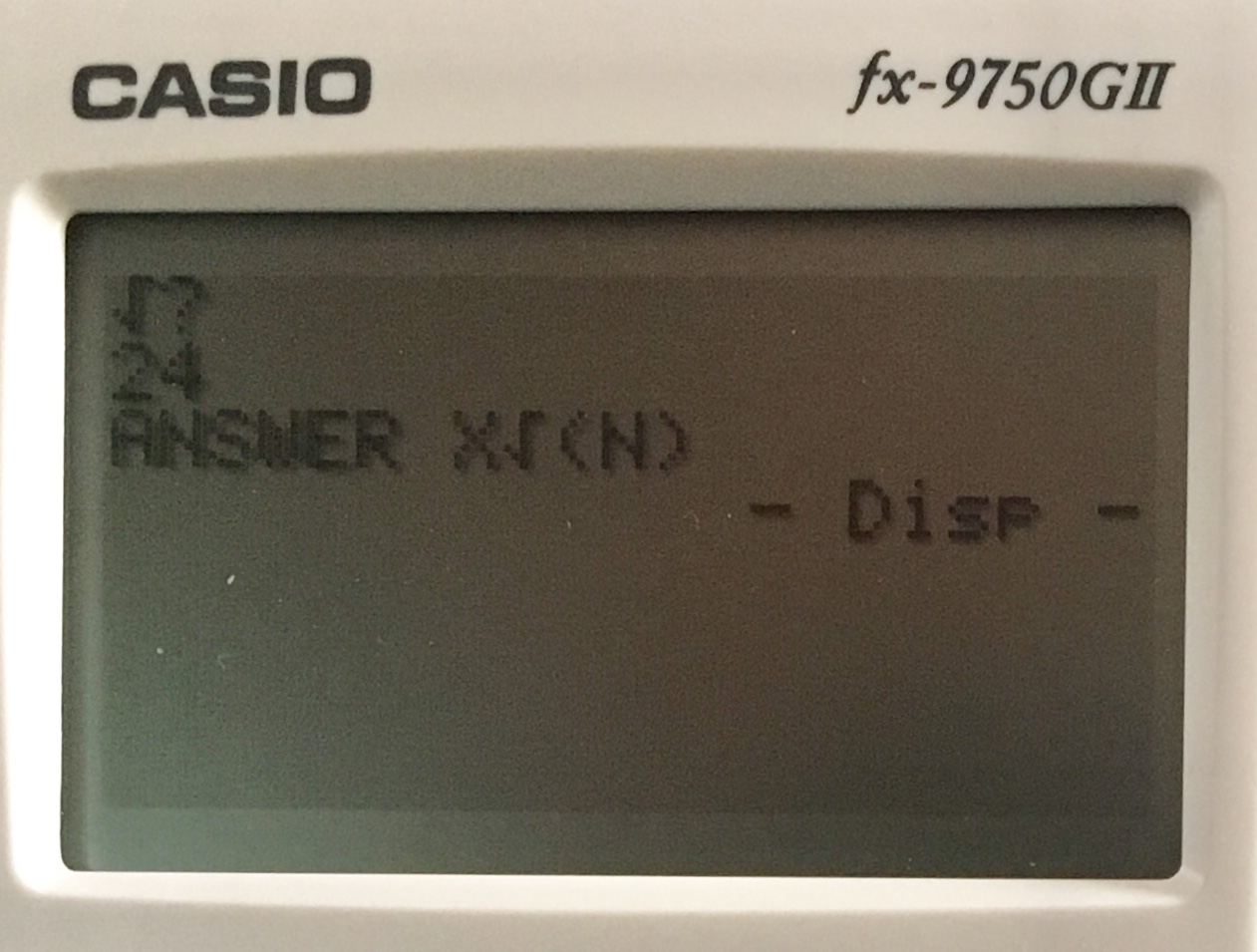
Then press [EXE] 4 more times to display the answer.
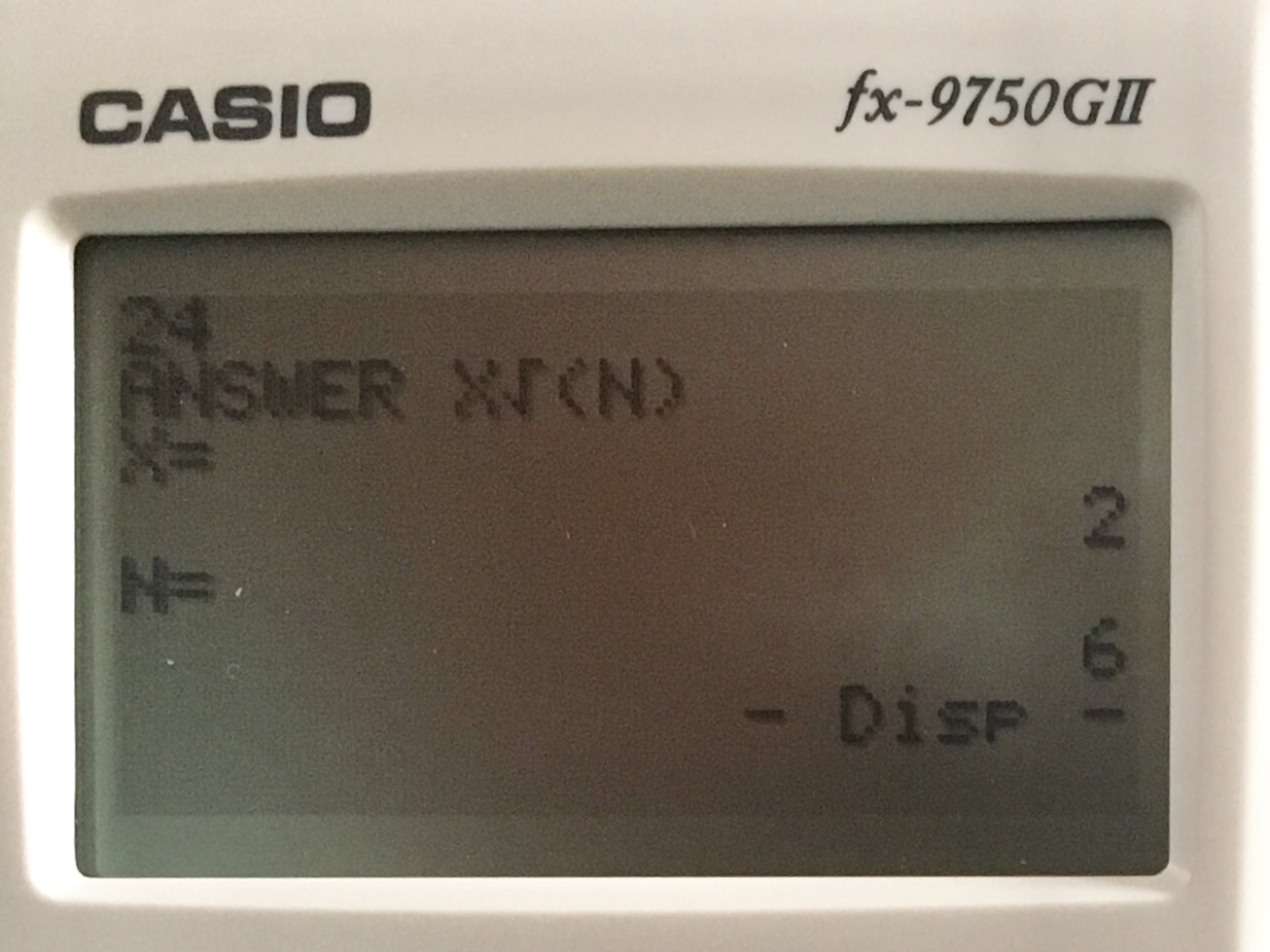
Now for my example at the top it says answer “X√(N)” and below that you see”X=2“,”n=6″. Now all you have to do is replace X and N at the top of the screen with the numbers that they are equal to shown at the bottom. This means that you would write your final answer as 2√6, and you’re done.
Any questions can be left in the comment section below, they will be answered within 24 hours.
See next…
The top 5 graphing calculators for 2018 with detailed reviews >>
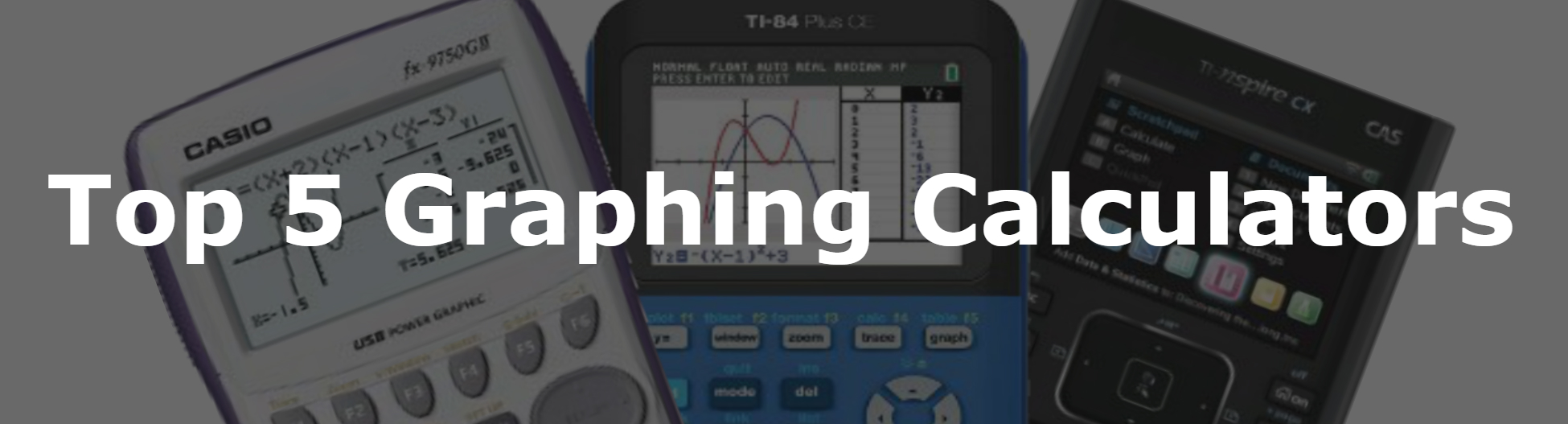
What is the symbol at the end of the codes on the 3rd slide?
It basically tells the calculator to print whatever came before it, you can find it by pressing [PRGM] ([shift][vars]) and then you should see it in the little menu at the bottom, and you can just select it by pressing [F5].
Did you just type in ‘ANSWER’?
Yes, I just typed in the individual letters to spell out ‘answer’. It isn’t a special command if that is what you are wondering. It’s just a message that displays on the screen at the end of the program.
I cannot find the Lbl key from line 4.
From the programming screen, just press [shift] then the [vars] key to access “PRGM” Then press [f3] and then [F1]. If you have any more trouble finding an input, feel free to ask, or try using the catalog. The Catalog can be accessed by pressing [shift] [4]. It is basically a huge list of all the things that can be typed into the calculator. You can also jump to items in the list by pressing the first letter of the item you are looking for. For example if you wanted to jump to Lbl you would just type L and then you would be taken to the “L” section of the list.
Hi I have just tried to code the program onto the calculator and I am trying to run the programe but is appears witha little black box in the top right corner
That means you have an error in your code that is causing the program to loop infinitely. Double check to make sure there are no errors in the code.
i cant find the ? key where can i find that
There’s no key but if you press [SHIFT] [PRGM] ( or [SHIFT][VARS] ) you should see the ? above [F4]. If not, go to the catalog and scroll up until you see the ?.
Very cool. You just saved me from buying yet another graphing calculator for my Trig class. Much thanks.