Distance Formula And Midpoint Solver TI-84 Program
From here you can either download the program for free onto your computer and then on to your calculator. (don’t worry we’ll walk you through it). Or you can use method 2 and type the code into your calculator by hand. After that, keep scrolling on this page for instructions on what the program does and how to use it.
Distance Formula And Midpoint Solver Code
Method 1 (Download)
1. To download the program click the link below.
2. Click <here> for a tutorial on how to get the program on to your calculator after you have downloaded the file.
3. Keep scrolling to see how the program works and how to use it (optional).
4. The program is currently stored in your calculator’s ram. Click <here> to see a tutorial on how to save the program permanently.
Method 2 (Type)
1. See how to start a program on your calculator <here> (optional).
2. Begin typing in the code shown in the image or video shown below.
Do NOT individually type in the colons, or the “PROGRAM:EXAMPLE” name, the colons will show up automatically when you start a new line by pressing [enter]. The “PROGRAM:EXAMPLE” will already be at the top.
Having trouble finding the character or function you see in the code? See how to type any function/character/symbol on your TI-84 Plus>>.
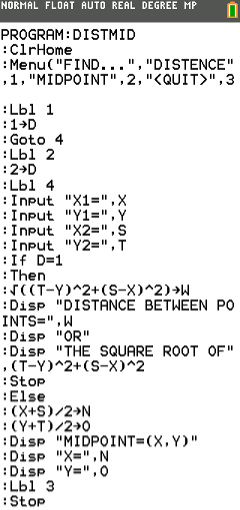
*WARNING*: If you clear the ram on your calculator the program will be lost. To see how to save your work permanently click <here>.
How To Use The Distance Formula And Midpoint Solver
Finding Distance
To start off press [prgm], then scroll to the “DISTMID” or whatever you named the program. And then press [enter] [enter]. Then the program will take you to the screen below.
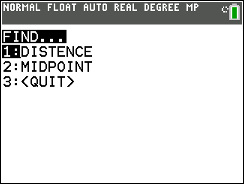
From here you can select one of the three options on the menu, by scrolling to the item and pressing [enter]. You can choose to find the distance between two points. Or you can choose to find the midpoint of two points, or quit the program. First off I will show you how the “DISTANCE” selection works.
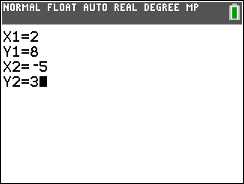
Let’s say you want to find the distance between points (2,8) and (-5,3). In the screen shown above you would just type in each value for X1, Y1, X2, and Y2. Type in each value using the number keys and pressing [enter]. After you have made each entry press [enter] to get the answer.

The first number will be the decimal answer and the second answer will be the answer will be in the form of a square root. Don’t forget that the “THE SQUARE ROOT OF” answer should be written as “√74”. NOTE: you will not always get the square root answer in simplest form, but don’t worry, for a program that simplifies radicals click <here>.
Finding Midpoint
If instead we want to find the midpoint of two points we would select “MIDPOINT” from the menu. and we would then be taken the the screen below.
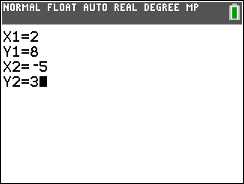
From here once again we would just enter the coordinates. We’ll use the same example coordinates as before (2,8) and (-5,3). Once you have filled out the coordinates press [enter].
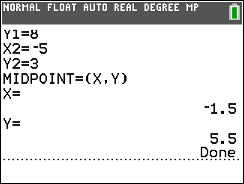
Now you will be given the X and Y values for the midpoint. The final answer should be written as (-1.5,5.5).
Any questions may be left in the comment section below, they will be answered within 24 hours.
More Programs >>
See next…
The top 5 graphing calculators for 2018 with detailed reviews >>
This Calculator Can Factor, Solve, and Give Exact Answers. See Review >>
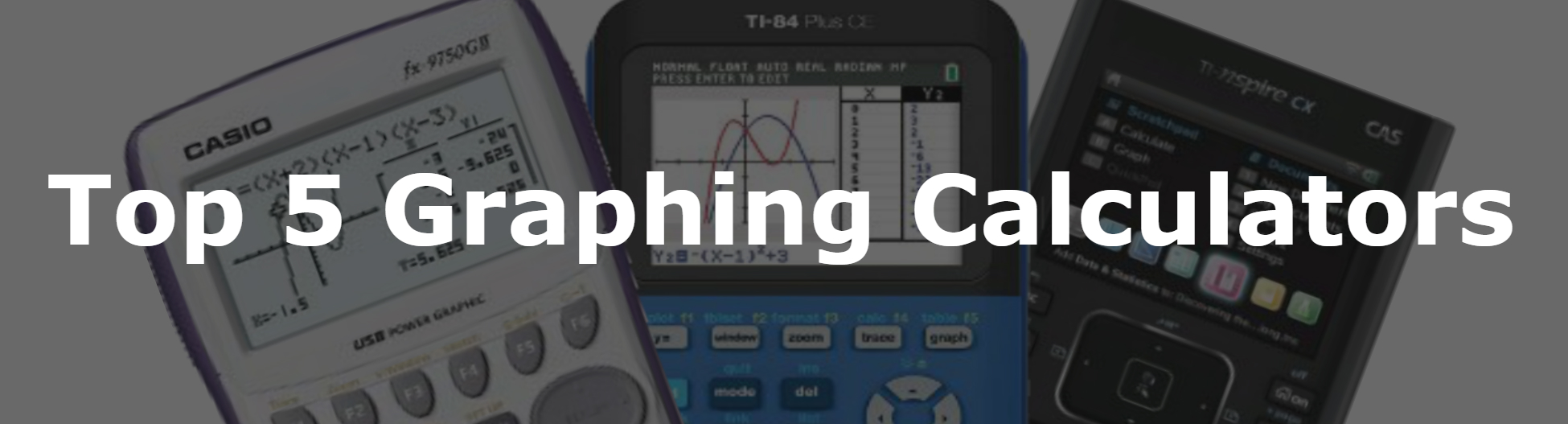
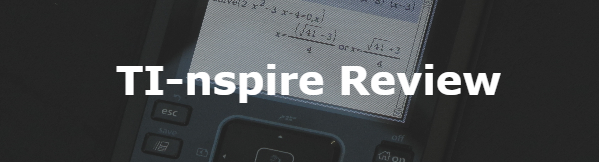
Is there a way to make a program to calculate a point based on another point and the distance? I guessing there is some proper syntax you gotta use but I don’t really know. A little help? 🙂
You would also have to know the slope of the line.