Degrees/Radians Converter TI-84 Program
From here you can either download the program for free onto your computer and then on to your calculator. (don’t worry we’ll walk you through it). Or you can use method 2 and type the code into your calculator by hand. After that, keep scrolling on this page for instructions on what the program does and how to use it.
The Degrees/Radians Converter Code
Method 1 (Download)
1. To download the program click the link below.
2. Click <here> for a tutorial on how to get the program on to your calculator after you have downloaded the file.
3. Keep scrolling to see how the program works and how to use it (optional).
4. The program is currently stored in your calculator’s ram. Click <here> to see a tutorial on how to save the program permanently.
Method 2 (Type)
1. See how to start a program on your calculator click <here> (optional).
2. Begin typing in the code shown in the image below.
Do NOT individually type in the colons, or the “PROGRAM:EXAMPLE” name, the colons will show up automatically when you start a new line by pressing [enter]. The “PROGRAM:EXAMPLE” will already be at the top.
Having trouble finding the character or function you see in the code? See how to type any function/character/symbol on your TI-84 Plus>>.
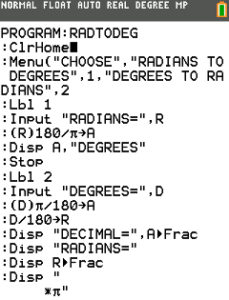
*WARNING*: If you clear the ram on your calculator the program will be lost. To see how to save your work permanently click <here>.
How To Use The Program
First start off by opening the program. From the home screen press [prgm] then scroll to the program (mine is named “RADTODEG”). Then press [enter] and then [enter] again.
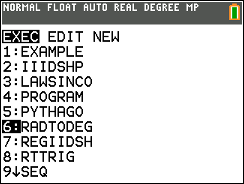
You will now be prompted to choose either “RADIANS TO DEGREES” or “DEGREES TO RADIANS”. To choose scroll to the option and press [enter] or press the corresponding number, either [1] or [2] to select from the list.
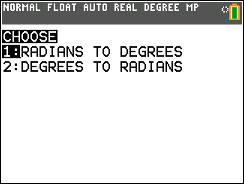
If you choose “RADIANS TO DEGREES” you will then enter your radian measure. You can enter in terms of pi or as a decimal. Once you have done that press [enter] and the program will output your answer.

If you chose “DEGREES TO RADIANS” enter your degree measure and then press [enter]. This time the program will output two different options. It will output the radian measure as a decimal as the first number, and the second number will be in terms of pi.
NOTE: the answer in terms of pi is a number with “*π” below it this is a reminder and the final answer should be written as numberπ (in our case 1π or simply π)
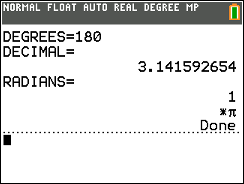
Any questions may be left in the comment section below, they will be answered within 24 hours.
More Programs >>
See next…
The top 5 graphing calculators for 2018 with detailed reviews >>
This Calculator Can Factor, Solve, and Give Exact Answers. See Review >>
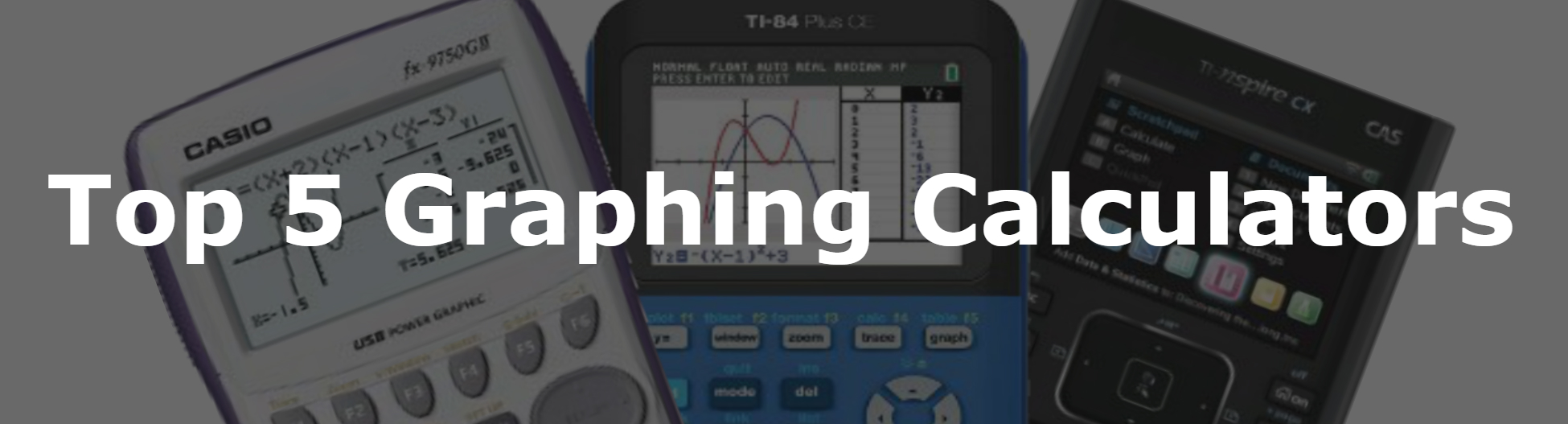
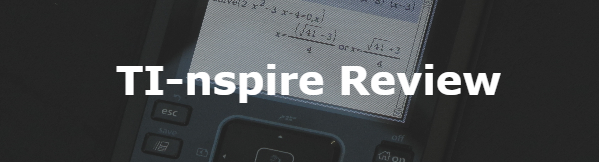
How do you input the last step in the program?
It’s just a bunch of spaces and then a times pie.