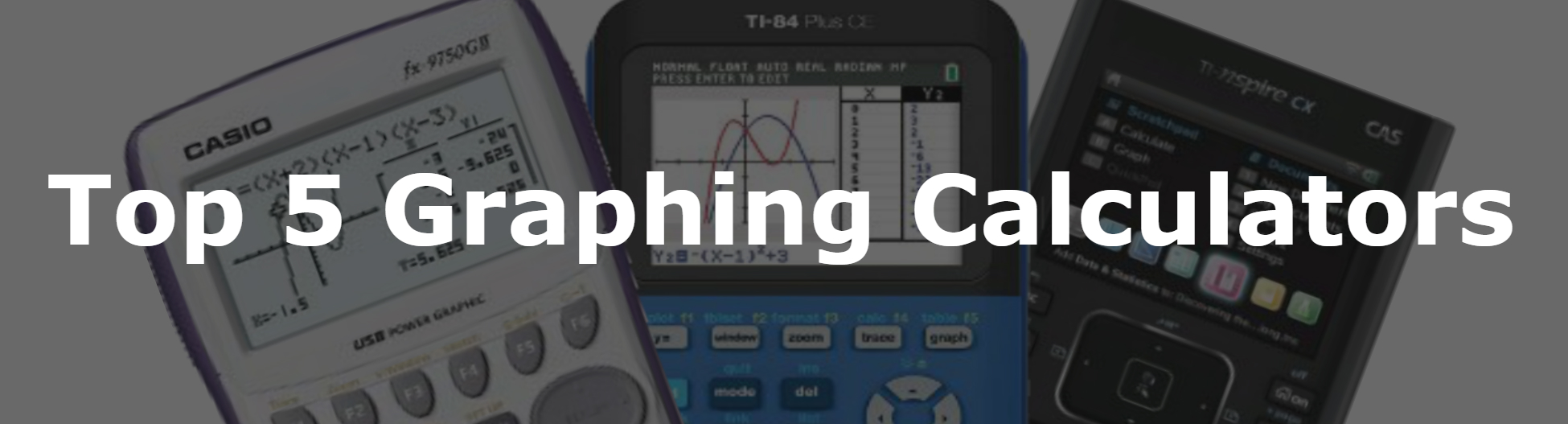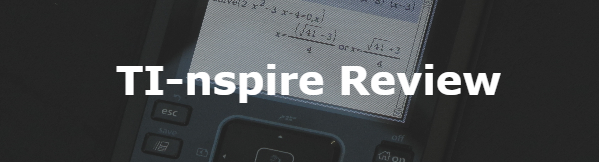Decimal to Hexadecimal Converter TI-84 Plus Program
From here you can either download the program for free onto your computer and then on to your calculator. (don’t worry we’ll walk you through it). Or you can use method 2 and type the code into your calculator by hand. After that, keep scrolling on this page for instructions on what the program does, and how to use it.
Decimal to Binary Number Converter Code
Method 1 (Download)
1. To download the program click the link below.
2. Click <here> for a tutorial on how to get the program on to your calculator after you have downloaded the file.
3. Keep scrolling to see how the program works and how to use it. *We would strongly recommend this step for this particular program.
4. The program is currently stored in your calculator’s ram. Click <here> to see a tutorial on how to save the program permanently.
Method 2 (Type)
1. See how to start a program on your calculator <here> (optional).
2. Begin typing in the code shown in the image or video below.
Do NOT individually type in the colons, or the “PROGRAM:EXAMPLE” name, the colons will show up automatically when you start a new line by pressing [enter]. The “PROGRAM:EXAMPLE” will already be at the top.
Having trouble finding the character or function you see in the code? See how to type any function/character/symbol on your TI-84 Plus>>.

*WARNING*: If you clear the ram on your calculator the program will be lost. To see how to save your work permanently click <here>.
How To Use The Program
From the home screen press the [prgm] key to bring up your list of programs. Then scroll to the program (mine is named “DECTOHEX“) and press [enter] and then [enter] again.
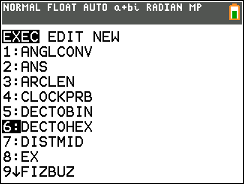
Then you should be taken to the screen below. Here choose if you want to enter an integer greater than or equal to 1 (ex: 684 or 849743), or a decimal/fraction (ex: 1/4 or .6255). Scroll to the correct selection and press [enter].
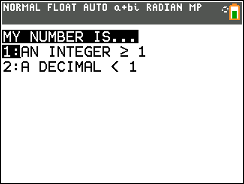
Converting Whole Numbers Greater Than Or Equal To 1
After you have selected option 1 in the men, you will be asked to enter your base 10 number. As an example I will convert 63738.
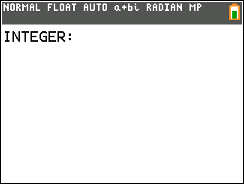
Then, simply type in your base 10 number and press [enter]. Your number in hexadecimal form will be displayed below.

Converting Decimal Numbers Less Than Or Equal To 1
After you selected option 1 from menu, you will be prompted to enter your base 10 decimal. As an example I will use .6255 (you can enter your base 10 numbers as either decimals (.25) or fractions (1/4)).
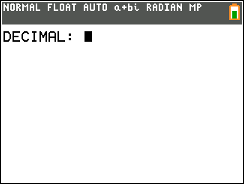
Then type in your base 10 number and press [enter]. The program will print the answer below.
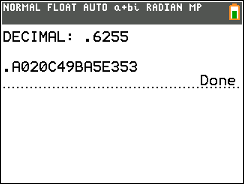
Keep in mind that the program will round off after 14 decimal places, so some answers may not be exact.
Converting Decimal Non-Integers Greater Than 1 (ex: 25.125)
If you have a number that is both greater than 1 and not an integer you can still convert this using the program, you just have to break it up into two parts. First, convert the integer part (25) using the first option on the menu, you should get the hexadecimal form 19. Then convert the fraction part .125, you should get the hexadecimal form .2. Then you can simply combine the two so that you get your final answer of 19.2, which is 25.124 in hexadecimal form.
Any questions may be left in the comment section below, they will be answered within 24 hours.
More Programs >>
See next…
The top 5 graphing calculators for 2018 with detailed reviews >>
This Calculator Can Factor, Solve, and Give Exact Answers. See Review >>