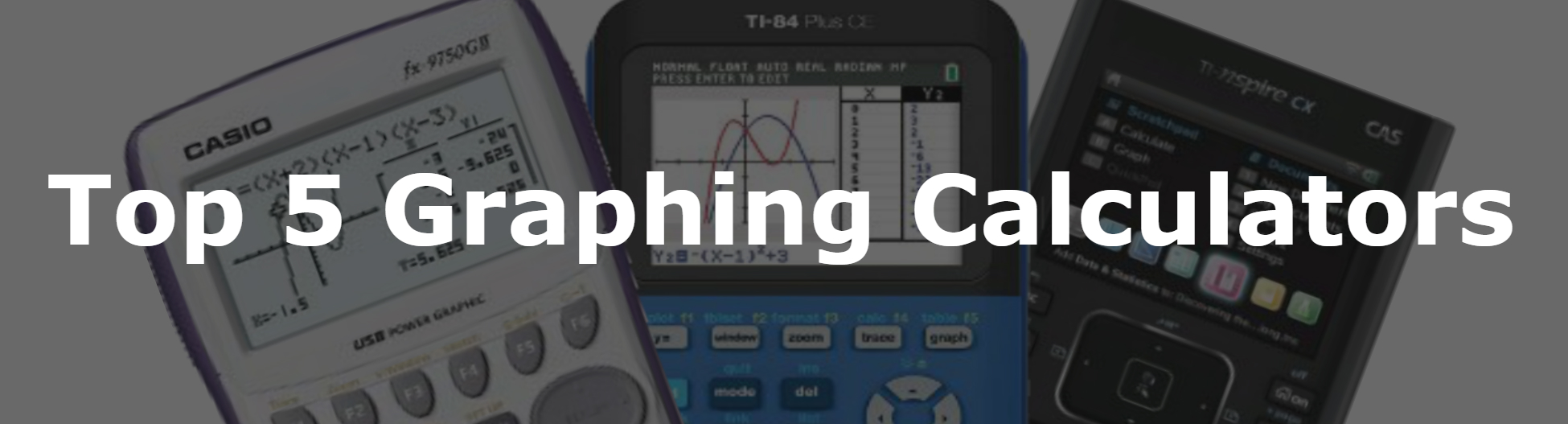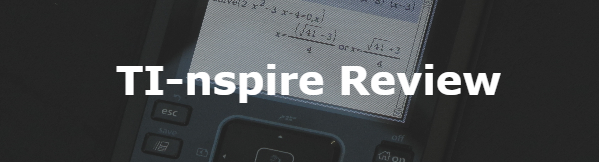Arc Length Program TI-84 Plus
From here you can either download the program for free onto your computer and then on to your calculator. (don’t worry we’ll walk you through it). Or you can use method 2 and type the code into your calculator by hand. After that, keep scrolling on this page for instructions on what the program does and how to use it.
Arc Length Calculator Code
Method 1 (Download)
1. To download the program click the link below.
2. Click <here> for a tutorial on how to get the program on to your calculator after you have downloaded the file.
3. Keep scrolling to see how the program works and how to use it (optional).
4. The program is currently stored in your calculator’s ram. Click <here> to see a tutorial on how to save the program permanently.
Method 2 (Type)
1. See how to start a program on your calculator <here> (optional).
2. Begin typing in the code shown in the image shown below.
Do NOT individually type in the colons, or the “PROGRAM:EXAMPLE” name, the colons will show up automatically when you start a new line by pressing [enter]. The “PROGRAM:EXAMPLE” will already be at the top.
Having trouble finding the character or function you see in the code? See how to type any function/character/symbol on your TI-84 Plus>>.
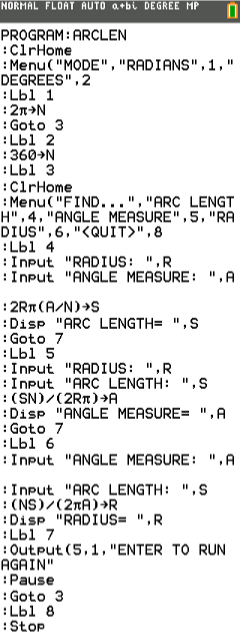
*WARNING*: If you clear the ram on your calculator the program will be lost. To see how to save your work permanently click <here>.
How To Use The Arc Length Calculator
First, press [prgm], then scroll to the “ARCLEN” or whatever you named the program. And then press [enter] and then [enter] again. Then the program will take you to the screen below.
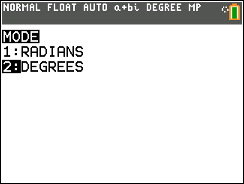
From here you will select weather you would like to run the program in degree or radian mode. To select an option, just press [enter]. Then you should arrive at the screen below.
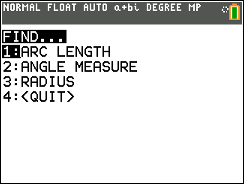
From here you can choose to find the arc length, angle measure, or radius of a circle or section of a circle, Or you can quit the program. Once again select what you would like to solve for by pressing [enter]. As an example I will choose to find arc length.
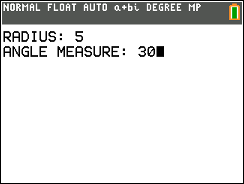
Then the calculator will prompt you to enter the needed information to find whatever you are looking for. In my case I will enter the radius and the angle measure to find the arc length. Once you have entered the values, press [enter] again and the program will give you the answer.
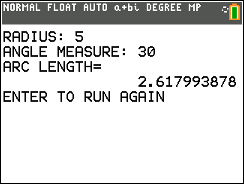
As you can see at the bottom of the image it says “ENTER TO RUN AGAIN”. If you press [enter], the program will take you back to the main menu
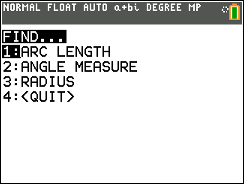
Here you can easily solve another problem involving arc length. Note that the program will stay in whatever mode (degrees or radians) you put it in in the begging. If you would like to change that, you will have to select option 4 to quit the program and start from the beginning.
Any questions may be left in the comment section below, they will be answered within 24 hours.
More Programs >>
See next…
The top 5 graphing calculators for 2018 with detailed reviews >>
This Calculator Can Factor, Solve, and Give Exact Answers. See Review >>