6 Trig Functions TI-84 Program
From here you can either download the program for free onto your computer and then on to your calculator. (don’t worry we’ll walk you through it). Or you can use method 2 and type the code into your calculator by hand. After that, keep scrolling on this page for instructions on what the program does and how to use it.
6 Trig Functions Program Code
Method 1 (Download)
1. To download the program click the link below.
2. Click <here> for a tutorial on how to get the program on to your calculator after you have downloaded the file.
3. Keep scrolling to see how the program works and how to use it (optional).
4. The program is currently stored in your calculator’s ram. Click <here> to see a tutorial on how to save the program permanently.
Method 2 (Type)
1. See how to start a program on your calculator click <here> (optional).
2. Begin typing in the code shown in the or image below. Or follow the video instructions.
Do NOT individually type in the colons, or the “PROGRAM:EXAMPLE” name, the colons will show up automatically when you start a new line by pressing [enter]. The “PROGRAM:EXAMPLE” will already be at the top.
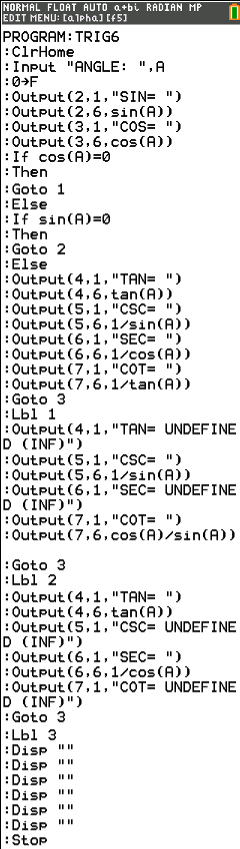
Having trouble finding the character or function you see in the code? See how to type any function/character/symbol on your TI-84 Plus>>.
*WARNING*: If you clear the ram on your calculator the program will be lost. To see how to save your work permanently click <here>.
How To Use 6 Trig Functions Calculator
To start off press [prgm], then scroll to the “TRIG” or whatever you named the program. And then press [enter] [enter]. Then the program will take you to the screen below.

From here all you have to do is type in the angle that you wold like to use. The depending on what mode your calculator is in, enter the angle measure in either degrees or radians. (ex: 30)
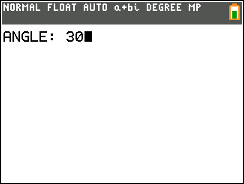
Once you have entered your angle measure, just press [enter]. Then if you have a color screen calculator you will see all 6 trig functions of of the angle printed out on the screen at once.
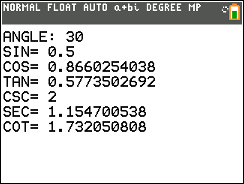
On either version, once you are done viewing the results, just press [enter] and the program will finish running.
Any questions may be left in the comment section below, they will be answered within 24 hours.
More Programs >>
See next…
The top 5 graphing calculators for 2018 with detailed reviews >>
This Calculator Can Factor, Solve, and Give Exact Answers. See Review >>
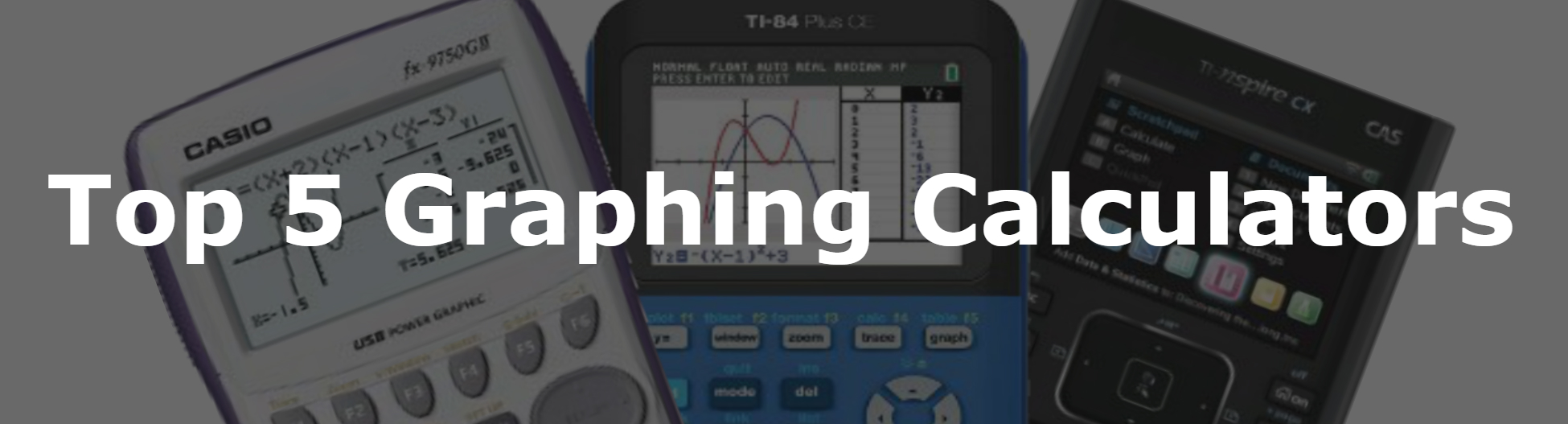
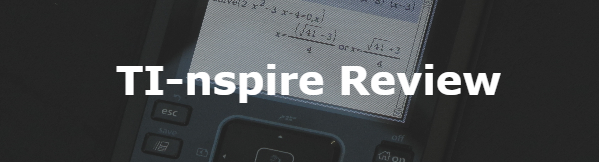
When I do the example, angle = 30, all the values are correct but it is not showing the “COS=”. What have I done wrong? I did everything exactly, I think. It also doesn’t show the whole screen (I have an 84-plus, not the CE). How do I fix that?
Nevermind, I fixed it. Thanks for posting these programs! They have been very helpful in speeding up my work.