Regular 3D Shape Volume Calculator TI-84 Program
From here you can either download the program for free onto your computer and then on to your calculator. (don’t worry we’ll walk you through it). Or you can use method 2 and type the code into your calculator by hand. After that, keep scrolling on this page for instructions on what the program does and how to use it.
Regular 3D Shape Volume Calculator Code
Method 1 (Download)
1. To download the program click the link below.
2. Click <here> for a tutorial on how to get the program on to your calculator after you have downloaded the file.
3. Keep scrolling to see how the program works and how to use it (optional).
4. The program is currently stored in your calculator’s ram. Click <here> to see a tutorial on how to save the program permanently.
Method 2 (Type)
1. See how to start a program on your calculator <here> (optional).
2. Begin typing in the code shown in the image below.
Do NOT individually type in the colons, or the “PROGRAM:EXAMPLE” name, the colons will show up automatically when you start a new line by pressing [enter]. The “PROGRAM:EXAMPLE” will already be at the top.
Having trouble finding the character or function you see in the code? See how to type any function/character/symbol on your TI-84 Plus>>.

*WARNING*: If you clear the ram on your calculator the program will be lost. To see how to save your work permanently click <here>.
How To Use The Regular 3D Shape Volume Calculator
To start off press [prgm], then scroll to the “REGIIID” or whatever you named the program. And then press [enter] [enter]. Then the program will take you to the screen below.
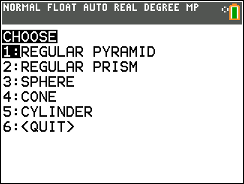
Here you will be able the type of shape that you want the volume of. Simply scroll to the name of the shape and press [enter]. As an example, I will choose “REGULAR PYRAMID”
NOTE: the regular pyramid and regular prism selections can solve for the volume of any pyramid/prism with any regular shaped base, anywhere from 3 sides to… as many sides as you want.
You will then be prompted to enter the number of sides that the base of your pyramid has. I’ll use 7 as an example, so I would press [7], and then press [enter]. Then I will be asked to enter the height of the pyramid. Let’s say my height is 5, I would press [5], and then press [enter], taking me to the next step.
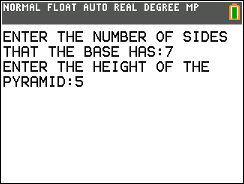
Now you will be asked to choose a base input. This just means “what dimension of the base do you know?”. You could enter simply the measure of one of the edge lengths. If you didn’t know that you could enter the distance from the center to a vertex (outer-radius), or the distance from the center to a side (in-radius). I will choose to enter a side length by pressing [enter].
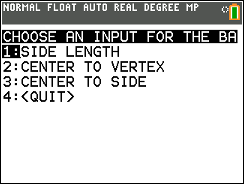
Then you will be asked to enter the length you just selected. After you have typed that in, just press [enter] and the program will give you the volume.
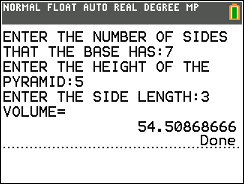
Any questions may be left in the comment section below, they will be answered within 24 hours.
More Programs >>
See next…
The top 5 graphing calculators for 2018 with detailed reviews >>
This Calculator Can Factor, Solve, and Give Exact Answers. See Review >>
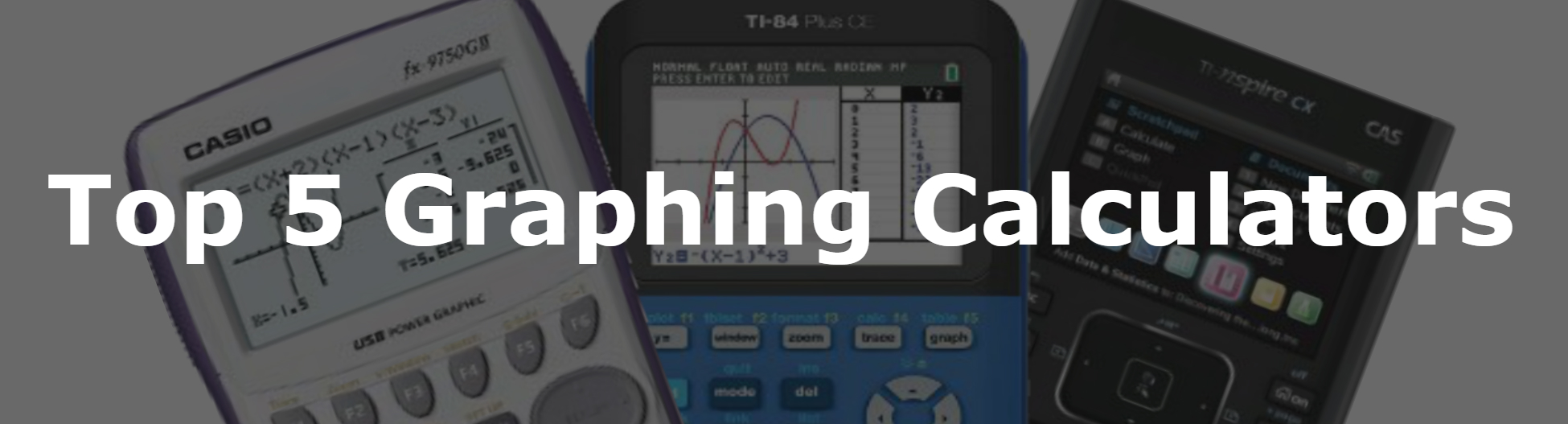
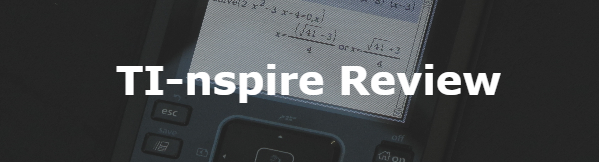
Saving my covid school life on tests! THANK YOU!!!!