Prime Factorization Program For Casio FX Calculator
Below you will find the code, to input into your calculator to create the prime factorization program. If you don’t know how to start a new program on your Casio graphing calculator, click <here>. Below the code, you will find detailed instructions on how to use the program.
Prime Factorization Program Code
All of the characters typed in this program can be accessed by pressing the [SHIFT] [PRGM] and [OPTN] keys in the programming app on your Casio calculator. The Image below is the code. Enter exactly what is seen in the image. (Sorry for the stitched together image. The Casio fx-9750GII doesn’t let you connect to the computer.)
Having trouble finding a character, symbol or function that you see in the code? <Click here> to see how to find any symbols, characters, or functions.

How To Use The Prime Factorization Program
To start off, press [MENU] and then scroll to the “prgm” app and press [EXE]. After you have done that you will be at the screen below. (If you don’t see this screen just press [EXIT] a couple of times.)
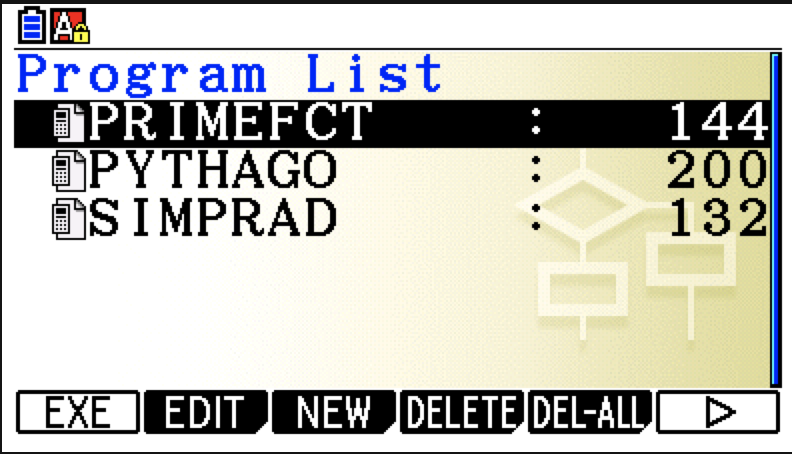
Then, scroll to “PRIMEFCT”, or whatever you named your program, and press [EXE]. This will start the program and you will be prompted to enter the number you wish to factor, as seen below.
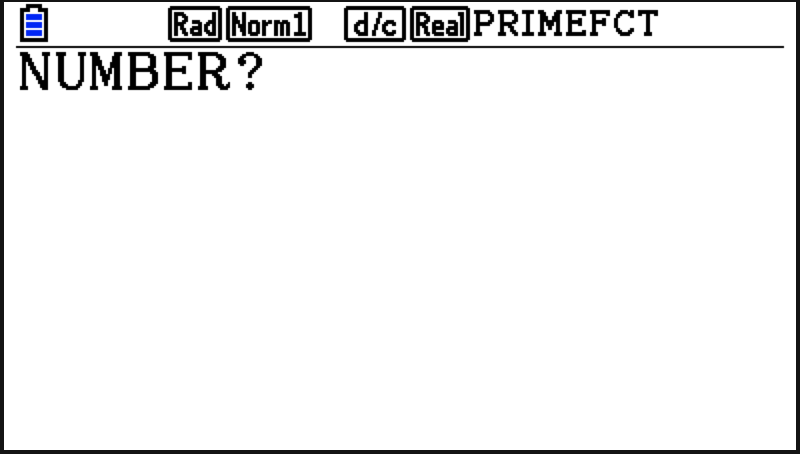
Simply enter the number you would like to factor and press [EXE]

Now you should see the first prime factor of your original number (as seen above). Continue pressing [EXE] and each time you do, the program will spit out the next prime factor.
Keep pressing [EXE] until the program has shown all of the prime factors of the number you entered. (you will know when you have reached the end because the program will display “DONE”

Now you can see the program gave all the prime factors of my example number 318.
Any questions may be left in the comment section below, they will be answered within 24 hours.
More Programs >>
See next…
The top 5 graphing calculators for 2018 with detailed reviews >>
This Calculator Can Factor, Solve, and Give Exact Answers. See Review >>
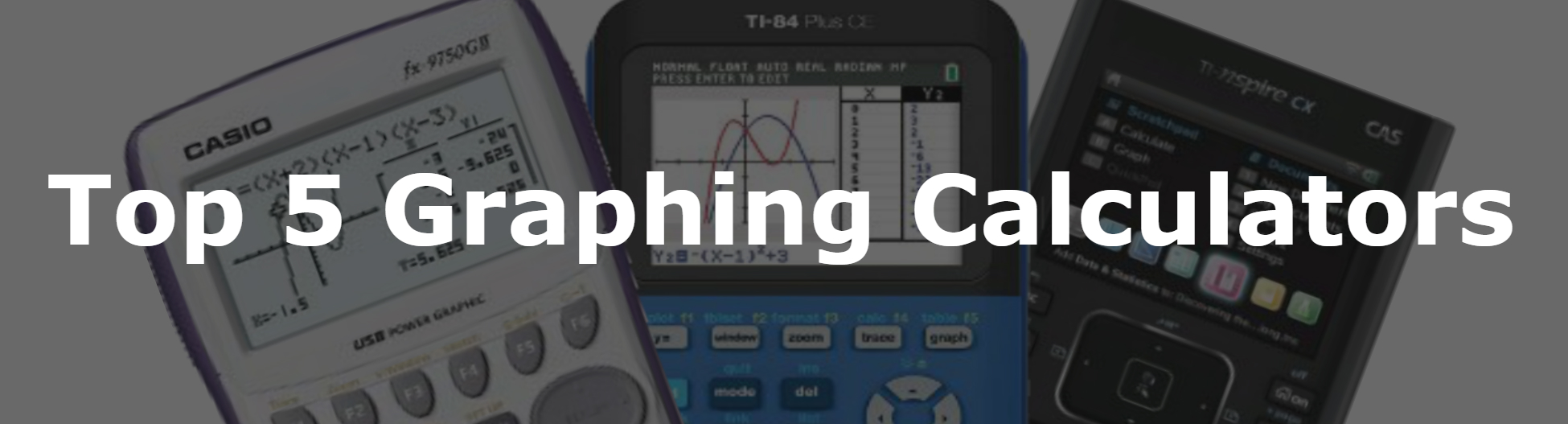
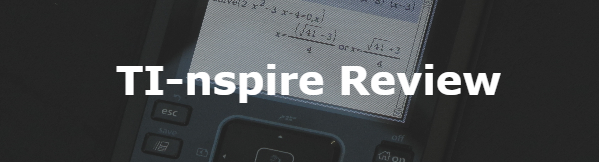
I cannot find DONE in the catalog
Those are individual characters.
Hi, I cannot find the little arrow after the F and the DONE” ???
The little arrow after F is from the key directly above the AC/on key. The word DONE is just typed out using individual characters.