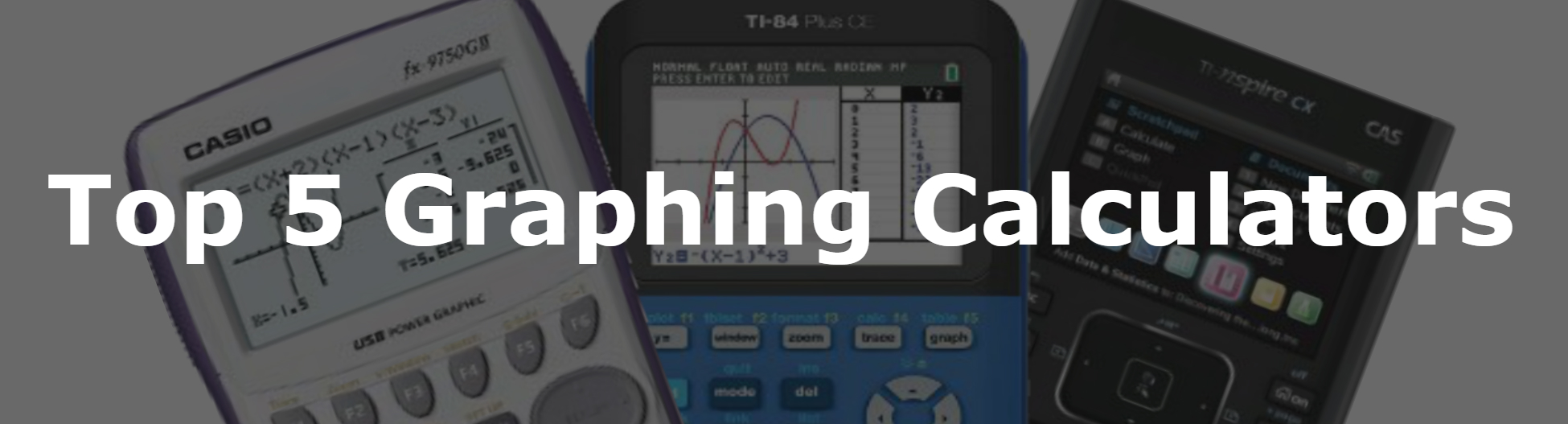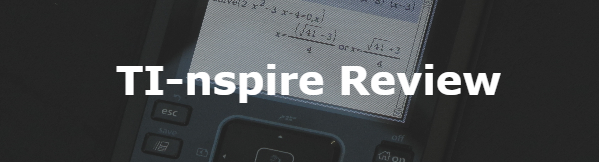Distance Formula And Midpoint Solver Casio fx Series Program
Below you will find the code, to input into your calculator to create the distance formula and midpoint solver program. If you don’t know how to start a new program on your Casio graphing calculator, click <here>. Below the code, you will find detailed instructions on how to use the program.
Distance Formula and Midpoint Solver Code
All of the characters typed in this program can be accessed by pressing the [SHIFT] [PRGM] and [OPTN] keys in the programming app on your Casio calculator. The Image below is the code. Enter exactly what is seen in the image. (Sorry for the stitched together image. The Casio fx-9750GII doesn’t let you connect to the computer.)
Having trouble finding a character, symbol or function that you see in the code? <Click here> to see how to find any symbols, characters, or functions.
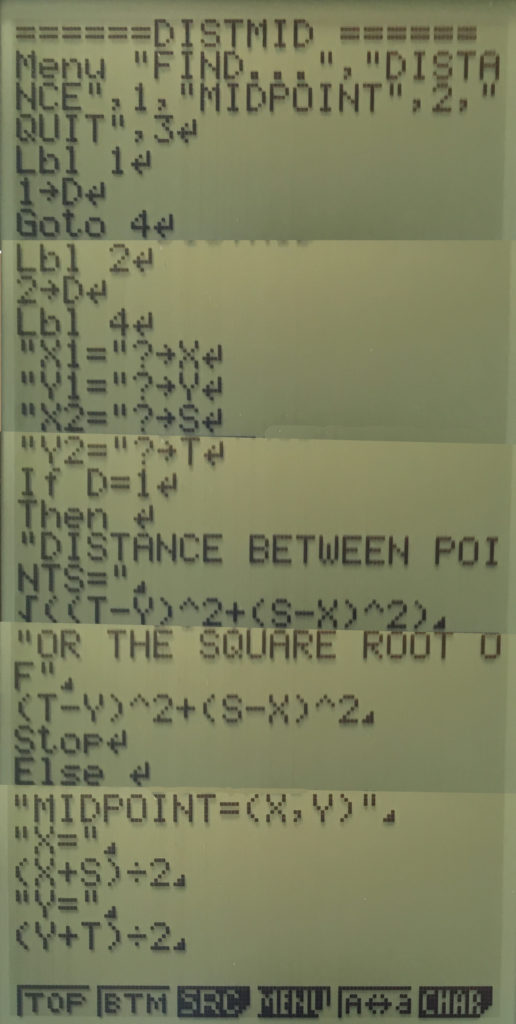
How to Use The Distance Formula and Midpoint Solver
Finding Distance
First, press [MENU] and then scroll to the “prgm” app and press [EXE], or just press [9]. After you have done that you will be at the screen below. (If you don’t see this screen just press [EXIT] a couple of times.)
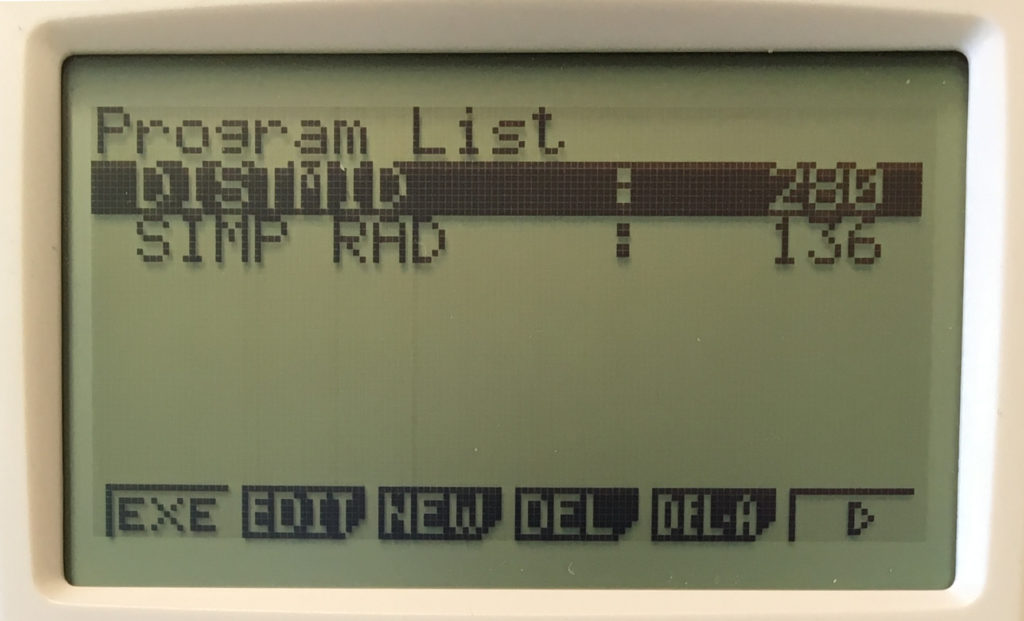
Then select the program you want to run I named my distance formula and midpoint solver program “DISTMID”. Once you have scrolled to the program, press [EXE] to run it.
Then the program will display the menu below.
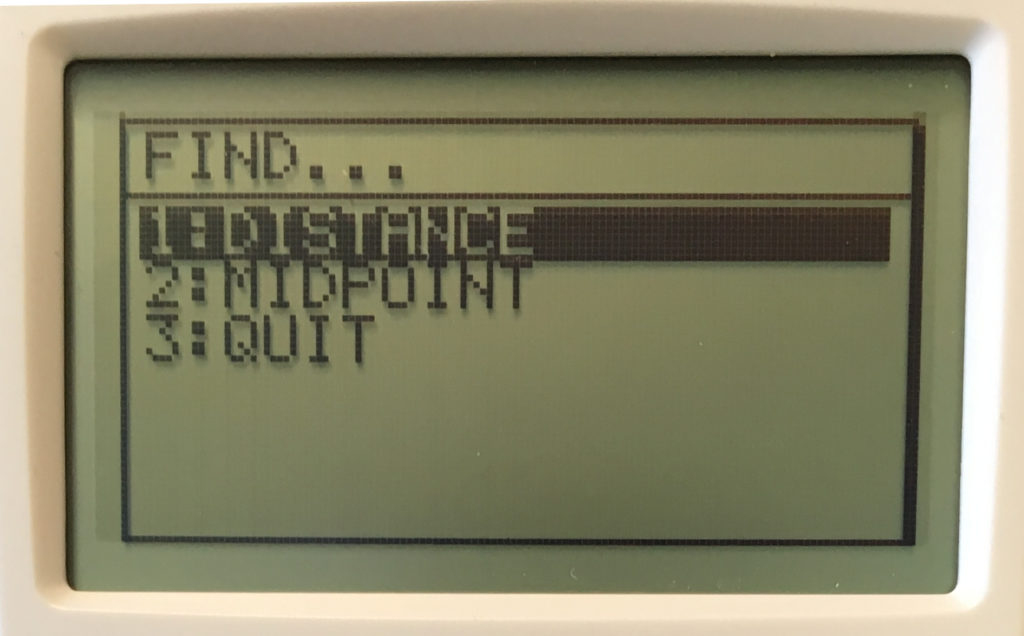
From here you can select between finding the distance between two points, finding the midpoint between two points, or quitting the program. Let’s start off by finding the distance between two points. As an example I will use the points (2,8) and (-5,3).
After I select the “DISTANCE” option from the menu I will be prompted to enter the coordinates one at a time. So first I would press [2] and then [EXE] to enter a 2 for “X1” and then [8] and then [EXE] for “Y1” and so on for “X2” and “Y2”.

Once you have entered both points, press [EXE] again. For Casio calculators you have to press [EXE] each time before the calculator will display the next line so you may have to press [EXE] a couple of times to see your full answer like below.
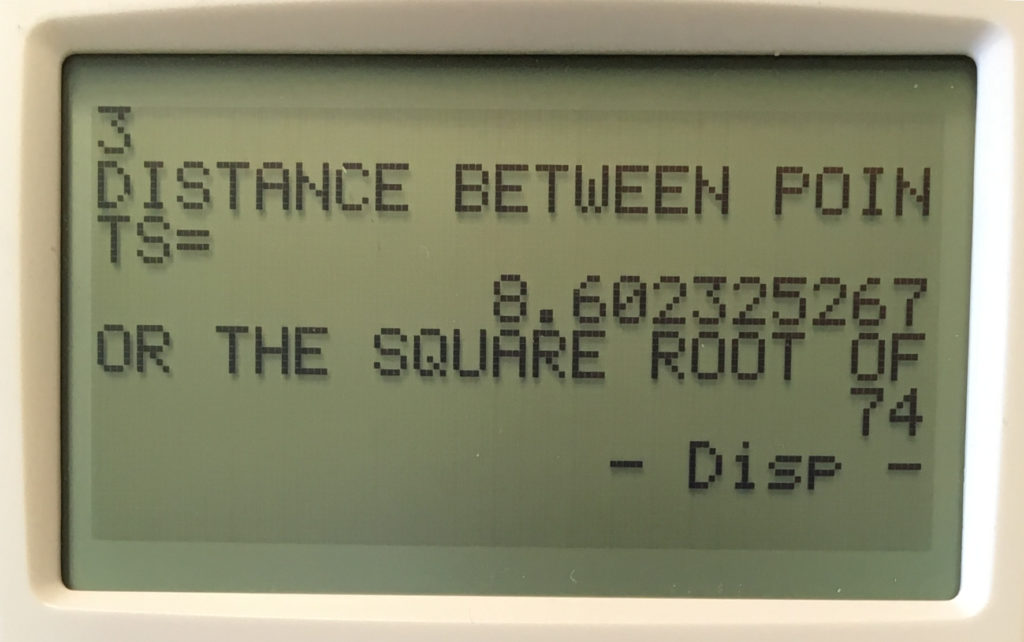
This program will give you your answer in two different forms. One in decimal form and one as the square root of a number. In our example you can see that the distance between the two points is 8.6023… or the square root of 74 (which should be written as √74). Note that the square root number will not always be in simplest form, but don’t worry, we have a program that will simplify radicals>> for all Casio fx calculators.
Finding Midpoint
If we want to find the midpoint instead we would just select the “MIDPOINT” option from the starting menu. Then, we would be at the screen below. This is the same screen as the one for finding the distance and we will do the same thing. Just enter your X1, Y1, X2, Y2.

And then when you press [EXE] after entering your points you will have your midpoint (you will still have to press [EXE] for each line to display.

Then the program will give you the X and Y values for the midpoint. The final answer should be written as (-1.5,5.5).
Any questions may be left in the comment section below, they will be answered within 24 hours.
More Programs >>
See next…
The top 5 graphing calculators for 2018 with detailed reviews >>
This Calculator Can Factor, Solve, and Give Exact Answers. See Review >>