Decimal to Binary Number Converter TI-84 Program
From here you can either download the program for free onto your computer and then on to your calculator. (don’t worry we’ll walk you through it). Or you can use method 2 and type the code into your calculator by hand. After that, keep scrolling on this page for instructions on what the program does and how to use it.
Decimal to Binary Number Converter Code
Method 1 (Download)
1. To download the program click the link below.
2. Click <here> for a tutorial on how to get the program on to your calculator after you have downloaded the file.
3. Keep scrolling to see how the program works and how to use it.
4. The program is currently stored in your calculator’s ram. Click <here> to see a tutorial on how to save the program permanently.
Method 2 (Type)
1. See how to start a program on your calculator <here> (optional).
2. Begin typing in the code shown in the video or image below.
Do NOT individually type in the colons, or the “PROGRAM:EXAMPLE” name, the colons will show up automatically when you start a new line by pressing [enter]. The “PROGRAM:EXAMPLE” will already be at the top.
Having trouble finding the character or function you see in the code? See how to type any function/character/symbol on your TI-84 Plus>>.

*WARNING*: If you clear the ram on your calculator the program will be lost. To see how to save your work permanently click <here>.
How To Use The Program
From the home screen press the [prgm] key to bring up your list of programs. Then scroll to the program (mine is named “DECTOBIN“) and press [enter] and then [enter] again.
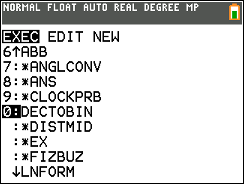
This program will convert a number of base 10 into binary form. When you start the program you will see a menu asking if the number you want to convert is an integer greater than or equal to 1 (ex: 13734 or 25) or a decimal/fraction less than 1 (ex: .125 or 1/6). Scroll to the appropriate choice and then press [enter].
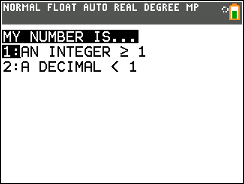
Converting Whole Numbers Greater Than Or Equal To 1
For our first example lets say we want to convert the number 25 to binary form. Since 25 is a whole number, we would select the first option on the menu. Then the program will take you to the screen below.
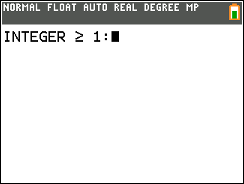
Here you can enter your number (for our example I will use 25). Then just press [enter] and the you will get 25 in binary form (in our example 11001).
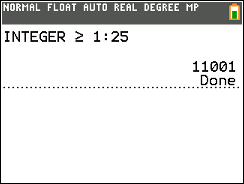
That is most likely all that you will need to do. But if you want to convert a really big number, lets say 2547538529856, you would go through the same steps above but your output would look like this.

You will notice there is two lines of numbers. To read it properly just start at the top left and read down to bottom right. So you would get 1001010001001001001001000010000111001000000 in binary. And that’s all there is to it.
Converting Decimal Numbers Less Than Or Equal To 1
Now lets say you wanted to convert a number that is less than 1 like .125, then you would select the second option on the menu.
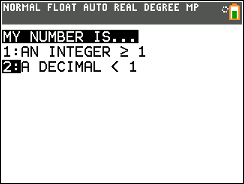
The program will prompt you to enter a decimal or a fraction.
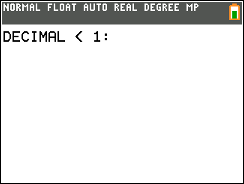
Just enter the decimal number (in our example .125) and you will get your answer in binary form (in our case .001).
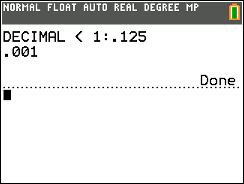
There are a lot of cases were a decimal number when converted into binary will give you a sequence of zeros and ones that go on forever. For example, .468 will give you an infinity large string of zeros and ones. The program will give 52 digits of binary. The number will be an approximation but it will be a very very accurate approximation. You can think of it like rounding 1/3 off to .33333333333.
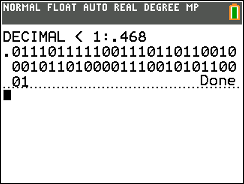
The image above shows .468 in binary form given by the calculator. The answer is covered over multiple lines but you can just read it from top left to bottom right.
Converting Decimal Non-Integers Greater Than 1 (ex: 25.125)
If you have a number that is both greater than 1 and not an integer you can still convert this using the program, you just have to break it up into two parts. First convert the first part (25) using the first option on the menu, you should get the binary form 11001. Then convert the second part .125, you should get the binary form .001. Then you can simply combine the two so that you get your final answer of 11001.001, which is 25.124 in binary form.
Any questions may be left in the comment section below, they will be answered within 24 hours.
More Programs >>
See next…
The top 5 graphing calculators for 2018 with detailed reviews >>
This Calculator Can Factor, Solve, and Give Exact Answers. See Review >>
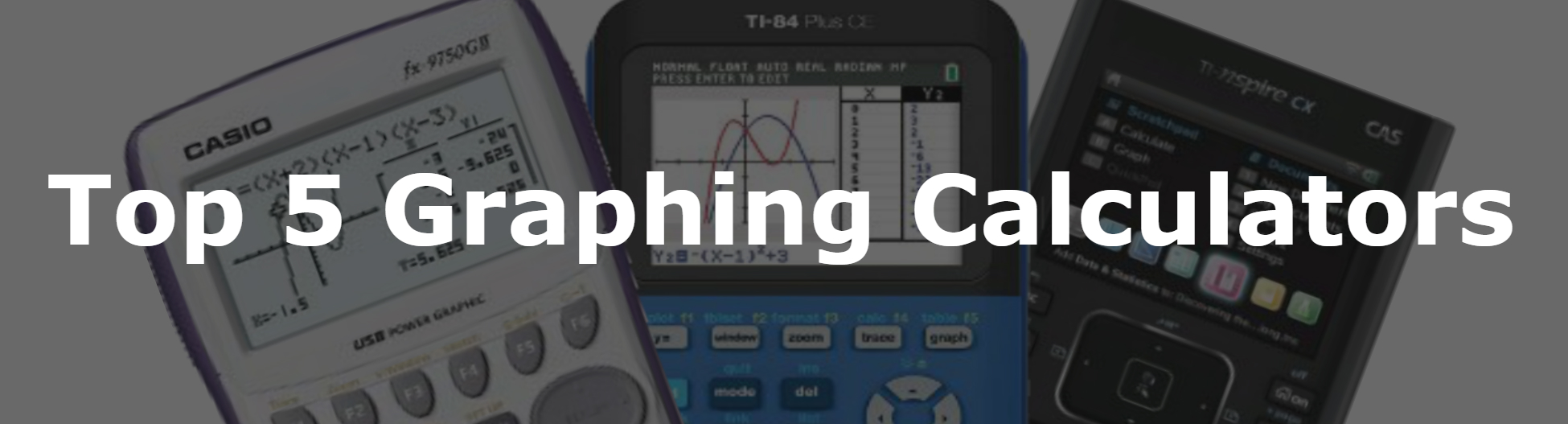
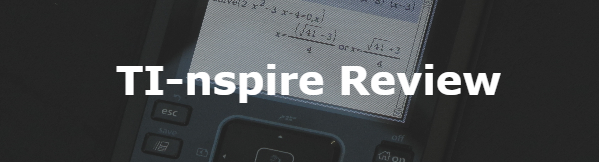
I tried to plug this into my calc multiple times, and every time it puts out 01 and then continues to try to load and never finishes?
Hmmm… sounds like there’s an error in your code, have you tried downloading the program to your calculator?
Tried to input the program, and it works when the binary is all 1s. However, the moment a zero is needed, it freezes and won’t work. (Note: this is only with the integer, the decimal converter is fine)
Hmmm… sounds like you have a syntax error. Try entering a decimal base number and then when the program freezes press the [on] key. This will bring up a message that says “ERROR: BREAK” then scroll down to the “GoTo” option and press [enter] this may take you to the error in the code. Or try going to the line in the code that says “Output(Q,P,0)” and looking around for an error there.
The code works but when the program is executed, calculator replaces the last few numbers with the word “DONE” Anyway I can fix this?
Make sure you downloaded the correct version of the program (color or non-color). If that doesn’t fix the problem, go into your program’s code, scroll to the bottom and just above the stop command add another [Disp “”] in to your code. If you are still having trouble add the [Pause] command above the stop command. (Press [prgm] and scroll down to [8] to type the pause command).