HP Prime Review

See on Amazon (commission earned)
Overview
The HP Prime is the most capable calculator from HP that is allowed on most standardized tests. It’s also a direct competitor with the TI-Nspire CX II CAS. Texas Instruments’ Nspire is the most popular calculator of its kind, but the Prime is not to be overlooked. There are many things it does better than the Nspire. My favorite thing about the Prime is its usability. It behaves much like a normal graphing calculator but packed with a lot more power and capabilities.
The best feature of the Prime is its Computer Algebra System (CAS). This means that the calculator can do complex math, that involves symbols (like variables), instead of just numbers and functions. This calculator will be able to complete tasks like simplifying expressions and solving algebra equations. I’ll go into more detail about this later in the review. The Prime also has a hi-res (for calculators), color, multi-touch display. The touchscreen may seem a bit like a gimmick, but it really does add functionality, and makes the calculator much easier to use. Of course, you will get all of the other basic graphing calculator functions, like graphing, matrices, lists, and things like fraction templates. But keep reading for a full look at all of the best features this calculator has to offer.
*Also, something that is sometimes confusing is the difference between the HP Prime v1 and HP Prime v2. All of the information in this review applies to both calculators, but if you would like more clarity on the differences between the two versions click here.
Features and Capabilities
User Interface
When you turn the calculator on you will automatically be on the home screen, ready to start punching in numbers. There are two main calculation screens that you can access by pressing one button each. The button on the left takes you to the home screen, the screen the calculator wakes up to. And the button on the right will take you to the CAS calculation screen. The CAS calculation screen is just like the home screen, only you will be using the Computer Algebra System.

If you ever get stuck you can press the [Help] key from any screen to access the HP Prime’s help system. The help system is actually pretty helpful and usable. When you press the [Help] key the calculator will show you information, in context so you don’t have to go digging around through menus.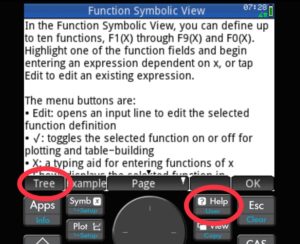
If you want to navigate the help screen yourself, you can tap the [Tree] button, and you will be able to access all of the different help pages. They’re all organized into expandable sections so it’s easy to find what you are looking for
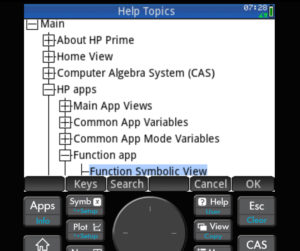
Although the built in help menu quite robust, the HP Prime is lacking in some of error messages it gives in the interface. Often times I would find myself tying things in in the CAS screen and then pressing [enter] expecting a result but all I would get was a yellow exclamation point. Most other calculators are able to point out a syntax error or at least tell you that one exists. Quite often there is no other information given by the HP Prime other than an annoying yellow exclamation point.
The Prime has nicely organized buttons, with all of the most frequently accessed functions mostly available with the click of just one button.
You can access all of the apps on the calculator by pressing the [Apps] button. There isn’t any need to “open a new document” when using an app. Something that can get pretty annoying on the TI-Nspire.
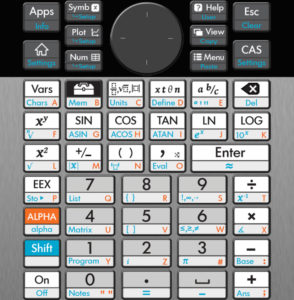
Computer Algebra System
The Computer Algebra system on the HP Prime allows you to do much more on your calculator and much less by hand. The CAS lets you do things like factoring polynomials and expanding expressions with variables and solving almost any algebra problem. You can also simplify almost anything by just typing it in and pressing enter. And remember you won’t just be getting a decimal answer you will be getting an exact simplified answer. This means answers in fractional and/or simplified radical form. Of course, if you want a decimal answer you can always just switch back to the normal calculator screen, or press [Shift] [Enter].
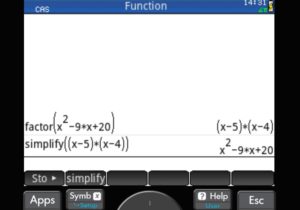
Below is another picture of the CAS menu to give you an idea of some of the other functions that the CAS sections has.
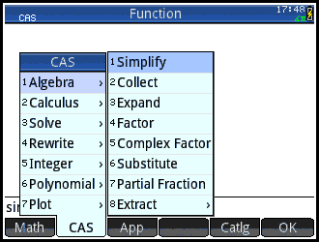
Apps
The Prime has plenty of apps that will help you in a math class, engineering, or science. There are 4 different apps for graphing, and other apps for data collection and storage. You can also create spreadsheets and then graph your entries. The apps are all pretty easy to use but there is always the Prime’s built-in help system.
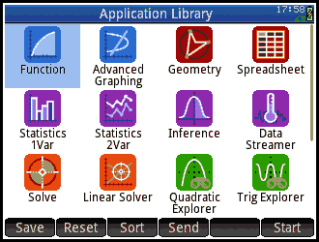
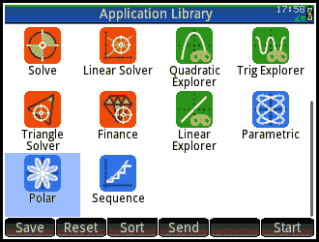
Recently HP has come out with a 3D graphing app that comes loaded on the calculator by default. The app isn’t as useful as I’d like, but it’s nice to quickly get a picture of a 3D function. More on the 3D graphing app in this video.
One of the most convenient apps that you will probably use a lot (and it may save you on your SAT) is the triangle solver. This app is simple and similar to our TI-84 triangle solver program. You can just enter any three characteristics of a triangle (except for only three angle measures) and the calculator will give you the other side lengths and angles. This app removes the need for knowledge of how to use trig laws to solve for parts of a triangle.
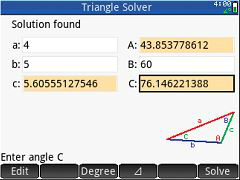
Programming
The HP prime has a lot more potential for programming than the TI-Nspire. You can create pretty advanced programs on the Prime that can do more than just take a few inputs and then spit out a number. Although there aren’t as many internet resources for the HP Prime Programs as there are for TI-84 programs, you can still find some pretty well built apps.
Hardware
Unboxing:
Touchscreen (Not a Gimmick)
Instead of having a cursor and a trackpad like the TI-Nspire, the HP Prime has a full-on multi-touch touchscreen. I think the touchscreen does a better job of supplementing the functions of the calculator than the trackpad/cursor option.
The touchscreen on the Prime is surprisingly responsive and has good multi-touch functionality. The touchscreen is great for graphing. When you graph a line you can use your finger to pan around the graph and look at the line, it works just like google maps on your smartphone. Another great thing about the touchscreen is it lets you do pinch to zoom in right on the graph. Instead of having to go to a different page to reset the window size with numbers, like on almost all other graphing calculators, on the Prime you can just pinch to zoom in or out.
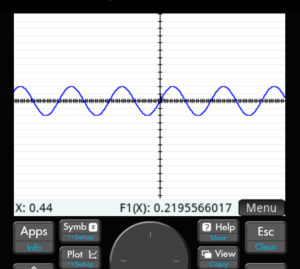
Another great feature that is possible because of the touchscreen is the app-specific button bar at the bottom of the screen. The Prime has 6 touch buttons that change depending on what app you are using. This makes the calculator much easier to use. The functions that are normally buried in menus are always there when you need them, and gone when you don’t.
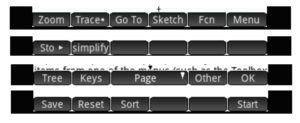
Processing Speed
The HP Prime really knocks it out of the park in this category. Almost all other calculators I’ve reviewed don’t come close to having the processing speed that this calculator does. The menus and interface are snappy and the graphing is very fast. It seems like HP were the only ones who took the time to make sure they put a fast enough processor in their flagship calculator.
The processor not only makes the menus and other things very responsive but it also allows for other features to be usable. On the graph, with the touch screen, you can pan around and zoom out with your finger like you would on google maps. The processor is fast enough to keep up with these actions even while lines are graphed. On almost all other graphing calculators, changing the viewing window of the graph is something that causes a great amount of lag and unresponsiveness, but this is not true on the HP Prime.
Build
The build quality on this calculator is a step (or two) ahead of almost every other calculator out there. It’s thin and compact and has a nice weight to it. The screen does not feel like cheap flimsy plastic and the buttons are crisp and fun to press. Out of all the graphing calculators out there, this is the only one that really feels like a top of the line device.
Conclusion
The HP Prime could be called the best calculator of its kind, and if not it is only second to the TI-Nspire CX II CAS. But there are many things that this calculator does do better than the Nspire in terms of processing power, ease of use, and familiarity (and it looks and feels more solid). No matter which of these calculators you choose, you will not be disappointed. Both calculators will do things that calculators 10 years ago couldn’t do and probably weren’t even allowed to do in math classes or on standardized tests.
See on Amazon (commission earned)
Usable On…
- PSAT*
- SAT*
- Math AP* Exams
- IB* (only with test mode on)
Full College Board Calculator Policy
See Next…
What’s the difference between the HP Prime v1 and v2? >>
TI-nspire CX CAS Full Review >>
The top 5 graphing calculators for 2018 with detailed reviews >>
Contact Us
If you have any questions please don’t hesitate to get in touch by DMing us on Instagram, emailing us at mathclasscalculator@gmail.com or, leaving a comment below.
We are a participant in the Amazon Services LLC Associates Program, an affiliate advertising program designed to provide a means for us to earn fees by linking to Amazon.com. This means that we get a small commission any time an item is purchased through one of our links at no extra cost to the buyer. Please note that we have used all the products that are reviewed on this website and our goal is to provide good content and honest reviews.

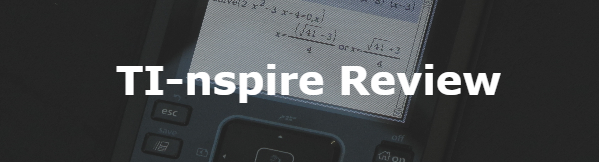
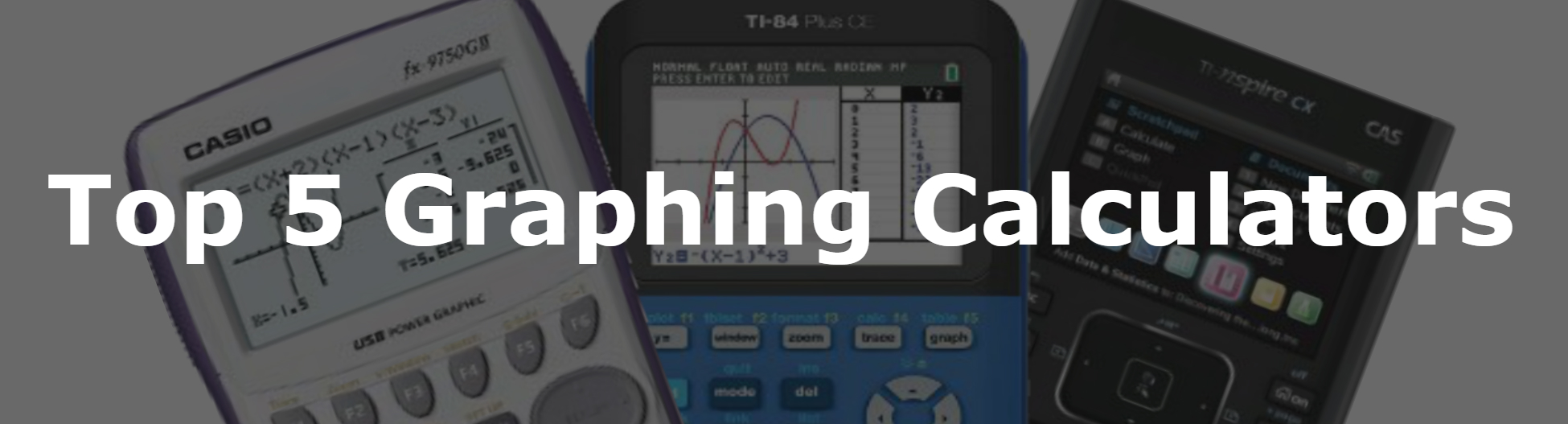
After 4 months of use, the pin on the USB/battery port pulled out; Best Buy would not accept a return even though I had the original receipt and HP would not acknowledge my phone calls or e-mails. Essentially, I paid $150.00 for an item that is defective with no recourse.
Very sorry to hear that. This doesn’t seem like something that is typically a problem with these calculators. Since the HP Prime uses a micro USB port, which is very common, my suggestion would be to take your calculator to a local electronics repair shop. It is quite possible that they would be able to perform a routine USB port replacement on your calculator for you. I doubt that HP or Best Buy would pay for it, but it may be worth it to pay $10-$20 to have your $150 calculator back.
Does it a RPN calculator ?
Yes you can put it into RPN mode.
How do you compensate for the lack of features on the hp prime that the nspire has?
Is the HP prime g2 more capable than the ti nspire cx ii cas?