Casio fx-CG500 Review

See on Amazon (commission earned)
Overview
Casio released the Casio fx-CG500 back in 2017. It was an alternate version of the fx-CP400 (relesed in 2013) the only difference was that it didn’t have a QWERTY keyboard making it allowed on the SAT and other College Board tests. The fx-CG500 is Casio’s most capable graphing calculator. It has advanced features like 3D graphing and CAS (computer algebra system) calculation. (What’s CAS?)
This calculator does not fall short on capabilities and features, but some of the hardware like the screen, processor, and build are not on the same level. Keep reading the review for a detailed look at what this calculator can do and what it’s like to use.
Features and Capabilities
CAS and Calculation
The CAS on the Casio fx-CG500 sets it apart from most all other Casio calculators. With a computer algebra system you can do things on your calculator that are usually only doable by hand. Things like solve algebra problems, factor expressions evaluate indefinite integrals and much more.
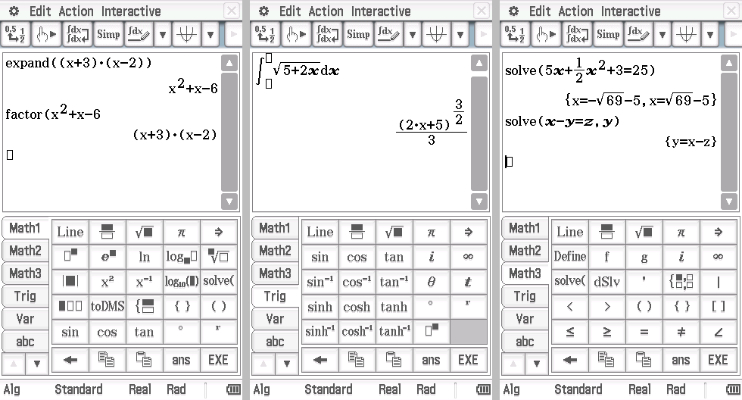
As you can see above, the CAS is very capable and will save a lot of work that would have otherwise been done by hand. But there were a few thing here and there that I thought the fx-CG500 ought to be able to do that it wouldn’t. One thing I noticed was that it wouldn’t perform some trig identity operations like the one shown below. Both the TI-Nspire CX II CAS (review) and the HP Prime (review) were able to simplify sin(x)cos(x)tan(x) to sin^2(x).
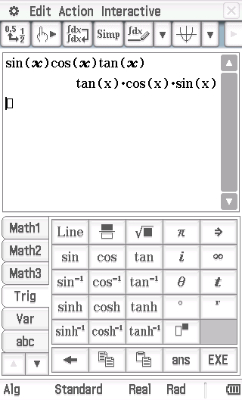
But keep in mind that these are minor details in comparison to the overall CAS capability of this The CG500.
I haven’t covered nearly all the things that having a CAS allows you to do, but I’ll sum it up by saying the Casio fx-CG500 can tackle most single expression problems, with or without variables. It’s also important to keep in mind that this feature is allowed on the SAT and while it won’t turn a horrible score into a great score, you will defiantly have an edge, and if nothing else save a lot of time.
Graphing
Graphing is one of the fx-CG500’s stronger points. The double hight screen really shines in this situation. The interface is as straightforward as you would expect. Just enter your equations in a list and then press graph and watch the calculator draw your lines. It’s especially nice to be able to see and edit all your equations and at the same time be able to look at and interact with the graph. This is of corse facilitated by the larger screen.
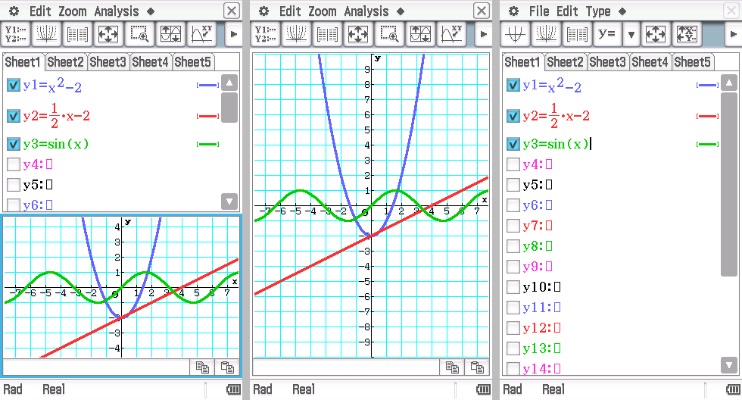
If at any time you want one of the sections to be full screen you can use one of the touch buttons at the bottom to toggle a selected section of the screen on or off. Additionally you can use the touch buttons to rotate the entire interface. This gives a nice wide view of the graph.
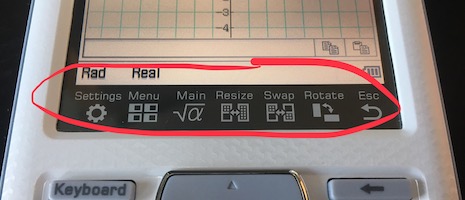
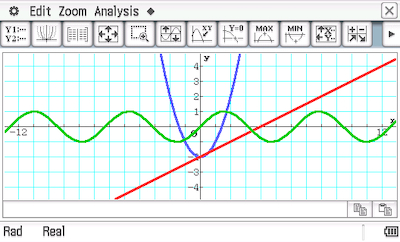
By default, even in side ways mode, the equation list and the graph are smooshed together on top of one another. If I made the interface I would have put them side by side. They’re almost unusable when they’re that thin.
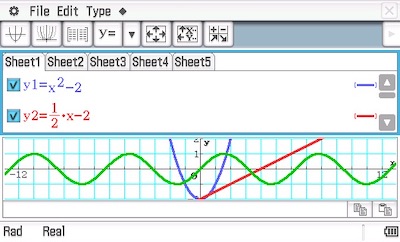
3D Graphing
Along with being able to graph parametric and dynamic equations, the fx-CG500 can also graph in 3D. The 3D graphing interface is almost exactly the same as the 2D one. You have your list of equations at the top and then the graph at the bottom.
The graphs themselves look OK. My main complaint with the 3D interface is that the processor seems too slow to make any interaction with the graph something you will want to do on a regular basis. Zooming in and out is tedious and panning around the graph with the stylus is somewhat unresponsive and laggy.
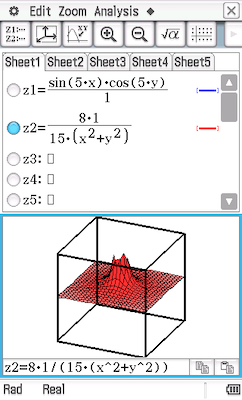
Like the 2D interface you can make either the graph or the equation list full screen. But unlike the 2D interface you can’t rotate the graph. This is disappointing because you would really be able to get a better look at your 3D graphs in rotated full screen mode. Putting the graph in full screen in the vertical position essentially changes nothing but the adition of some more white space around the graph.
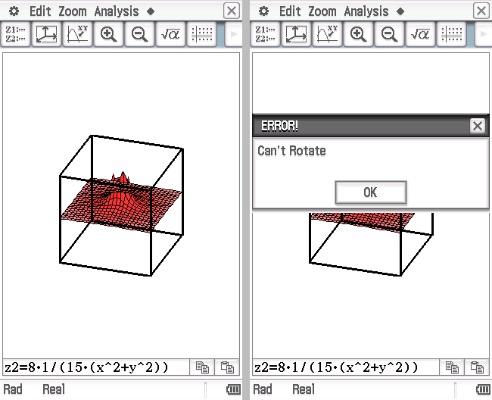
Apps
Beyond CAS calculation and graphing, the Casio fx-CG500 has apps that perform many other functions. Below is a picture of both pages of the calculator’s main menu. I won’t go into detail about every app but the images below should give you a good idea of what’s available.
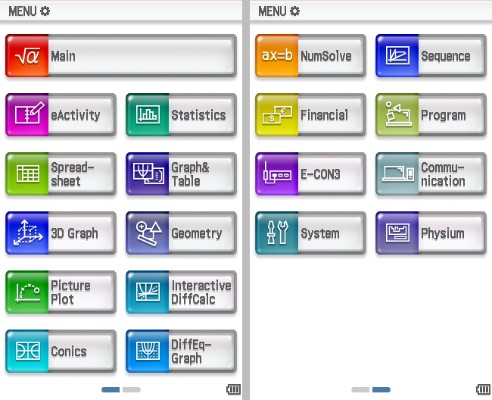
The apps that come with the calculator are pretty standard as far as graphing calculators go. As you can see you get things like a spreadsheet, an app for working with geometry and an app for basic finance. Although your experience with these apps could be different on this calculator because of the larger screen size. You can see lots more data on the spreadsheet, review many more lines of code, and have a lot more space to play around with shapes.
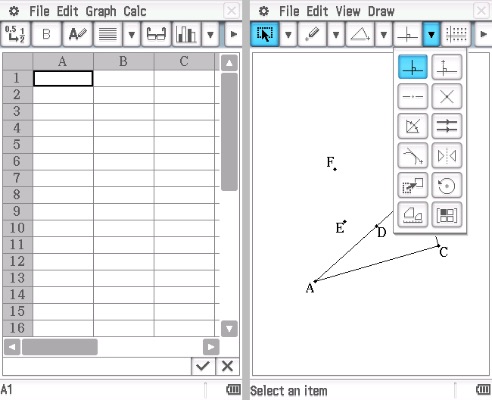
One app that really highlights the large color screen is the periodic table. This is the best periodic table app I’ve seen on a calculator. The split screen allows you to view individual elements, see the periodic table and scroll around all at the same time.
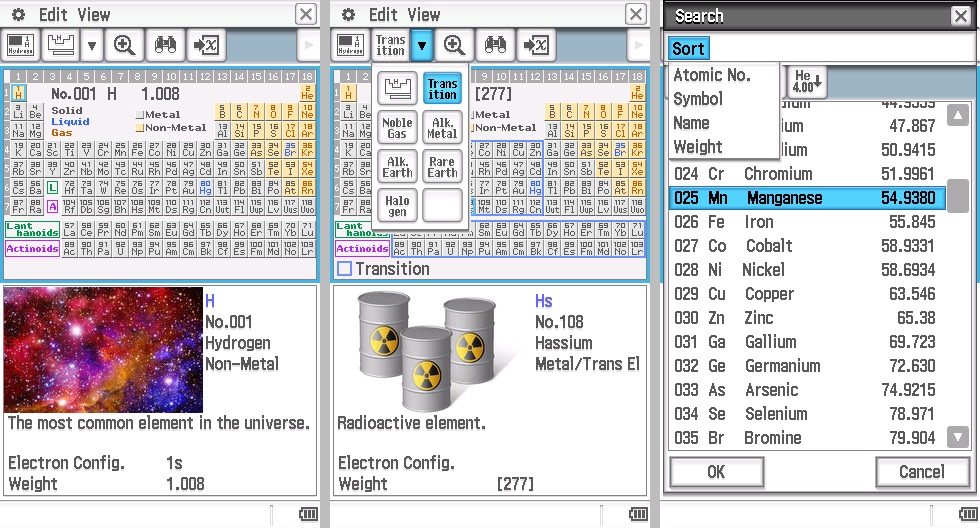
Programming
The programming interface is similar but not the same as the interface on all the other Casio fx series calculators. You will find that the syntax is slightly different and there are a good number of new functions. The Casio fx-CG500 is definitely a programable calculator with the potential to make some large and complex programs right from the calculator.
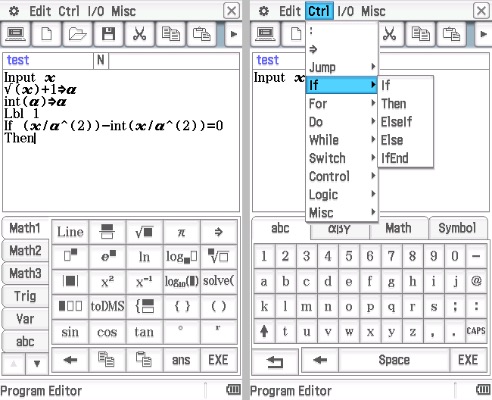
Having a lack of buttons means that you will be spending a lot of time in menus on screen to access various programming functions. On other Casio graphing calculators the menus in the programming interface are crammed at the bottom of the screen but because the CG500 has so much more screen real estate, the menus are big and very navigable. They’re also aren’t very many abbreviations for functions in the menus which makes programming a lot less confusing.
Hardware
Processing Speed
Out of all the great features of the operating system this is the one thing that holds the CG500 back. I don’t think this calculator has quite enough processing power. Navigating the menus is by all means doable. But there are often times where it feels like it could be faster and more responsive. You tend to get annoyed when you get a lag bump after all you did was scroll to the next page on the home screen menu. Also things like panning around a graph to get a better view of the graphed line can be slow to the point of frustration.
Low processing power is something that a lot of graphing calculators struggle with. Tasks like graphing lines and adjusting graphs on a relatively low resolution screen should be a breeze for todays processors. But it seems like most calculator companies aren’t willing to add updated processors to their units. This is a shame because a calculator doesn’t need that fast of a processor to be smooth but a super smooth experience on a calculator like this would make it so much more enjoyable to use.
Screen
The screen is about as high resolution as they come on graphing calculators and it gets bright enough to use in any well lit room. The CG500 has a stylus touch screen. This you can use either your finger or the stylus, but I found the stylus works much better. The screen relies on a small amount of pressure to sense a touch. (Rather than using static electricity in your fingers like your smartphone). This means that it will be a bit less responsive and you will actually have to press on the screen rather than tap it.

The viewing angles are not the best on this calculator. You get a ton of discoloration and glare when you look at this calculator from any angle other than dead on. This makes the screen seem quite a bit lower quality than most other graphing calculators.
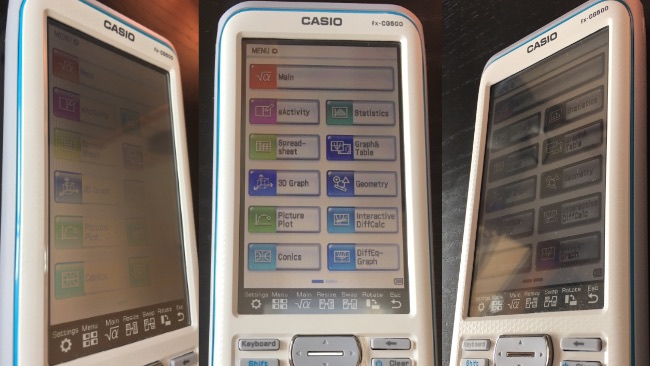
And finally, the most obvious feature of the screen, its size. Like we’ve mentioned before the screen is about twice the size that you would normally find on a graphing calculator. And this comes with the benefits we’ve mentioned throughout the review but it also comes with some drawbacks. The screen is larger but the calculator itself is only a bit taller than the average graphing calculator. This means, obviously, that you are going to have quite a few less buttons. This also means that the buttons will be moved into menus on screen. This works fine but it’s not as good for quick typing and muscle memory.
Keyboard
Often times you’ll be able to use apps in full screen mode, but more often than that you will have an onscreen keyboard pulled up. This takes up half the screen and essentially makes the Casio fx-CG500 just like a normal calculator with the normal 2/3 1/3 ratio of buttons to screen. Beyond that, when given the option, I prefer to press actual buttons instead of pressing buttons on a screen with a stylus. Any time you want one of the functions that isn’t one of the basic ones on the physical keyboard, you will be tapping the less responsive screen buttons to get what you want.
Build
Compared to other calculators the fx-CG500 is defiantly on the beefy side. Below it’s shown next to TI-Nspire CX II CAS and the TI-84 Plus CE.

One of the reasons for this is that he CG500 does not have a built in Li rechargeable battery. This means that you will have to buy new batteries whenever your calculator runs low, but it also means the battery will tend to last longer. Another option is to buy rechargeable AAA size batteries.
Another thing to consider is the CG500’s weight. It is significantly heavier than most other graphing calculators. The Casio fx-CG500 weighs 12.6 ounces compared with the TI-nspire cx II CAS (8.5 ounces), the TI-84 Plus CE (7.0 ounces), and the Casio fx-CG750 GII (8.6 ounces). All weights include slide on cases.
Conclusion
The Casio fx-CG500 is Casio’s most advanced calculator designed for the education environment. It is packed with features including 3D graphing, programming and a computer algebra system. As far as features go this calculator has all you need. All these features are packed into a non traditional graphing calculator design with a double sized screen. All these things are great but in my opinion, the CG500’s hardware is really what holds it back from being a great calculator. A better touch screen, and a faster processor would really take this calculator to the next level.

See on Amazon (commission earned)
Usable On…
- PSAT (can’t use stylus)
- SAT (can’t use stylus)
- Math AP Exams (can’t use stylus)
Full College Board Calculator Policy
See Next…
Top 5 graphing calculators for 2019 with detailed reviews >>
TI-nspire CX II CAS Full Review >>
Contact Us
If you have any questions please don’t hesitate to get in touch by DMing us on Instagram, emailing us at mathclasscalculator@gmail.com or, leaving a comment below.
We are a participant in the Amazon Services LLC Associates Program, an affiliate advertising program designed to provide a means for us to earn fees by linking to Amazon.com. This means that we get a small commission any time an item is purchased through one of our links at no extra cost to the buyer. Please note that we have used all the products that are reviewed on this website and our goal is to provide good content and honest reviews.