How To Change TI-nspire CX To Radians or Degrees
Shortcut keys: [doc][7][2]
To change your TI-nspire CX or CX CAS to degrees/radians, start off be entering the scratchpad.
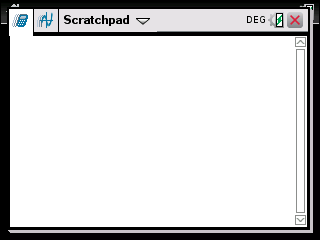
Once in the scratchpad, [doc] key. This will bring up the menu shown below.
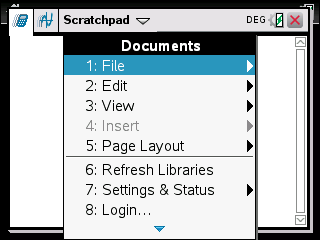
From here, press scroll down to option 7 “Settings & Status” and press [enter], or simply press [7]
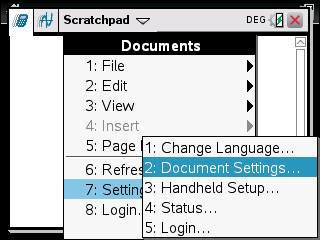
Then you will see the menu shown above. From here, choose the 2nd option “Document Settings” by pressing [enter]. This will bring you to the menu shown below.
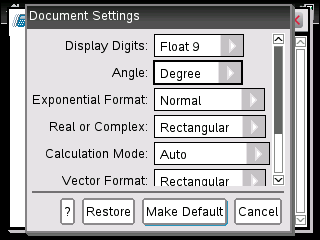
As you can see the second option in this menu has a drop down menu. Scroll to it and then press the right arrow key to bring down the drop down menu. From here you can scroll to either “Radians”, “Degree”, or “Gradian”
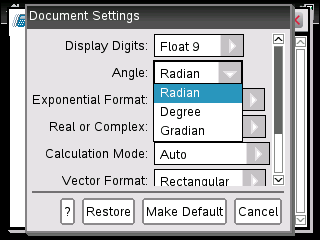
To save the new settings and close the window by pressing [enter] and then select ok.
<< Return to nspire tutorials
<< Return to all tutorials
Contact Us
If you have any questions please don’t hesitate to get in touch by DMing us on Instagram, emailing us at mathclasscalculator@gmail.com or, leaving a comment below.
I am changing my setting on document settings and the document still reamains on degrees
Make sure you press the enter key after you make the change in the document settings screen instead of just closing the document settings screen.