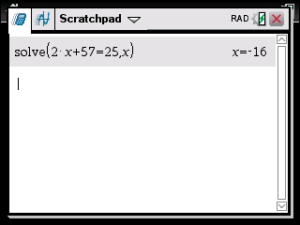How To Solve An Equation TI Nspire
To solve an equation start from the home screen navigate to “Calculate” and then press [enter] or just press [A].

Now you are at the calculate screen. From here use the letter keypad at the bottom to type in “solve” then press “(“. Next type in your equation. You can use any of the letters as variables, and the equals sign button is under [ctrl] button.
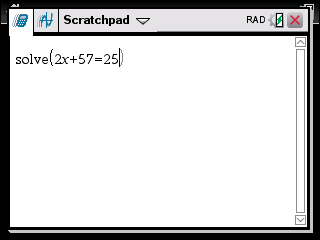
Now you have to tell the calculator what to solve for you do that by pressing “,” to add a comma after the equation and then type in the variable that you want to solve for. After that close the parentheses by pressing “)” Your screen should look something like this.

Now you are ready to solve the equation. Press [enter] and the calculator will give you your answer. For our example we used a fairly simple equation, but this calculator can handle much more complex equations. It will also spit out answers in fractional/simplified radical form. If you ever want just a decimal answer on the CX CAS just press [ctrl] [enter] instead of just [enter].