How To Graph An Equation On TI-84 Plus
This Tutorial will show you exactly how to graph an equation on any TI-84 Plus model calculator. Once you have learned how to graph your first equation check out our next tutorial on how to adjust the window of the graph.
Graphing An Equation TI-84 Plus
First start by pressing the [y=] button in the top right of your keypad.
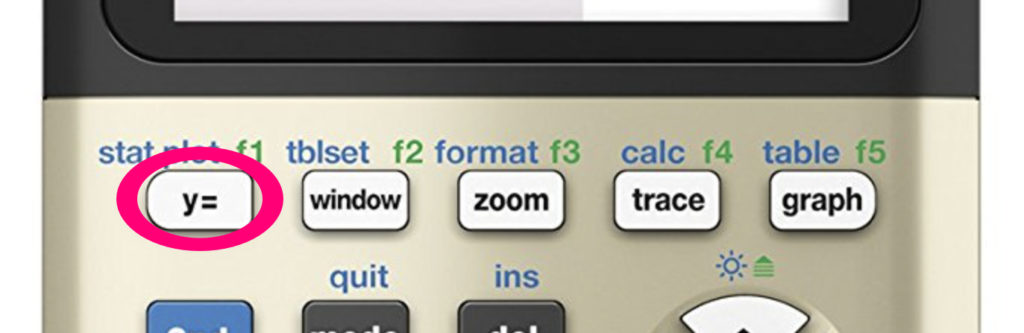
Once you press [y=] you will be on the screen below. This is where you will enter your equation(s) that you want to graph.
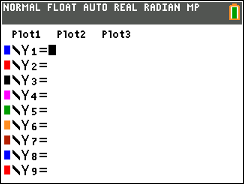
Next you can begin entering your equation. Make sure that the equation you are entering is in standard form with Y on one side of the equation and everything else on the other. Only enter the right half of the equation, or the side that doesn’t have Y on it.
If I wanted to graph the equation Y=2x+3 I would start entering everything to the right of the equals sign as shown below. You can use the [X,T,Θ,n] button to get your variable x. The second image below is what your calculator should look like.
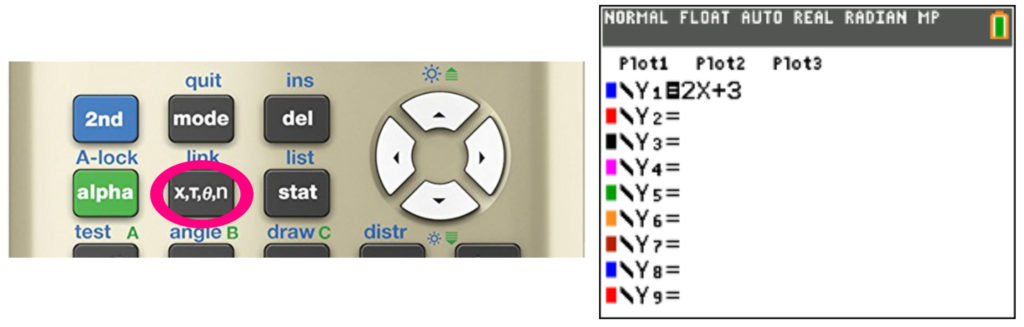
If you would like to graph a second line at the same time as the first one you can press enter from the screen above and enter another equation in the second slot. You can graph up to 10 equations at a time on the same graph. If you are using a calculator with a color screen each graphed line will be a different color.
Once you are ready to graph your equation(s) just press the [graph] key in the top right of your keypad.
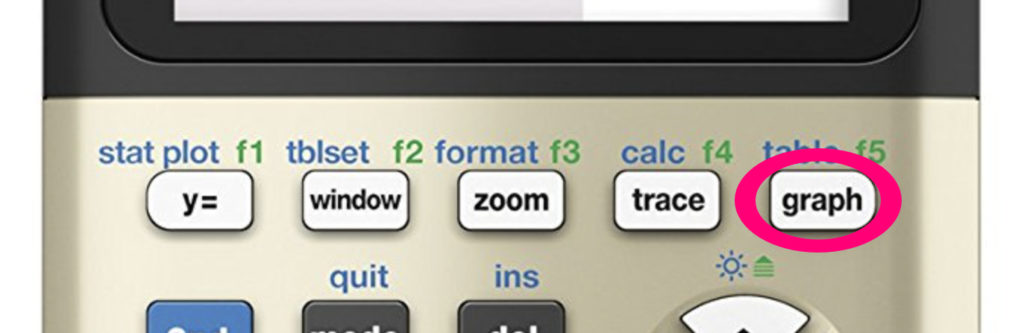
Then calculator will immediately begin graphing the equations you entered. If you want to go back and edit one of your equations, just press the [y=] button again.
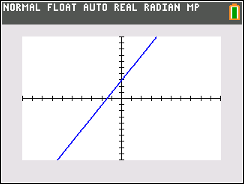
Next Tutorial…
How To Adjust The Graph Window TI-84 Plus>>
Contact Us
If you have any questions please don’t hesitate to get in touch by DMing us on Instagram, emailing us at mathclasscalculator@gmail.com or, leaving a comment below.