How to find any character on TI-84 Plus
* If you’re here looking for arrow symbol -> this can be typed out by pressing the “sto->” key right above the on button on your TI-84 Plus.*
Video Tutorial:
(webpage tutorial below, keep scrolling)
The TI-84 has a bunch of different characters and functions that aren’t always easy to find. This tutorial will teach you how to type things like “?“, “!” or “≠” and many more. We will also show you how to find functions like “ClrHome” “gcd(” and all the rest of the built in functions on the TI-84.
Luckily there is an easy way to find any character that you are looking for. The TI-84 has a builtin list of all the things that you can type out. To access this list all you have to do is press [2nd] [catalog] (or [2nd] [0]). Then the calculator will take you to the screen shown below.
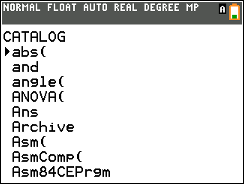
How To Use The Catalog To Find Charters/Symbols.
The catalog list is filled mostly with functions, all the characters are at the bottom. You don’t have to scroll through the entire list to access the characters though. All you have to do is press the [up arrow] once you enter the catalog and the calculator will take you to the bottom of the list.
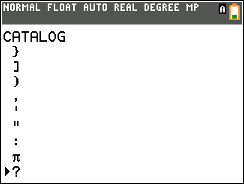
If you don’t see the symbol you are looking for right away, just keep scrolling up and you will eventually run into the one you are looking for.
How To Use The Catalog To Find Functions
This is a super long list of functions which can take a while to scroll through. But there is an easy way to jump to what you are looking for. The list is organized alphabetically. All you have to do is type in the first letter of whatever it is that you are looking for and the calculator will jump to that spot in the list. DO NOT press [alpha] before the letter when you are searching in the catalog, it will already be turned on when you open the catalog.
Once you press the letter you will jump to the first item in that alphabetical section. Then if the item you are looking for isn’t first on the list you will have to scroll to the item you are looking for. For example if I was looking for the function “fPart(” I would open the catalog then press the “F” key. Doing this would take me to the screen shown below.
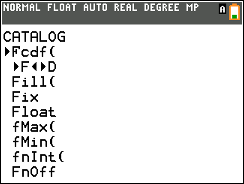
You might notice that we’re not quite to the “fPart(” section yet. All you have to do is keep scrolling down and you will get to the function you want.

Once you have the pointer on the function you want, just press enter and the character will be inserted into wherever you were last typing.

See Next…
Calculator Programs >>
More Tutorials >>
Contact Us
If you have any questions please don’t hesitate to get in touch by DMing us on Instagram, emailing us at mathclasscalculator@gmail.com or, leaving a comment below. You will be answered within 24 hours or as soon as possible.
Where do i find the arrow key
It’s the button right above the on button that says “sto->”
where is ⌊
Hmm… I’m not sure what character you’re referring to.
How do I find the symbols?
They are at the bottom of the catalog list. You can get to them instantly by scrolling up right after you open the catalog list.
I am looking for the symbol →A but I cannot find it anywhere am I missing something?
Press the [sto->] key. It’s directly above the on button on your calculator. Then after that if you want ‘A’ press [alpha] [math] to select A.
Thanks