HOW TO CREATE AND RUN A PROGRAM ON A CASIO GRAPHING CALCULATOR
Here are instructions on how to create a program file on most Casio graphing calculators. Below after that, instructions on how to run the program. If you already know how to do this and are looking for helpful programs to use click <here> , to check out our programs.
Create A Program
First start off by pressing the [MENU] key and then scrolling down #9 called “PRGM”.
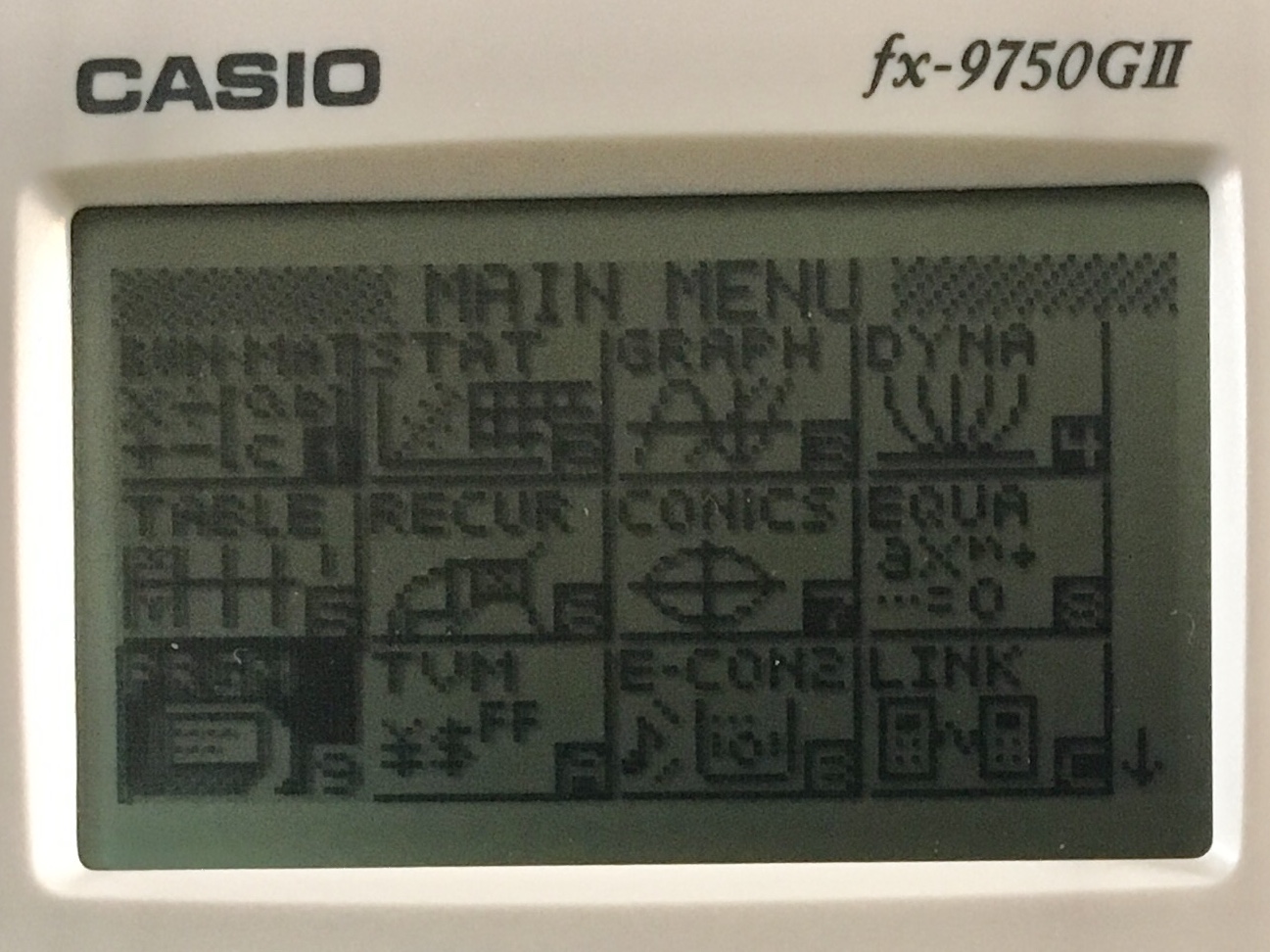
Then press [EXE] to enter the programs app. Once you have done that you will be on the screen shown below.
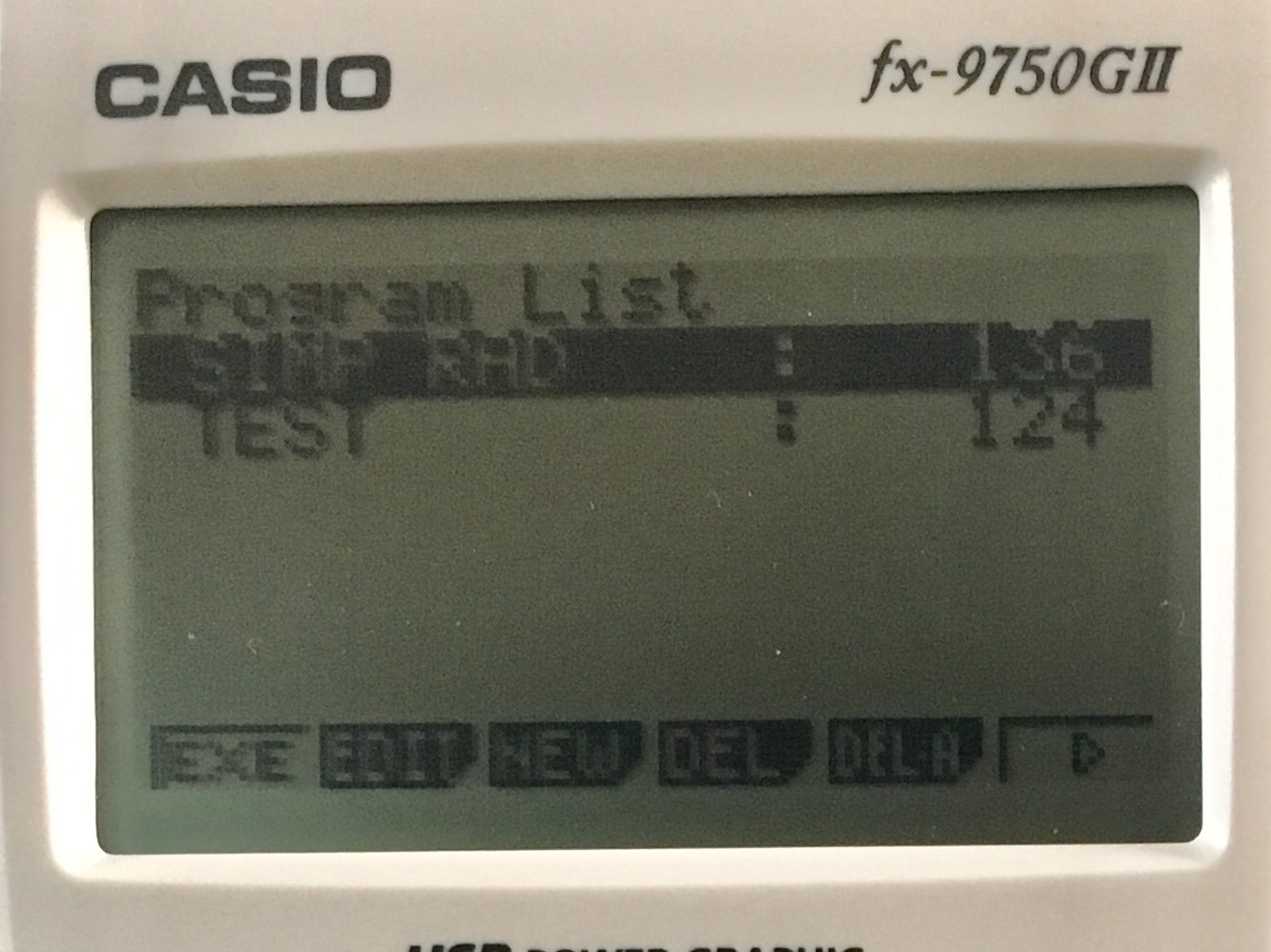
From here to create a program you will press [F3] for “NEW” to open a new program file.
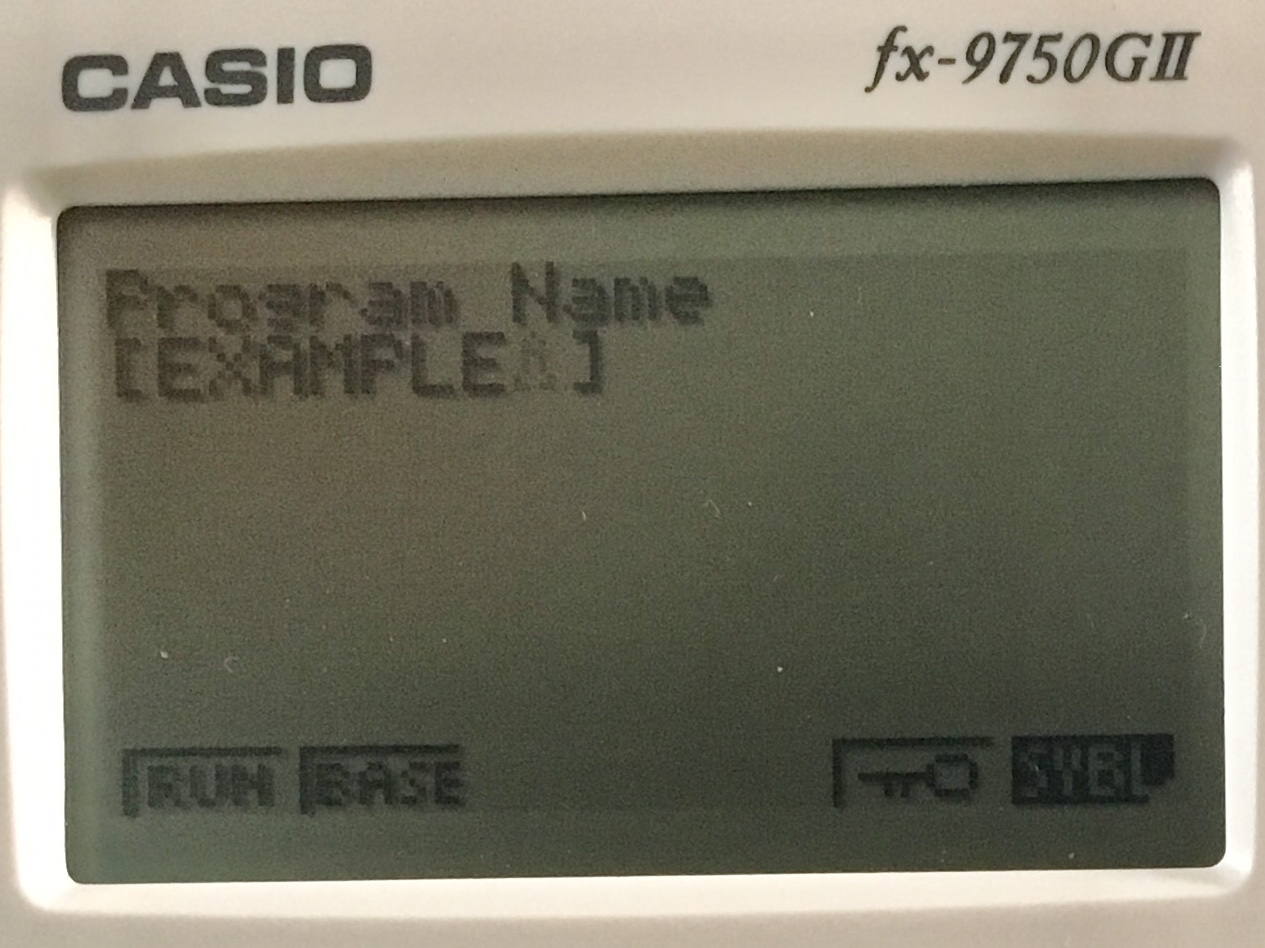
Then you will be prompted to name your program. Your name must be under 8 characters. Once you have typed in the name of your program press [EXE], you will then be taken to the screen below.
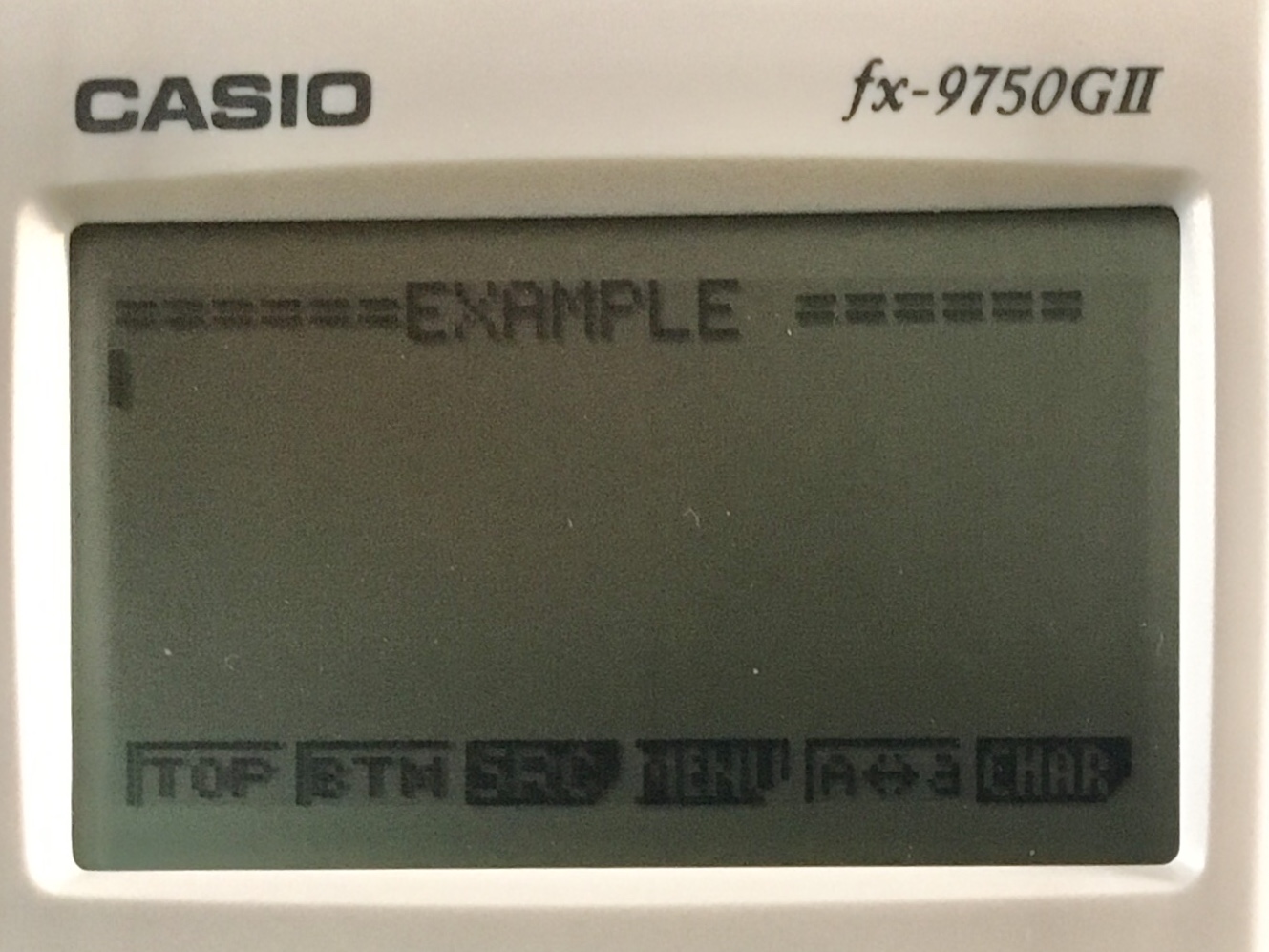
Here is where you can start to enter the code for your program. To enter the needed commands you will mostly be using the keyboard and the menus that can be accessed by pressing [OPTN] and [SHIFT] [PRGM]. Once you have entered your code there is no need to save anything, everything is saved automatically as you type so you can just press [EXIT] or [MENU] to close the program editor.
Run A Program
Running a program is quite simple. Start out by pressing [MENU] and then scrolling to the “PRGM” app and then pressing [EXE]. Once you have done that you should see a list of your programs, (if not press [EXIT] a couple of times).
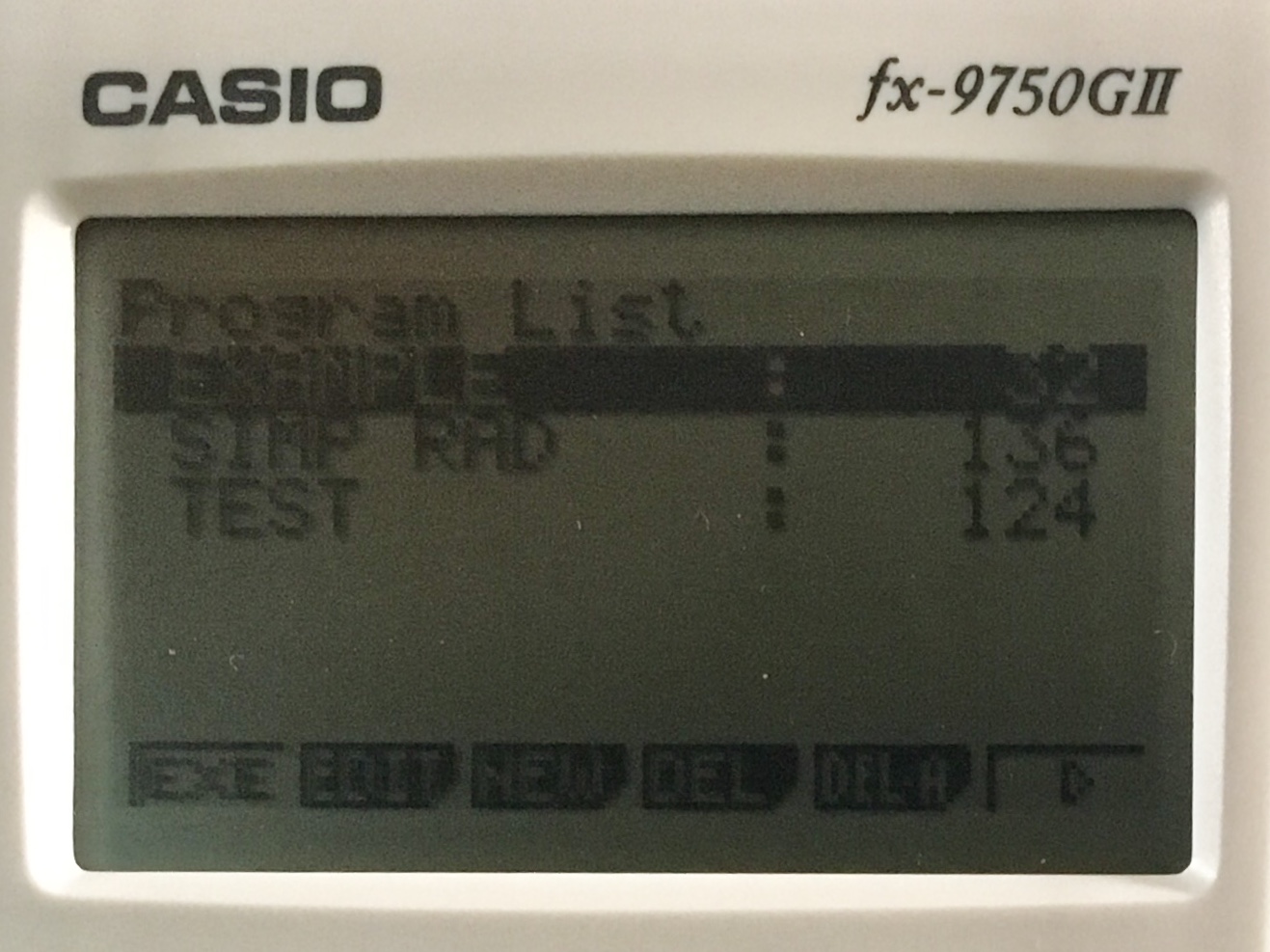
Then just scroll to the program that you want to run and press [EXE].
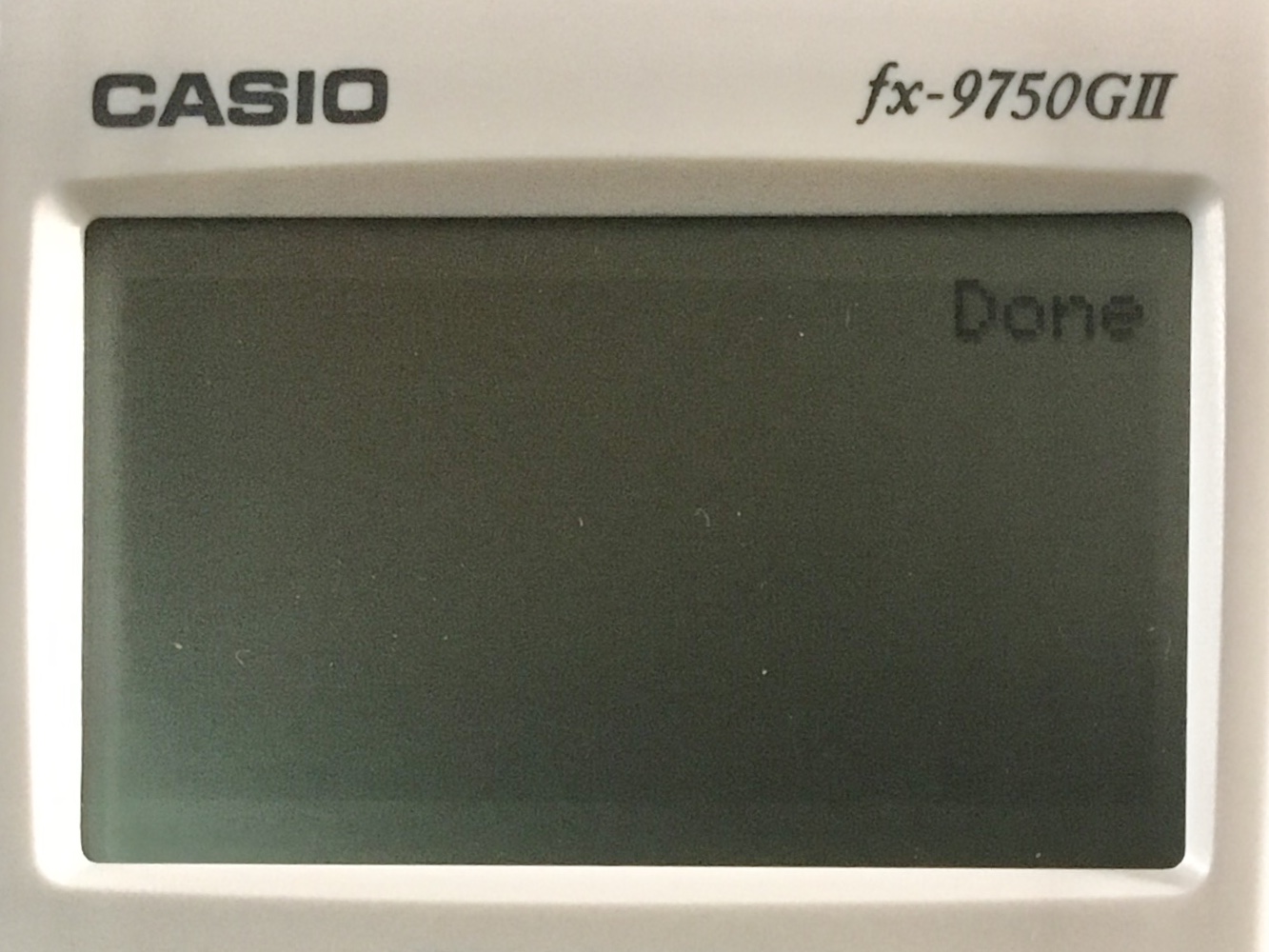
Once the program has run the calculator will display “Done” to let you know that the program has finished running. (In our case I just ran an empty program just as an example so nothing else happened).