TI-34 MultiView Full Review

See on Amazon (commission earned)
Overview
The TI-34 MultiView is a step up from a basic scientific calculator. You will get all the regular functionality of a basic scientific calculator, and a good amount more. You will find, fraction templates, and a few other templates that make entering expressions much easier. The screen on the TI-34 MultiView is also upgraded from a classic calculator. This makes reading and entering expressions easier. The button layout is easy to get familiar with. It’s similar to most other Texas Instrument calculators and really any other scientific calculators.
This calculator is great if you want it specifically for some of the features that I’m about to cover. But if not, I’d recommend checking out the TI-30XS MultiView. It’s currently about $3 cheaper, and I think it’s a better calculator.
Features and Capabilities
MATHPRINT
The screen has a four-line display that gives you plenty of room for basic calculations, and just enough room to navigate the menus inside some of the more complicated apps. As on most newer TI calculators these days, this one has MATHPRINT. This means that the calculator can print expressions the way that they might appear in a textbook or handwritten. The two photos below show the same expression, written first in classic mode and then in with MATHPRINT turned on. (The two photos below aren’t from the exact model being reviewed but the screens display exactly the same.)
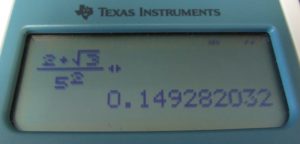
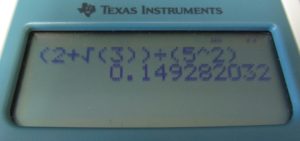
Functions
The most out of place things on the keyboard are the trig functions. You may have noticed that where you would normally find the trig buttons, there is a button for scientific notation and then [op1] and [op2]. (You can still access the trig functions by pressing [2nd] [trig]). The “operation 1” and “operation 2” buttons allow you to store operations. This is a pretty useful feature that you wouldn’t normally find on a calculator. You can set an operation and then use the partial expression later, on another number (see below).
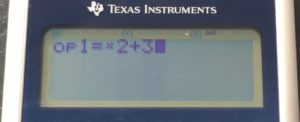
You can then continue pressing the operation button and get values for n.
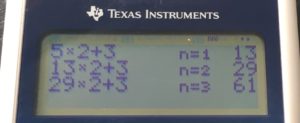
If you press the [math] key you will be taken to a menu with different templates and functions. Some of these are useful and some of them are only really useful for programming, which you can’t do on the TI-34 MultiView.

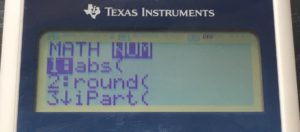
Under the [math] key you will find, a least common multiple function, a greatest common denominator function, a cubed and a cube root template, an absolute value function, a rounding function, iPart (finds the integer part of a number ex: 5.56736→5), fPart (finds the fraction part of a number ex: 5.56736→.56736), minimum and maximum functions, and a remainder function. I’m not really sure why Texas Instruments decided to include the [math] key on this calculator. My best guess is for the operation function.
TI-34 MultiView vs. TI-30XS MultiView
Except for the features just listed, you will find all of the other features also on the TI-30XS, which I think is a better calculator even though it has a lower price. The main thing that I like better about the TI-30XS is its ability to give exact number answers. If you type in a fraction or a radical on the TI-30XS you will get an exact answer output in simplest form. Unlike on the TI-34 MultiView where if you type in a fraction that can be reduced it will tell you it can be reduced but won’t reduce it. And if you type in a radical you will get a decimal answer.
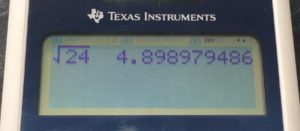
^TI-34 MultiView^
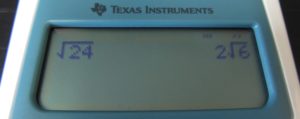
^TI-30XS Multiview^
This one ability, I think, makes the TI-30XS a better calculator. And if you buy it for a lower level math class you will probably still end up using it later on, even after you get a graphing calculator.
Power and Build
The TI-34 MultiView comes with a slide on case that will protect the screen and all of the buttons. When you are using the calculator, the case can be easily slid onto the back of the calculator. You won’t have to worry about replacing the batteries on the TI-34 MultiView because it has a solar panel and uses very little power.
Usable On…
- PSAT*
- SAT*
- ACT*
- Math AP* Exams
Full College Board Calculator Policy
Contact Us
If you have any questions please don’t hesitate to get in touch by DMing us on Instagram, emailing us at mathclasscalculator@gmail.com or, leaving a comment below.
We are a participant in the Amazon Services LLC Associates Program, an affiliate advertising program designed to provide a means for us to earn fees by linking to Amazon.com. This means that we get a small commission any time an item is purchased through one of our links at no extra cost to the buyer. Please note that we have used all the products that are reviewed on this website.