TI-nspire CX CAS Full Review

See on Amazon (commission earned)
Overview
Check out our review of the NEWEST VERSION of this calculator
The Computer Algebra System (CAS) on the TI-Nspire CX CAS is an amazing feature that can handle many tasks that are tedious to do by hand. When you get an answer from this calculator, it will be in exact, simplified, form (unless you want a decimal). As well as being an amazing graphing calculator, it has many other features that aren’t standard for most calculators. There are apps for drafting shapes, making spreadsheets, analyzing and collecting data, and much more. If you want a calculator that can do much of your Algebra 2 content for you, this may be your best bet.
Unlike the TI-84 models, and most other calculators, The TI-nspire calculators have a document-based user interface. This, to me, is the major downside to this calculator. The document-based UI makes the calculator less user-friendly and you can’t always access all the things you want from one calculation screen. The HP Prime is an alternative that is similar to a classic graphing calculator in terms of ease of use, and is arguably just as capable. Also, the Nspire does not have the same programming capabilities that the TI-84/83 models do. I will talk more about these things in the next section of the review.
Capabilities and Features
Computer Algebra System
This is definitely one of the best features of the TI-nspire CX CAS. You can solve any equation from the calculate screen by typing “solve” and then in parentheses typing in the equation and then after a comma the variable you want to solve for. Once you do this the calculator will give you an exact answer. If you have a quadratic equation, like in the example below you will be given multiple answers.
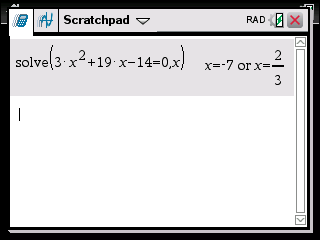
You can also do things like factoring and expanding polynomials. It’s also pretty easy to remember how to access these features. All you have to do is, type in the action you would like the calculator to perform.
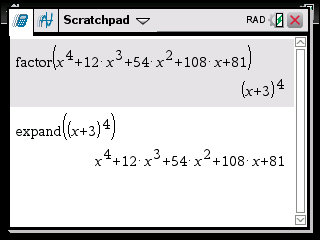
Simplifying basically anything on The TI-nspire CX CAS is also a piece of cake since the calculator will give exact answers. As shown below you can even simplify trig identities. The only problem I found was that if the simplest form was, for example, csc, the calculator may output 1/sin. These expressions are both equal it’s just unclear which is really “simplest form”. The [trig] button not only gives you sin cos and tan and their inverses, but it also has csc sec and cot.
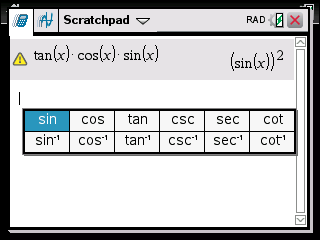
Programming
This calculator and most other calculators do not have the programming capabilities that I love on the TI-84/83 models. You can however, program the TI-Nspire CX CAS…sort of.
Creating a program is more tedious than I think it has to be. You start out by creating a new document and then inside that document starting a new program or function. Once you create a new program you can edit it similar to the way you edit on a TI-84/83 by selecting commands from menus. But there are way fewer command options and they left out some of the most important ones, like menus. The programing language itself is also a slightly different version than it is on the TI-84/83 models. So, in the end, this really only leaves you with one option. That is, creating a program that takes in a hand full of numbers and then instantly outputs a result.
On top of all that, you can’t access the program from any screen or document. You must access it for the document you made it in. So if you are doing calculations on the calculator screen you can’t just quickly run a program and then go back to what you were doing. You have to exit the calculation screen and then open the document with the program and run it from there.
In conclusion, the programming feature will be most useful for creating and combining functions for calculus, but not for much else.
Programming has been updated and is much improved on the newer version of the Nspire, the TI-Nspire CX II CAS (review).
User Interface
When you first use the TI-Nspire CX CAS you’ll probably be a little confused with the whole document based UI. Pretty much any action you take will be within a “document” that is separate from the rest of the apps on the calculator. For example, if you want to use one of the apps at the bottom of the home screen it will ask you to create a new document. This new document will be specific to whatever app you choose to open. Therefore you will be able to access some of the features in a document but not all of them at once.
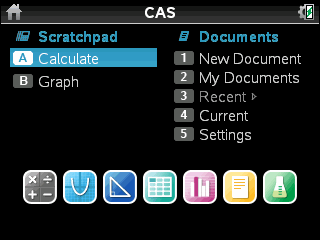
The normal calculator screen is a document that you will probably be using the most. Just like any other calculator home screen, you can simply type an expression and you will get an answer. You can access this screen at any time by pressing the calculate button.
Texas Instruments probably made designed the user interface this way because this calculator has a lot of functions to store data. The TI-Nspire calculators aren’t like most other graphing calculators. You can store and collect a lot of data on these things, so the system couldn’t really be like most other calculators. The user interface is a bit confusing and might take awhile to get used to. But the ability to do something like draft shapes is something that you can’t really do on most other graphing calculators. This calculator is one of the only ones that can do things like that and is allowed on the SAT*.
Hardware
Buttons and Controls
The button layout isn’t quite as familiar as most other TI calculators, but again, this is not like most other TI calculators. You will find all of the most commonly used functions by either pressing one button or pressing [ctrl] and then a button.
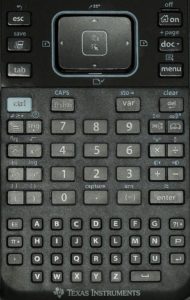
You get a full keyboard at the bottom of the screen with tiny individual letter keys. It is nice that you get a totally separate keyboard for typing letters, instead of having to press something like alpha or 2nd to access letters. The downside of this keyboard is that it is not QWERTY. You are probably thinking, “Why would anyone in their right mind make a keyboard that wasn’t QWERTY?”, and that is a perfectly reasonable thought. It’s because it is one of those seemingly arbitrary rules that the College Board has for its calculator requirements. They don’t allow QWERTY keyboards. Click <here> to for the college boards calculator requirements if you don’t believe us. My best guess is that they don’t want you to be able to take notes during the SAT* or something like that.
Cursor and Trackpad
The TI-nspire CX CAS also has, a cursor…and a trackpad…Yes, like a computer. The trackpad is on the directional keys (see image below). This might seem a little ridiculous, and maybe it is. But there are some apps that can have a lot of things going on at once. Being able to point with the cursor and then use the tab button to scroll through selecting options really removes some frustration and makes things easier. It’s especially nice for the geometry app. You can drag and drop points and lines and measurements just where you want them is really what makes the geometry feature usable.
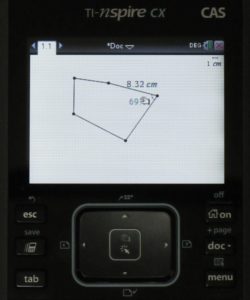
You can also use the trackpad for scrolling through apps and menus by swiping. Of course, you can do pretty much anything just by using the buttons. Although there are a few places like the geometry feature that would suffer without a cursor and trackpad.
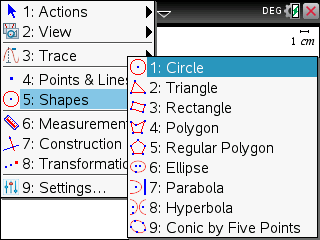
Conclusion
In this review, I talked a lot about the problems with this calculator. Its hardware is out of date, the user interface is not very intuitive and its assembly feels somewhat lower end. It does take a little while to get comfortable using but once you do, you will be able to utalize one of the most powerful device allowed on the SAT*, in your math class, and on some subject tests.
See on Amazon (commission earned)
Usable On…
- PSAT*
- SAT*
- Math AP* Exams
Full College Board Calculator Policy
See Next…
HP Prime Full Review >>
The top 5 graphing calculators for 2018 with detailed reviews >>
Contact Us
If you have any questions please don’t hesitate to get in touch by DMing us on Instagram, emailing us at mathclasscalculator@gmail.com or, leaving a comment below.
We are a participant in the Amazon Services LLC Associates Program, an affiliate advertising program designed to provide a means for us to earn fees by linking to Amazon.com. This means that we get a small commission any time an item is purchased through one of our links at no extra cost to the buyer. Please note that we have used all the products that are reviewed on this website and our goal is to provide good content and honest reviews.
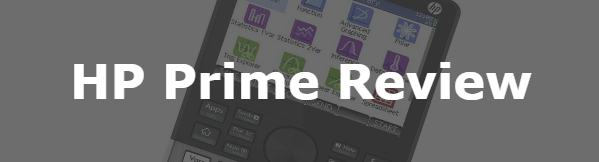
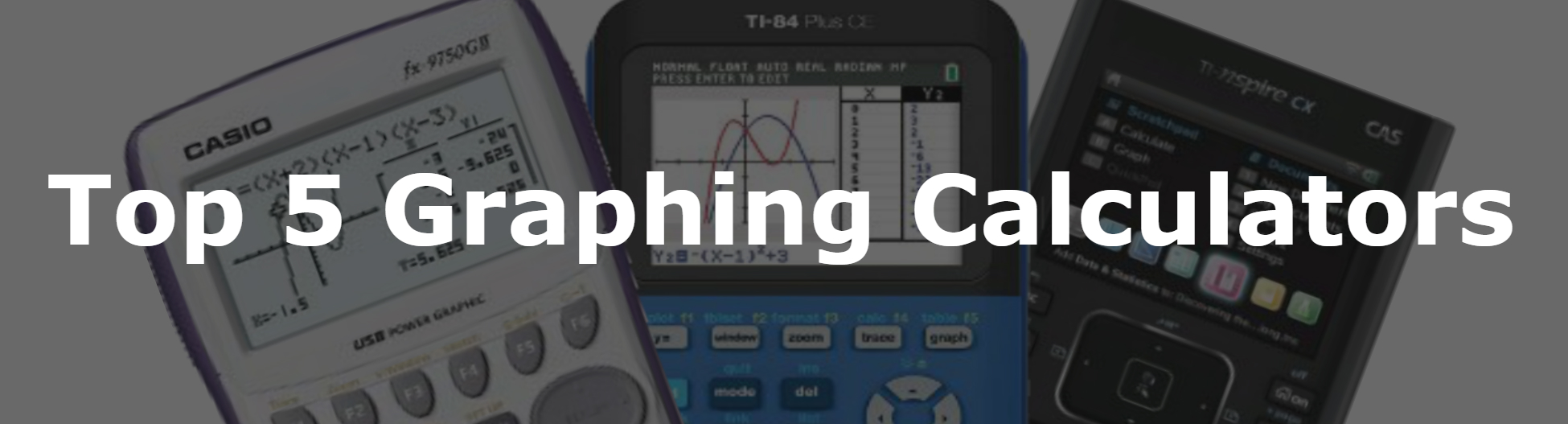
me encantaría puedan hacer una evaluación de la casio fx cp400. Gracias
Can’t wait for your review of the CX II versions!