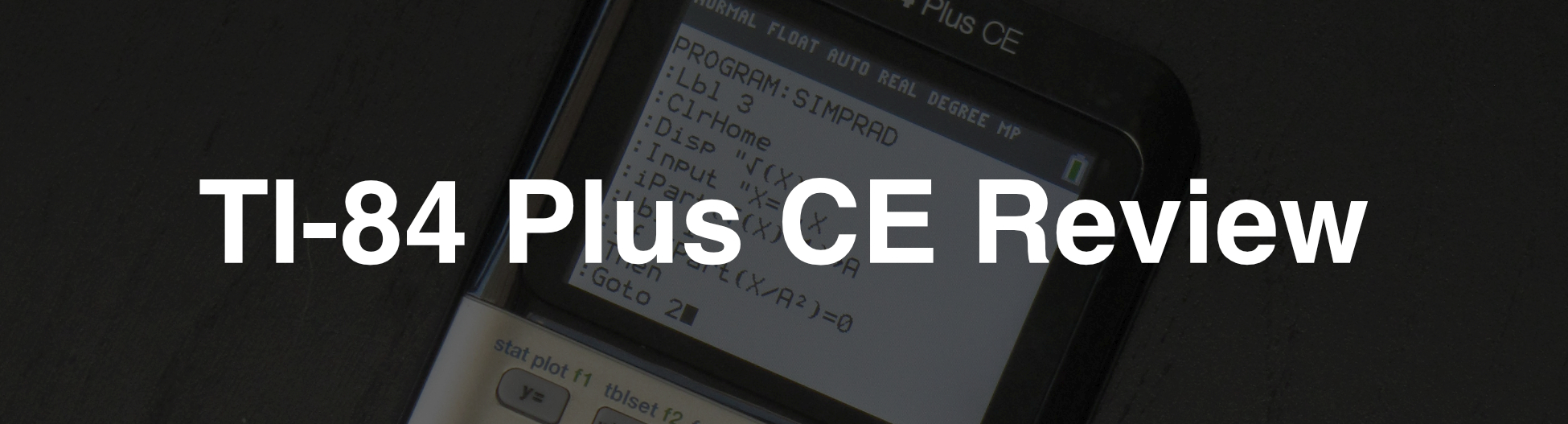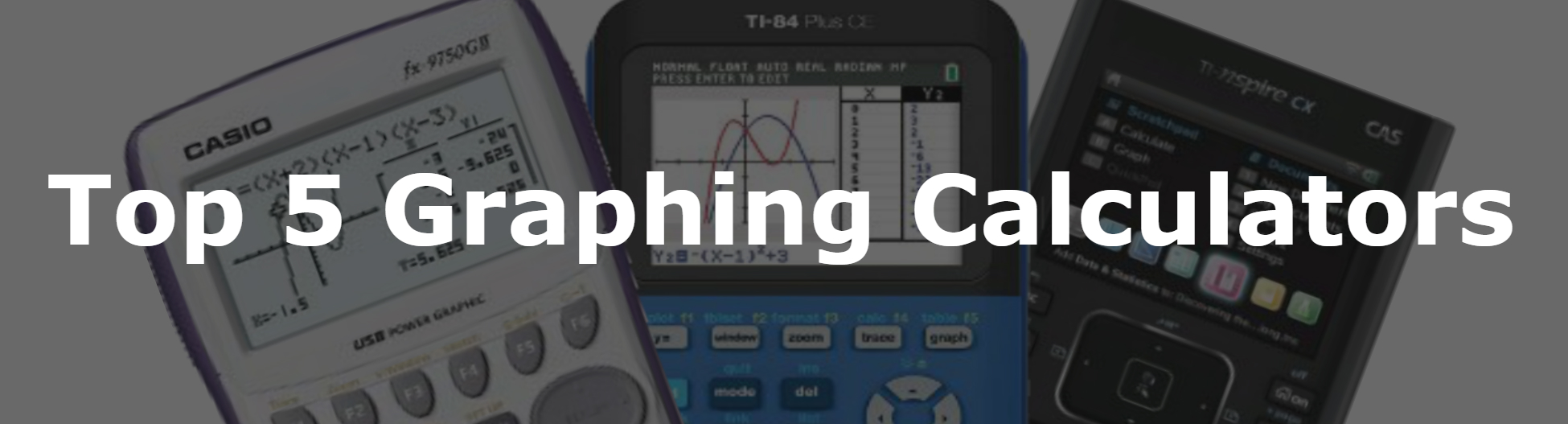TI-83 Plus Review
See on Amazon (commission earned)
Overview
The TI-83 Plus is the oldest graphing calculator that is still sold on a regular basis today. Texas Instruments calculators are known for their usability and wide use in the classroom. This is one of the reasons that the TI-83 Plus has stuck around so long. But I think that this calculator has about reached its end on the hardware side of things.
Note that the TI-83 Plus uses almost identical software to the TI-84 Plus calculators with only a few differences that I’ll cover in this review. Overall the main strengths of this calculator are usability and price. The TI-83 is one of the most widely known and user friendly calculators out there. The TI-83 Plus is also the cheapest way to get into the TI-84/83 family.
Features and Capabilities
Capabilities
The TI-83 was designed for educational purposes so you’ll find all of the essentials for any high school level class. Just to cover the basics, the TI-83 plus can be put into radian/degree mode, handle real and non-real numbers, and will only give answers in decimal form.
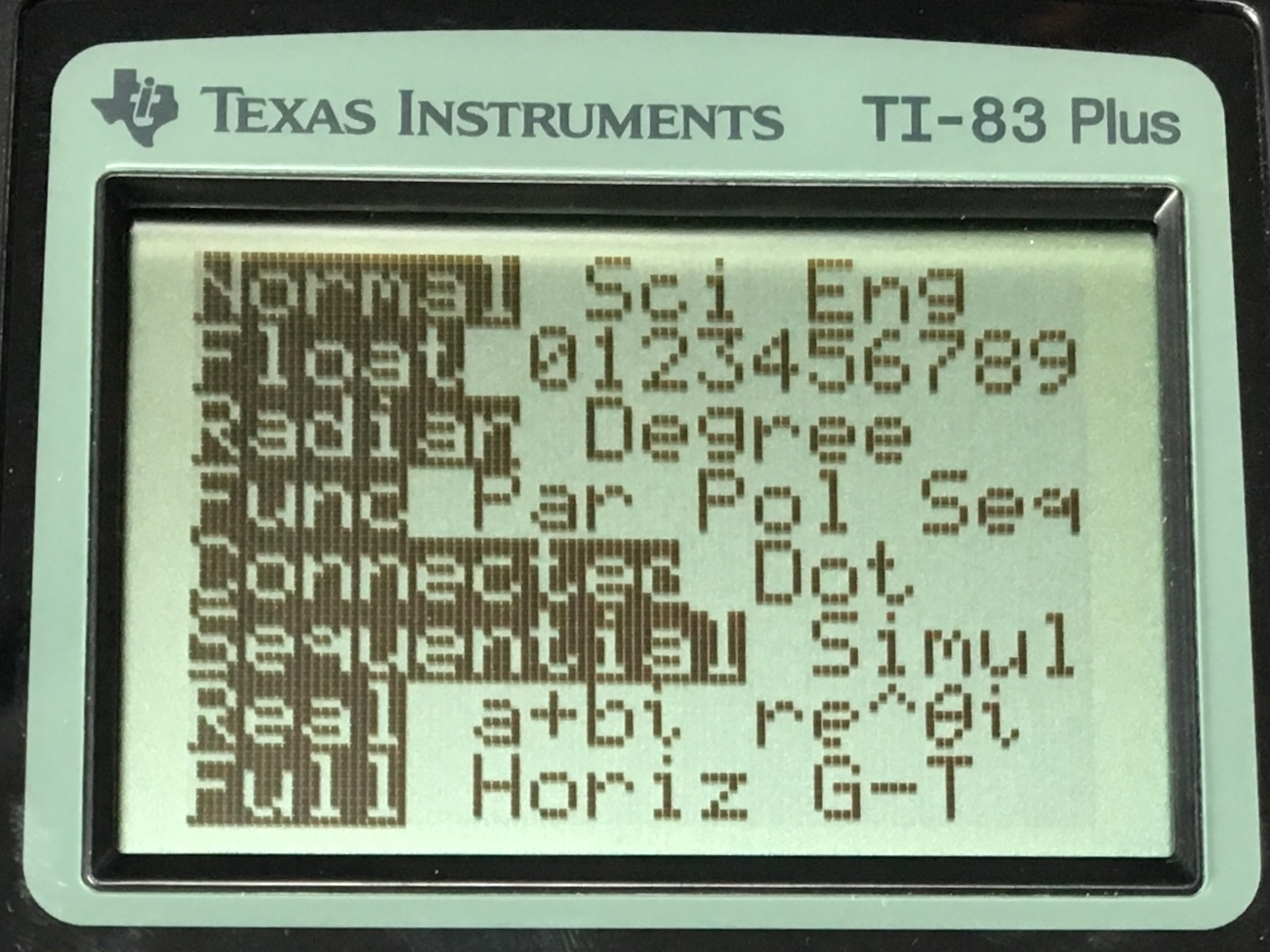
The basic calculation screen is basically like the “home screen” on this calculator. Pressing clear a bunch of times or [2ND] [QUIT] in an app or graph will return you to the calculation screen. The calculation screen is as simple as can be. You can start inputting expressions and then press [ENTER] and you will get your answer.
Your history will stack up on the screen with the expressions on the left and the answers on the right. These can be cleared away at any time and then re-accessed by pressing the up key.
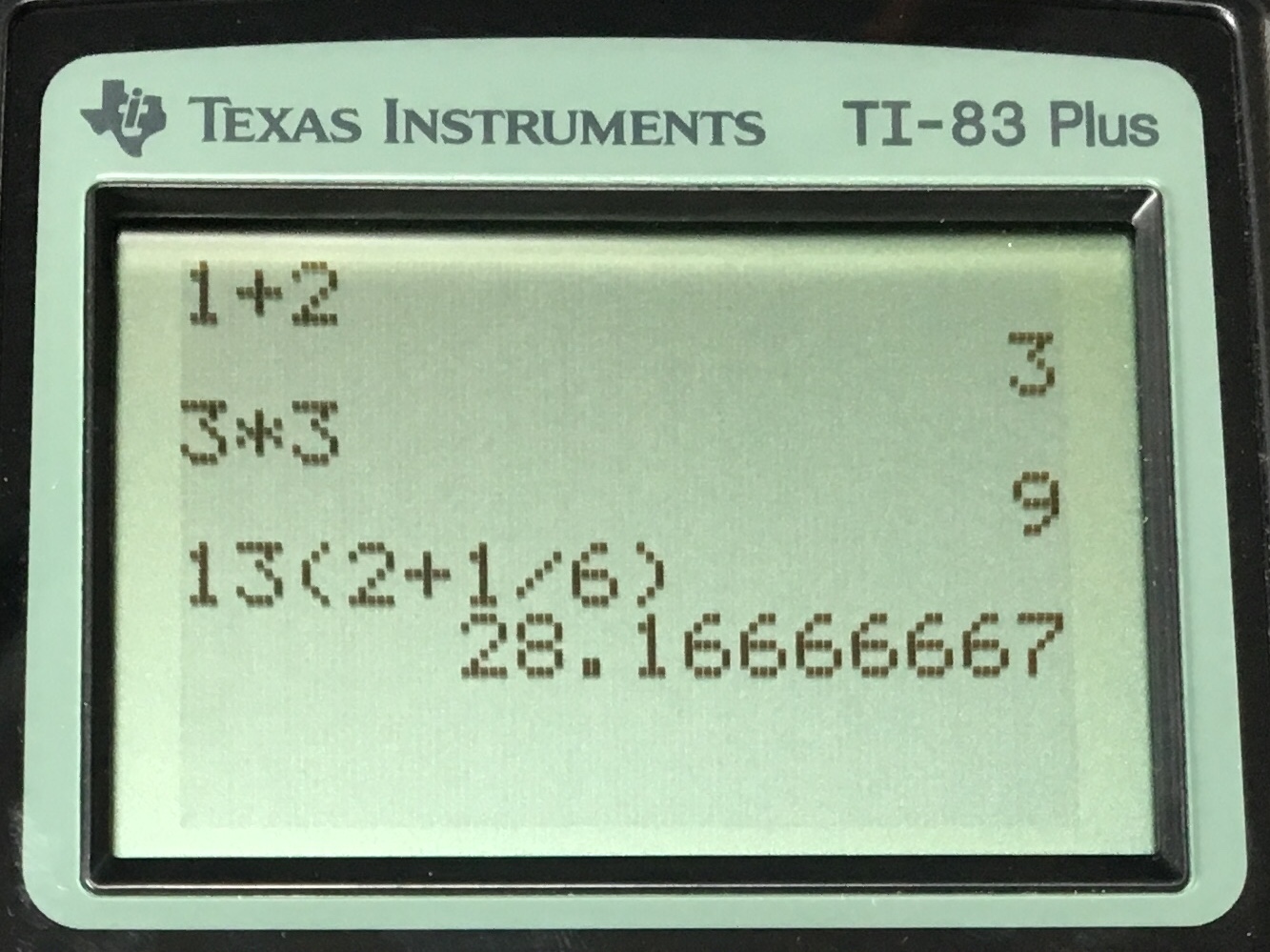
The menu you’ll most likely be using the most from the calculation screen is the “MATH” menu. This has all of the mathematical functions on the TI-83 Plus like derivative templates or nth root templates.
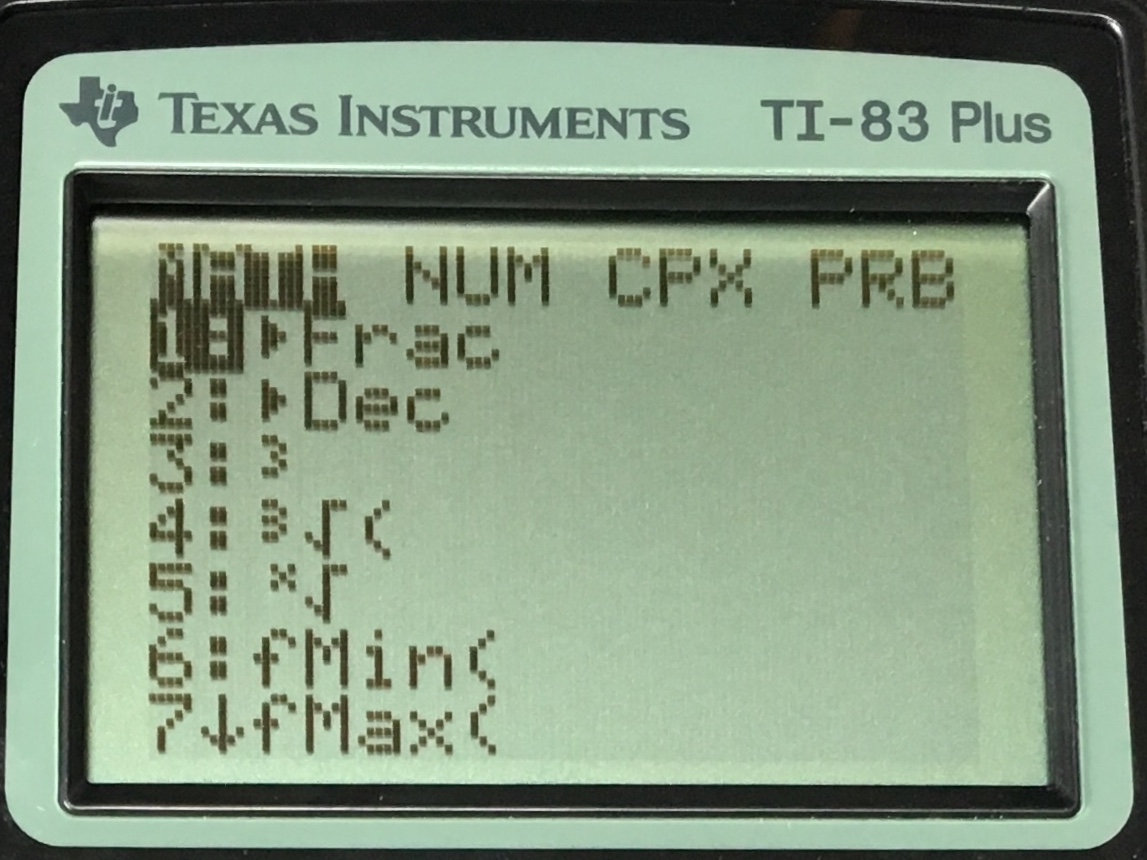
This is one of the places where you will see a difference from the TI-84 Plus models. The TI-83 has slightly fewer functions in the math menu. Things that are not totally necessary but are nice to have, like summation, are missing on the TI-83 Plus but included on the TI-84 Plus.
Usability
As I’ve said before, one of the main reasons the TI-84/83 calculators are so popular is because of their usability. This is one of the most user friendly calculators that you can buy. The menus are simple and the operating system is one of the most intuitive I’ve seen. On top of that, since these calculators are so popular that means that a ton of people already know how to use them, so finding help in your school or on the internet shouldn’t be a problem.
Apps on the TI-83 Plus
Here is another difference between the TI-83 and 84. The TI-83 has a total of 5 different apps whereas the TI-84 Plus (review) and the TI-84 Plus CE (review) have 12.
The TI-83 Plus is missing apps for, spreadsheets, conics, polynomials, a periodic table, and a couple more. The TI-84 models have all of the apps previously listed.
The first app is for financial calculations, it’s basically just a list of functions that are commonly used in finance. Next is the “EasyData” which is basically an app for analyzing collected data. The third app is probably the most useful and that is “SciTools” this app has a lot of different things that you may use in a science class, such as a unit converter or a vector calculator.
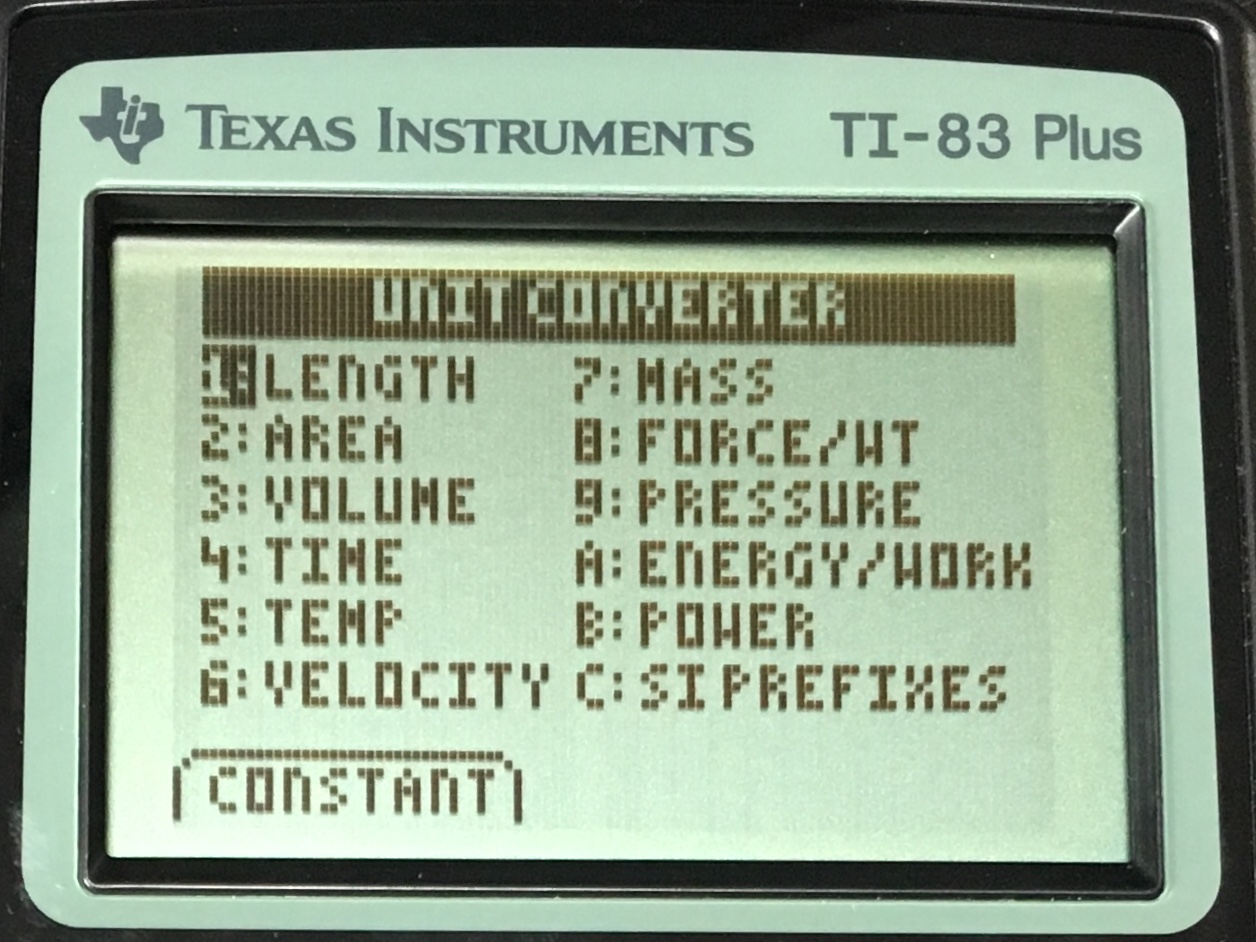
And finally there is the “StudyCrd” app which is basically just a slow digital flashcard app that you will likely never use.
This software difference between TI-83 and 84 calculators may make it seem like you’d be missing out if you opted for the cheaper 83 model. However, unless you have a specific desire for any of the previously listed apps, chances are you won’t really need the extras that are on the TI-84 model.
Graphing
Graphing on the TI-83 Plus is straightforward. You can enter up to 10 equations at a time, all in a simple list and then press the [GRAPH] key and you’re done.
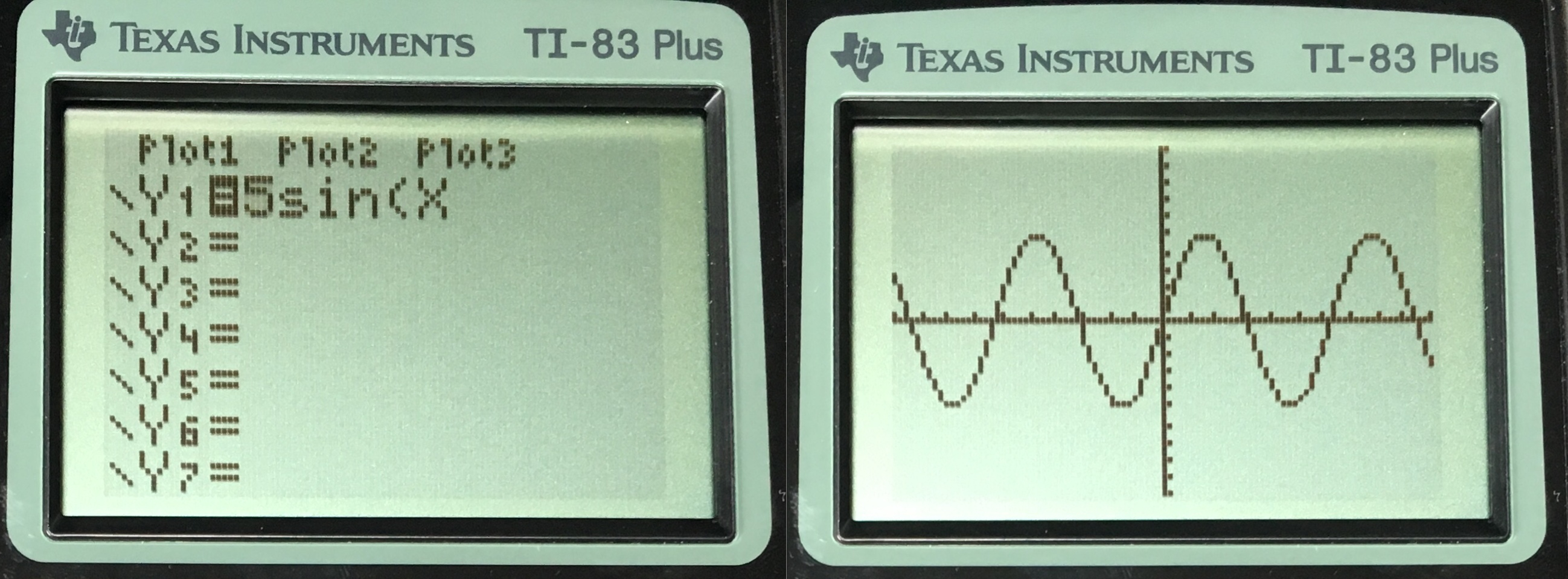
Once you have graphed your line(s) you can perform different operations with the graph. By pressing [2ND] [CALC] you can do things like find maximums/minimums, calculate the intersect of two lines, and much more. You can also customize the viewing window of the graph with things like specifing the zoom and the number of tick marks on the graph.
The one major downside of the graph is that it’s on a low resolution, non-color screen. This can make things somewhat hard to read, especially when there are multiple lines graphed on the screen at once. (Below is a picture fo the TI-83 Plus next to the TI-84 Plus CE with the same equations graphed.)
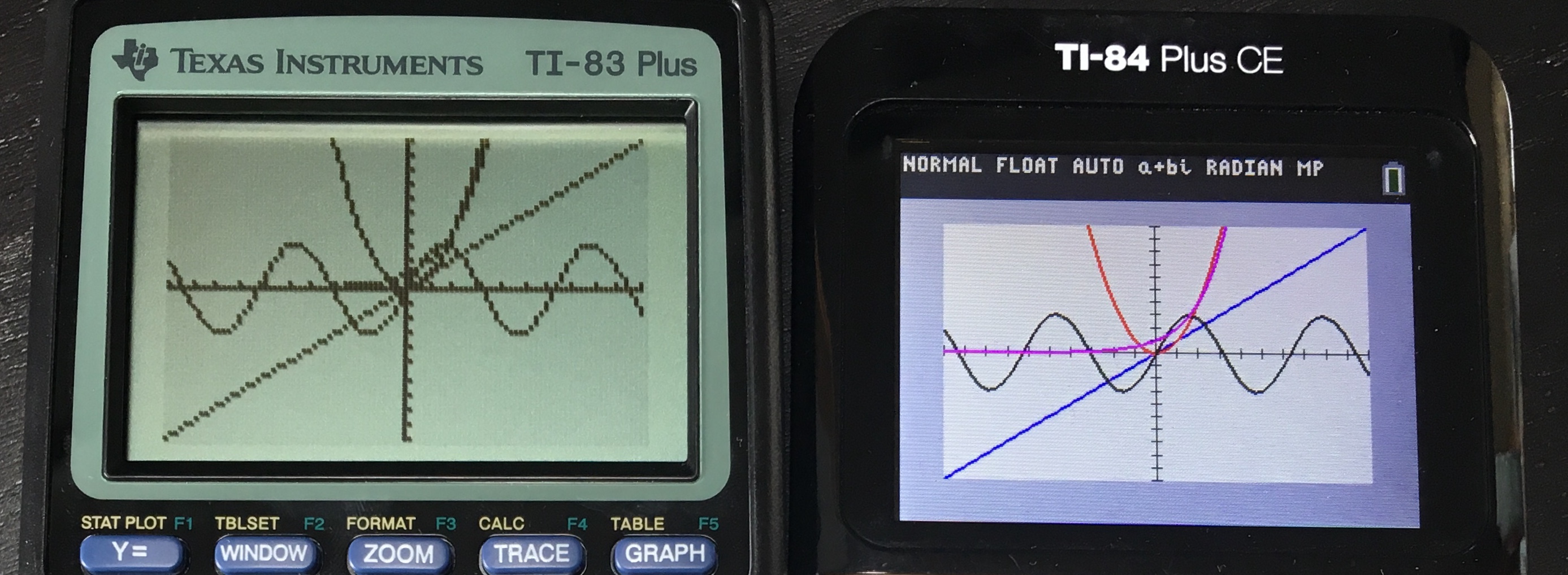
Another thing to be aware of is that the TI-83 Plus doesn’t have the ability to detect asymptotes in graphs. So if you are graphing an equation that has asymptotes, it might look a little funny. (Below is a picture of y=tan(x) graphed on the TI-83 Plus, which doesn’t have detect asymptotes, next to the graph of the same equation on the TI-84 Plus CE.)
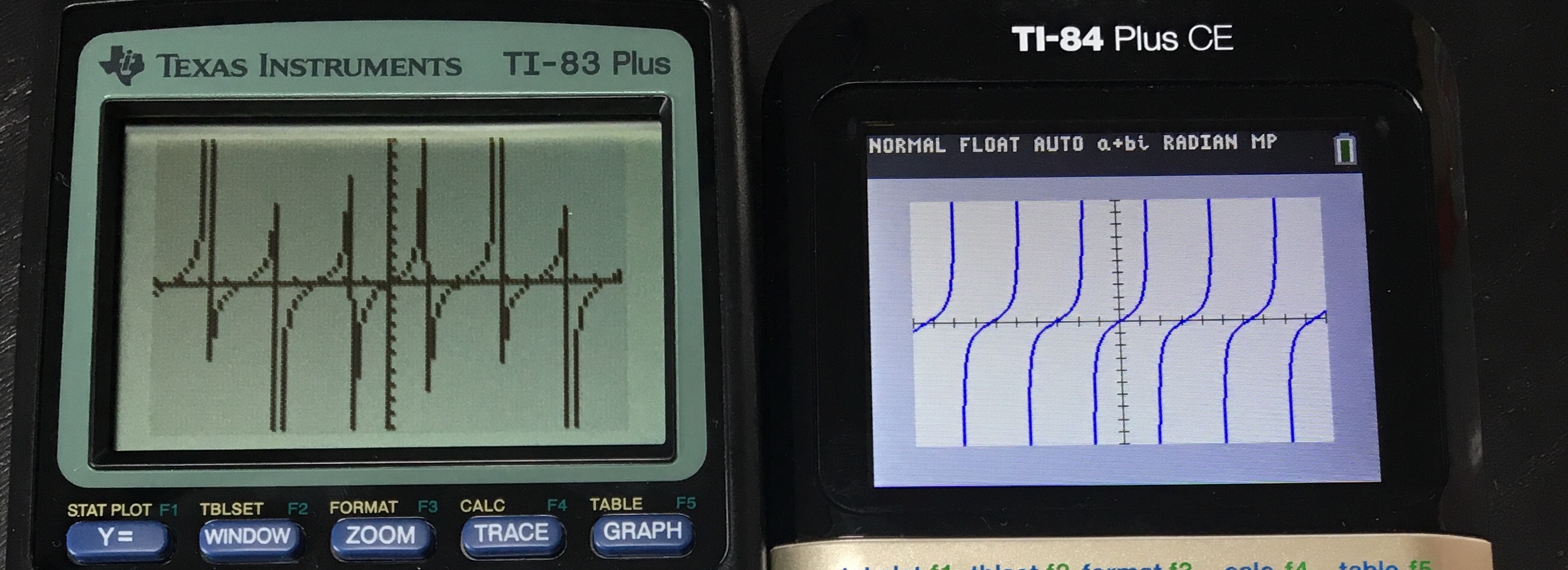
Display
One of the features that is becoming more and more common these days, to the point where it is almost expected, is textbook displays in calculators. What I mean by “textbook display” is the ability of your calculator to display numbers (fractions, square roots, exponents, etc.) in the same way that you would write them out or see them in a textbook. The TI-83 Plus can’t do that. You don’t get any fraction templates or any other templates. Just as an example you get the little carrot (^) for exponents instead of the screen actually displaying a smaller number in the top right.
This may seem like not a big deal, but this can make things confusing when you start to deal with longer expressions. Below is the same expression on the TI-83 Plus and on the TI-84 Plus CE.
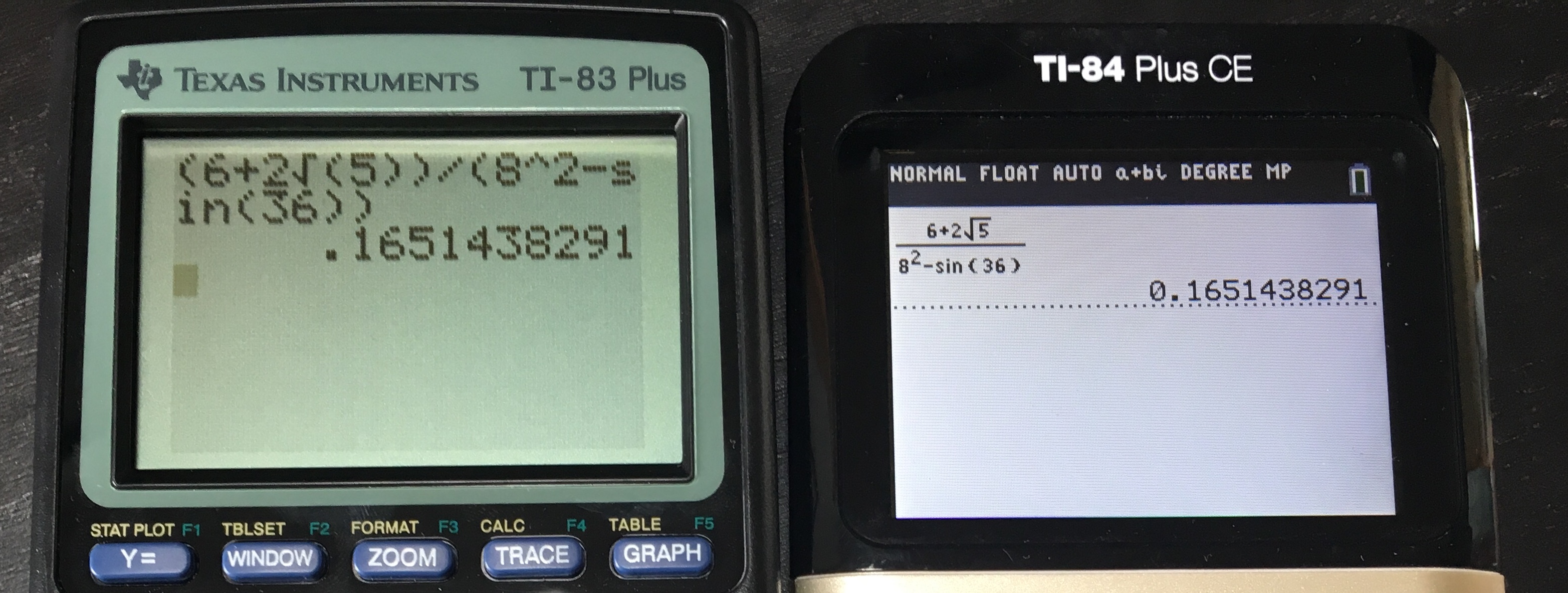
As you can see, one is easier to read than the other. This can be a problem for students who are not super comfortable with long expressions yet. It’s much easier to confirm you’ve typed the expression in to your calculator without making any errors when it is displayed in a way that is similar to what you might see written out on paper.
Programming
The TI-84/83 Plus series calculators have, in my opinion, one of the best programming interfaces for a calculator. You can really make some useful apps right from your calculator. And all of the TI-84/83 programs on this website can be used on this calculator, so make sure to check out our programming page to get an idea of what this calculator can be programmed to do.
Hardware
Power
The TI-83 Plus is powered by 4 AAA batteries. This is unlike most graphing calculators today which have rechargeable lithium ion batteries.
Build
The button layout and function on the TI-83 Plus is exactly the same as it is on all of the other TI-84 Calculators. The calculator is just about as thick as the TI-84 Plus, and to me, it looks like the more sleek (although not by much) of the two. Being powered by AAA batteries makes this calculator significantly thicker than some of the more modern calculators today. Below is the TI-83 Plus (left) next to the TI-84 Plus CE (right).

The TI-83 Plus comes with a slide on cover that fits over the front and the back.

Screen
The TI-83 Plus has a non-color, low 96 x 64 resolution, non-backlit display. The screen is adequate but today it does feel a bit dated. The screen doesn’t stand a chance against the TI-84 Plus CE’s screen but it is almost exactly the same as the TI-84 Plus’ screen.
Conclusion
If you really feel like the TI-84/83 Plus line of calculators is right for you, then this is the least expensive way to go. However, it’s not cheap. you will probably be paying upwards of $90 for this calculator. For that amount of money, or less, a Casio would give you more functionality and better hardware. Another way to look at it is, if you are going to be spending top dollar for a graphing calculator then you may as well look at the TI-84 Plus CE or TI-84 Plus and see if you think spending more for more modern hardware and a few more features is worth it. But there’s a reason that the TI-83 Plus still sells today and that’s because people are generally happy with it. It has the right features, it’s easy to use, and it’s virtually a standard in K-12 education.
See on Amazon (commission earned)
Usable On…
- PSAT*
- SAT*
- ACT*
- Math AP* Exams
- IB*
Full College Board Calculator Policy
See Next…
Full Individual Review of The TI-84 Plus CE >>
The top 5 graphing calculators for 2018 with detailed reviews >>
Contact Us
If you have any questions please don’t hesitate to get in touch by DMing us on Instagram, emailing us at mathclasscalculator@gmail.com or, leaving a comment below.
We are a participant in the Amazon Services LLC Associates Program, an affiliate advertising program designed to provide a means for us to earn fees by linking to Amazon.com. This means that we get a small commission any time an item is purchased through one of our links at no extra cost to the buyer. Please note that we have used all the products that are reviewed on this website and our goal is to provide good content and honest reviews.