Numworks Graphing Calculator Review
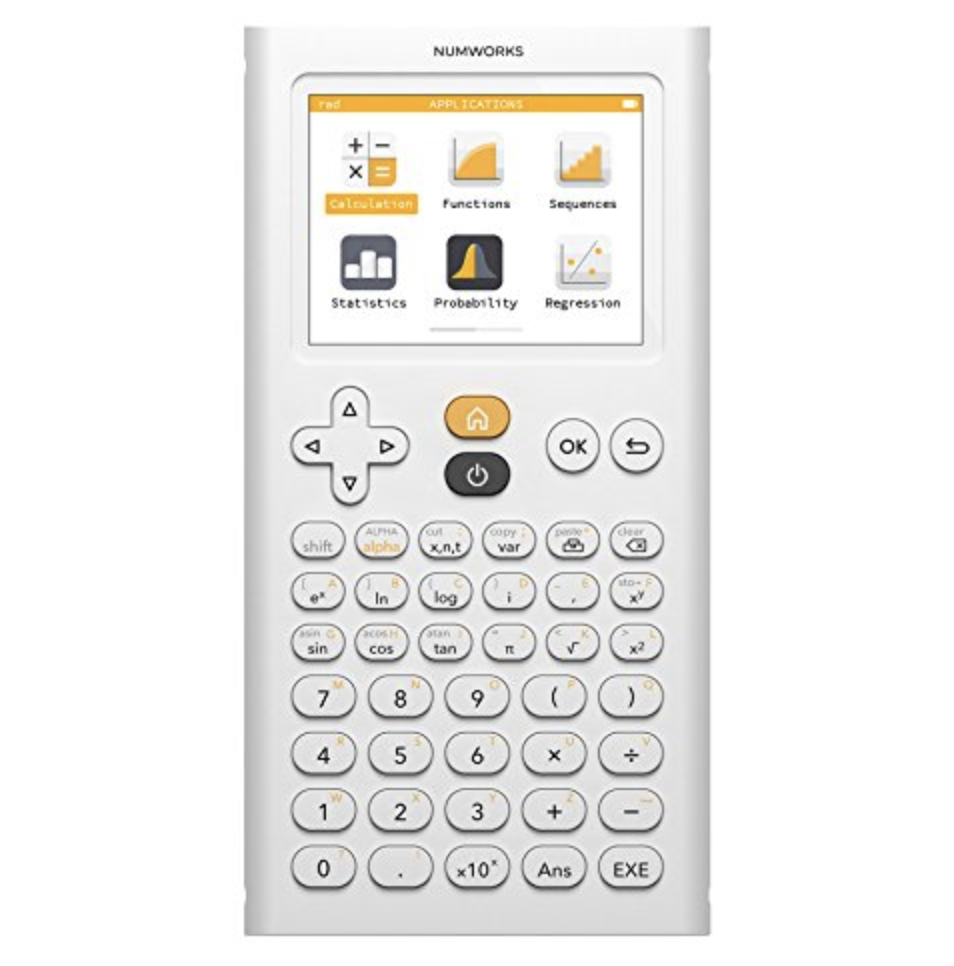
See on Amazon (commission earned)
Overview
The Numworks 100 is a new calculator by a new brand with a new take on high school graphing calculators. This calculator has a minimalist design and a simple but capable OS that will not be confusing for a new user. This calculator can keep up with (and surpass in some areas) the TI-84 Plus. Numworks says that this calculator was “designed for students raised on technology”. I’ll say that the Numworks 100 is a nice break from the Casio and Texas Instruments calculators that have dominated the industry ever since there has been one.
You will find that the Numworks 100 can graph lines and make calculations much faster than any other graphing calculator. It also has a capable Computer Algebra System (CAS) which makes it able to do things that “the classics”, like the TI-84 Plus, can’t do.
Video Review:
Features and Capabilities
Computer Algebra System
The Computer Algebra System (CAS) is becoming a more and more common thing to find in a graphing calculator. One of the only calculators over $100 that doesn’t have a CAS is the TI-84 Plus CE. The Numworks 100 has a CAS… sort of. We found it to be pretty capable but not as capable as some of the more advanced graphing calculators like the TI-nspire CX CAS or HP Prime.
Not all calculators have CASs and the usefulness of them varies. But for those who don’t know a CAS is what allows some calculators to do things like evaluate expressions with variables, give exact simplified answers and factor.
In the case of the Numworks 100, the CAS mostly allows it to give you answers in exact simplified form. This basically means that you will get everything in simplified fractional and radical form (as well as decimals).
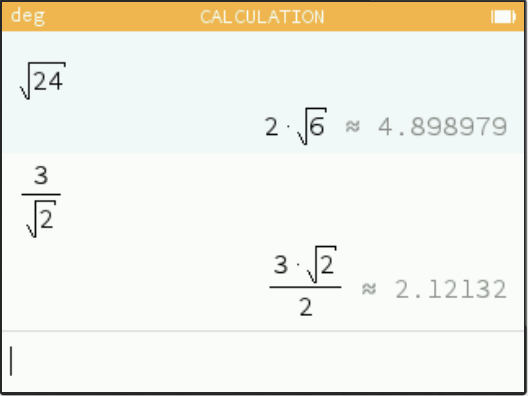
It can also evaluate expressions with variables or expand factored expressions. But it pretty much ends there, it can’t do things like factor, or solve for variables like some other CAS calculators can.
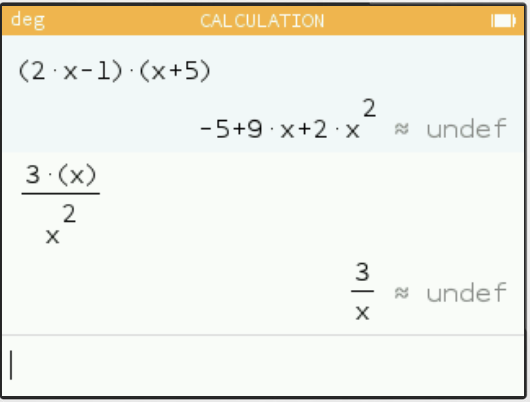
The Numworks 100 still has more CAS capability than the TI-84 Plus, its most direct competitor. Some teachers might like that it can’t do some of the more advanced features though. For example, students can’t just plug an equation into their calculator and have it factor for them.
Apps
All of the apps can be accessed from the home screen, shown in the image below (the settings app and the python programming app aren’t pictured below)
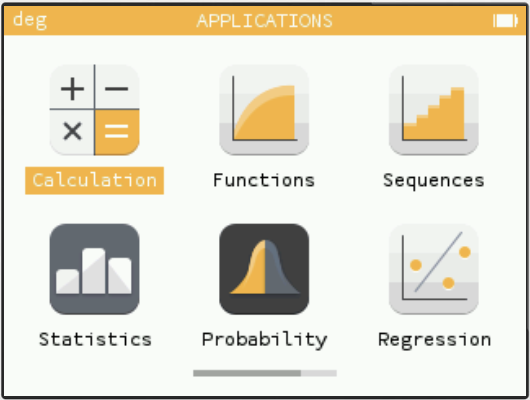
These 8 apps are all that you get. You won’t find as many apps on the Numworks 100 as you would on most other graphing calculators, but this keeps things simple and clean.
The first app that you see in the “Calculation” app. This is where you will be spending most of your time. When you open it up you will be ready to start punching in expressions or operations like on any normal calculator.
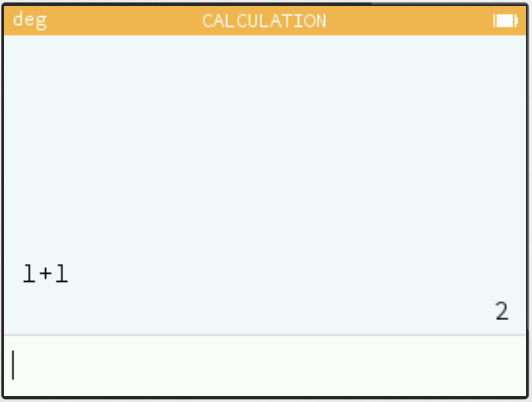
Then there are 4 apps that are all somewhat similar in layout and are all for statistical and data analysis. These apps include, “Sequences”, “Statistics”, “Probability”, and “Regression”
Each one is good at what it does, but it’s likely that you won’t end up using these apps very often. We predict that the most used out of these 4 apps will be either the “Statistics” app or the “Regression” app. In both of them you can enter values and then see them represented visually. Below you can see the “Regression” app with plotted points and a line of best fit.
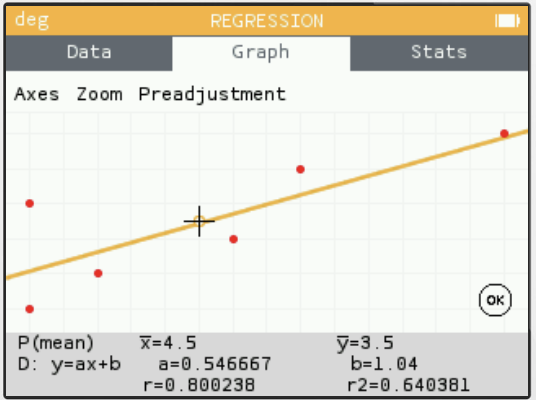
If you scroll all the way over to the right you will get a table that has information on your entered data. (as seen below)
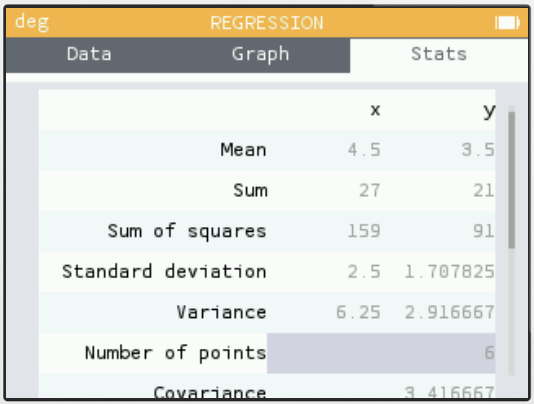
Graphing
The “Functions” app is your graphing app. This is one of our favorite places on the Numworks 100, we think they did a very good job with this app. Up at the top you have a small menu bar for entering your equations, looking at your graph, and looking at your table. These can all be scrolled through very quickly. In the functions section you simply start typing in your function and then press enter. You can enter up to 4 functions at a time and have them simultaneously graphed, each line will be a different color automatically. 4 functions isn’t as many as most other graphing calculators, but it should be enough.
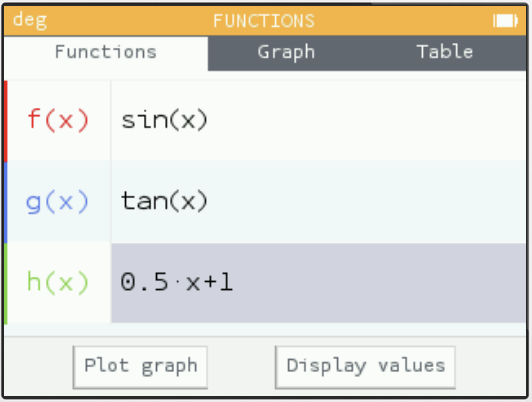
When you scroll over to the graph page your lines will be graphed within a fractions of a second.
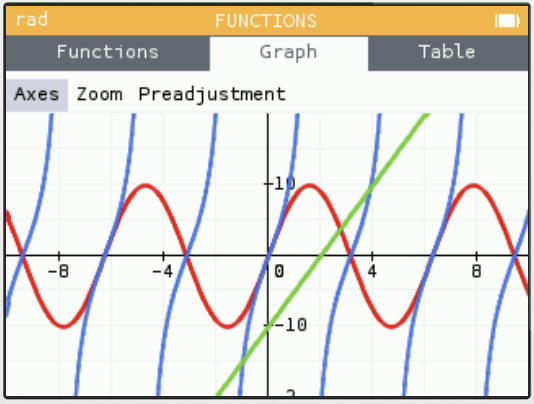
You can then change the window size manually by entering values or you can zoom in and out and pan around the graph with the keypad. Since the calculator is so fast at graphing you won’t have to wait for it to re-graph the line after you have zoomed in/out or panned around. This is different from slower calculators like the TI-84 Plus, where you have to wait for the line to be drawn every time you change the window size.
There are also a lot of options for calculating things like line intersects, minimums/maximums, zeros, and more.
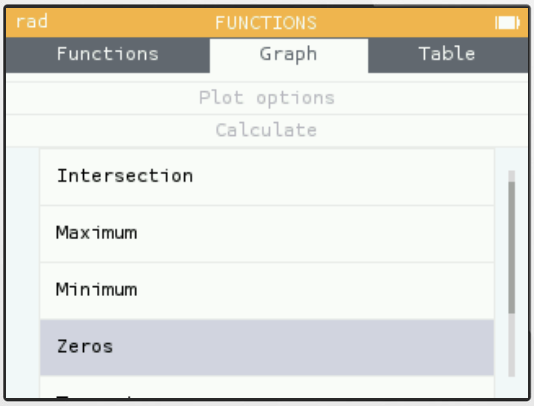
The table app is very straightforward and easy to use as well. You can see all of your functions on one table. The screen will fit 6 rows of numbers at once. And of corse you can change the starting x value.
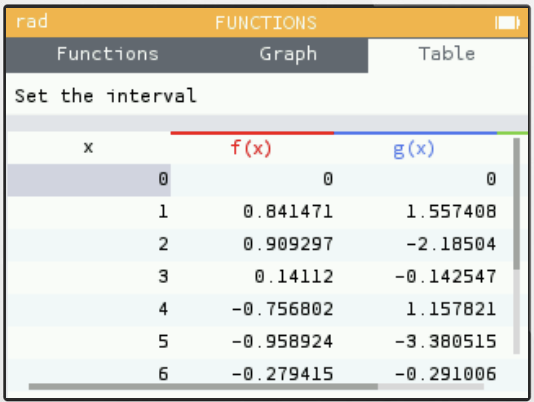
Programming
The Numworks 100 has the most practical programming capabilities of any graphing calculator that we have ever reviewed. This is because the Numworks 100 allows you to write and run programs in Python. Almost all other graphing calculators allow you to write programs using some form of the BASIC programming language. This works for any program that you would want to create on a calculator, but BASIC is rarely ever still used in the real world today. Python is still becoming more and more popular so if a student starts programming on this calculator, those basic skills could transfer down the road.
Not only is Python a language to invest your time into learning, but it is also more powerful. You’ll have more freedom to create the apps that you want when programming in Python than you would if you were programming in BASIC.
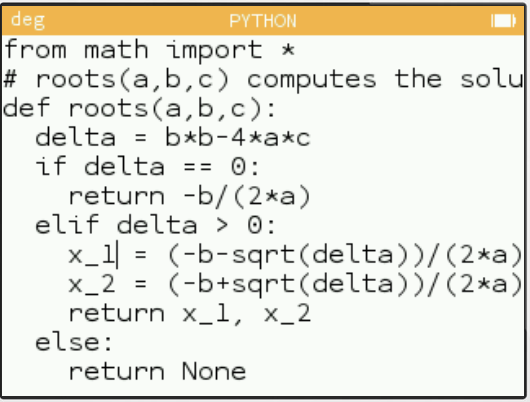
Power and Build
Screen
Despite being the calculator designed for students raises on technology, the numworks 100 doesn’t have a touchscreen. A touchscreen would have been nice to have as it would have given the Numworks 100 some of the functionality of the HP Prime.
But the screen has everything else you could ask for, high resolution, good brightness, and a wide range of colors.
Design
The Numworks 100 has a simple, easy to use, minimalist design that looks modern when compared to other calculators. The body is all plastic with a slide on case that fits over the front or back of the calculator.

The Numworks 100 is the thinnest graphing calculator that we have ever reviewed. Below it is shown next to the TI-84 Plus CE
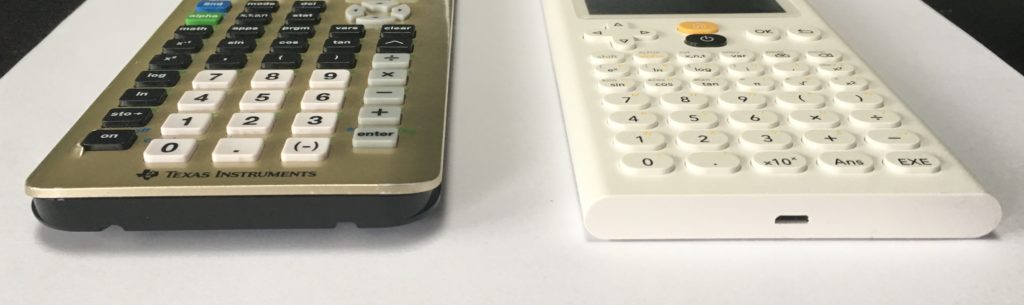
The button layout is a bit different from most other calculators and might take a little while to get the hang of, but it is logical and has all the most important buttons standing out at the top. My only problem with the design of this calculator is the choice to use yellow and grey for the “shift” and “alpha” functions. They can be hard to see on the keypad because they don’t contrast well with the white background.
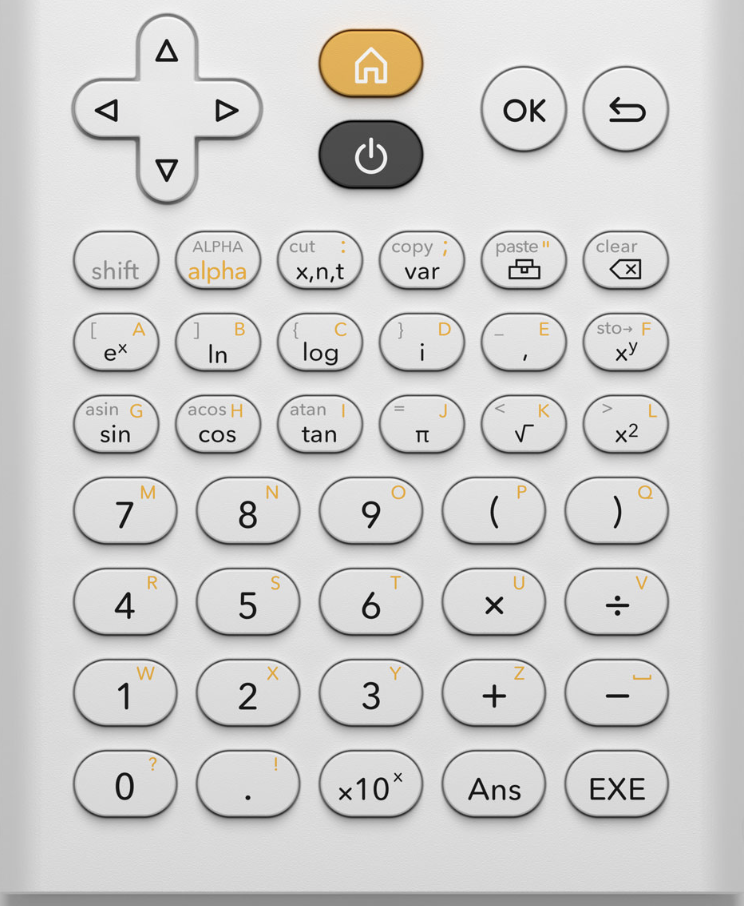
Overall the design is really one of the best I’ve seen of any graphing calculator. It’s simple and compact, and I think that Numworks is very proud of their work.


Power
This calculator is powered by a rechargeable battery through a port in the center of the bottom of the calculator. The charging port is the only port on the calculator which is a micro-usb port. A charging cable comes with the calculator, but not a wall adapter.

Conclusion
The Numworks 100 is a well designed, easy to use, refreshing break from the calculators that have dominated the industry for the past 2-3 decades. This calculator isn’t the most capable, but it’s easy to use and has features that others don’t. In terms of price, I think that it’s fair, you will be paying around $99 for this calculator. This isn’t cheap, but it is less than most other graphing calculators of its caliber.
Usable On…
- PSAT*
- SAT*
- ACT*
- Math AP* Exams
Full College Board Calculator Policy
See Next…
TI-nspire CX CAS Full Review >>
The top 5 graphing calculators for 2018 with detailed reviews >>
Contact Us
If you have any questions please don’t hesitate to get in touch by DMing us on Instagram, emailing us at mathclasscalculator@gmail.com or, leaving a comment below. We’ll reply within 24 hours.
We are a participant in the Amazon Services LLC Associates Program. An affiliate advertising program designed to provide a means for us to earn fees by linking to Amazon.com. This means that we get a small commission any time an item is purchased through one of our links at no extra cost to the buyer. Please note that we have used all the products that are reviewed on this website and our goal is to provide good content and honest reviews.
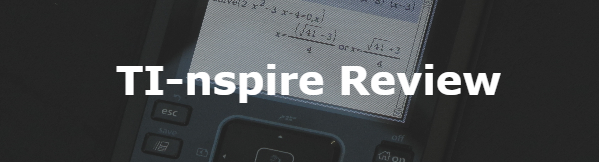
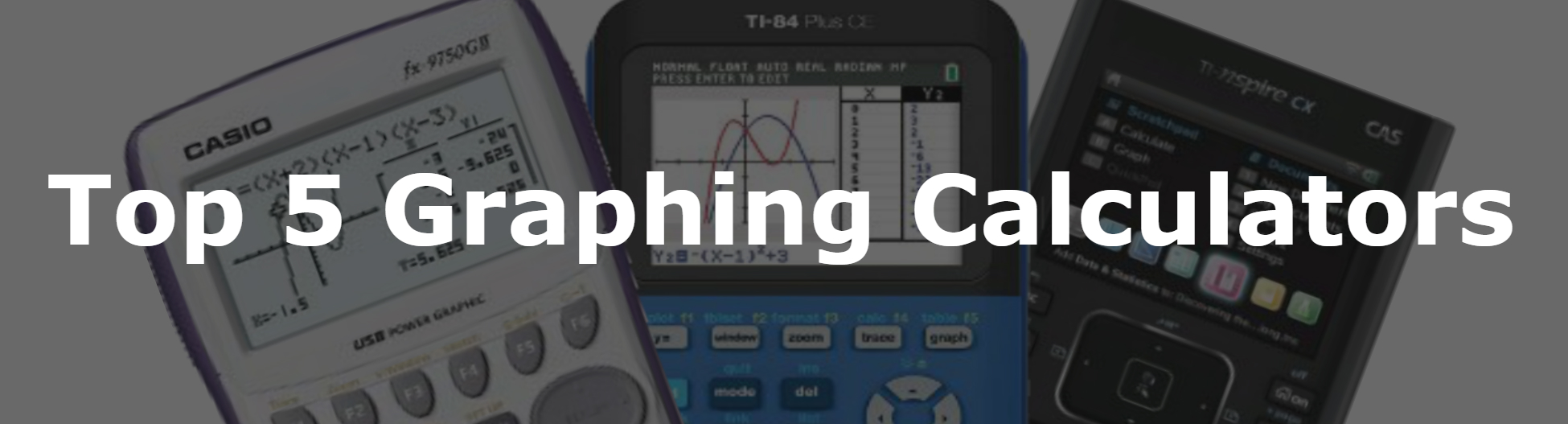
Why has symbolic calculation been removed from the NumWorks 100? I don’t own one. But when trying the simulator, a long time ago, it used to do it but now it doesn’t. This was the only calculator with a CAS allowed on the ACT but now they got rid of it making no CAS calculators allowed on the ACT. Are they going to fix that?
It’s likely because the ACT would have removed Numworks from the approved calculators list if they didn’t remove the CAS feature. Numworks is also competing with the TI-84 which doesn’t have symbolic calculation making it more appealing for math teachers to suggest to their students so that the students can’t simply plug algebra questions into their calculators and complete the class without actually learning anything. That’s my guess.