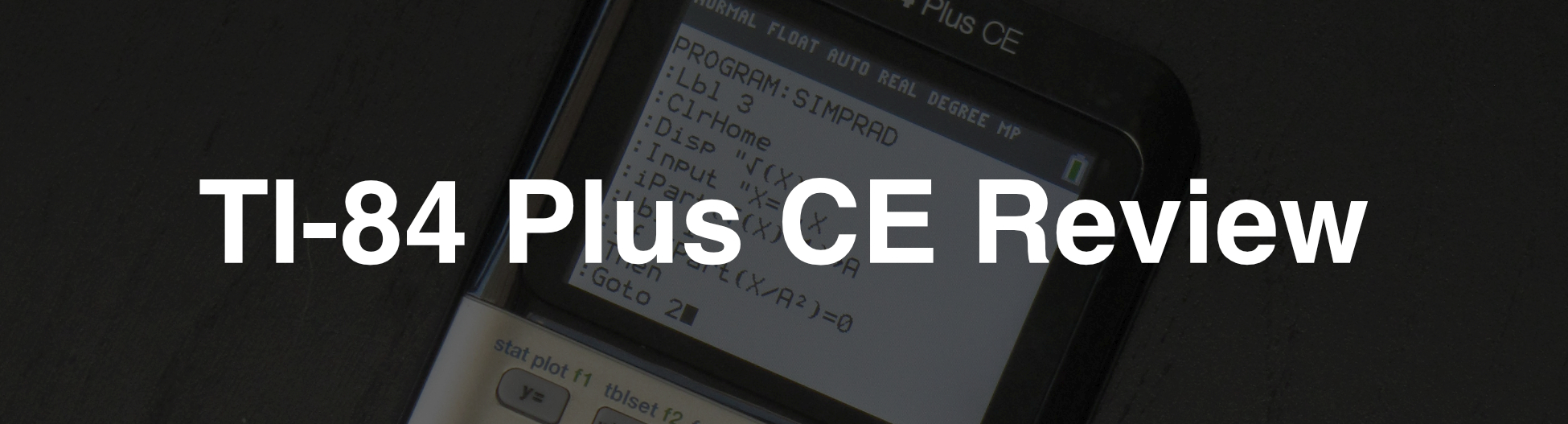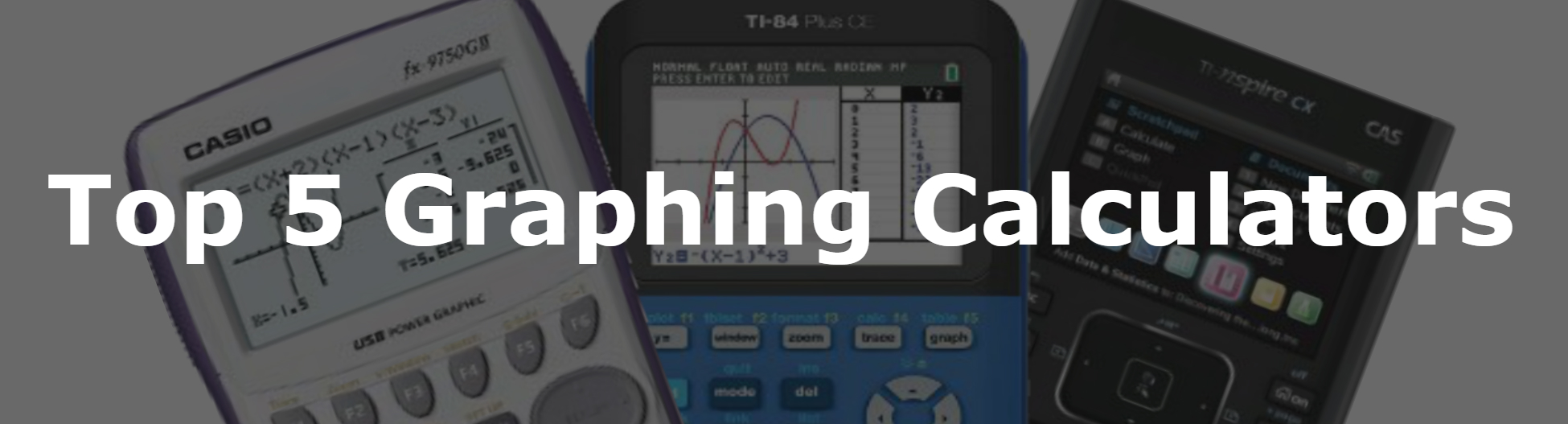Casio fx-9750GII Full Review
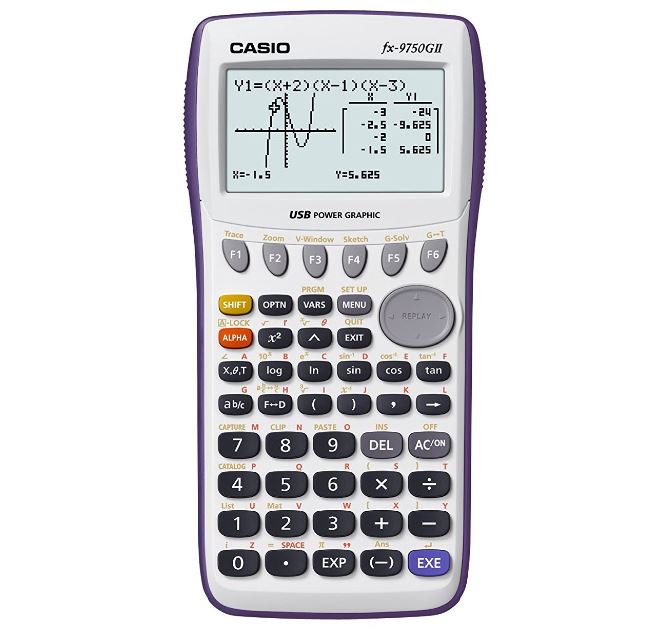
See on Amazon (commission earned)
Overview
The Casio fx-9750GII has virtually no competition in its price range. For an extremely low price you’ll get a calculator with almost as many features as the ever popular TI-84 Plus. Even though this calculator has a very low price, you shouldn’t overlook it as incapable. I was very surprised by the low price, and I wouldn’t have batted an eye if this calculator was on sale for a price closer to 2x as high as it is.
The Casio fx-9750GII is a little bulky. It Doesn’t have a ton of fancy features and apps. It doesn’t have a computer algebra system like some of the most expensive graphing calculators (like the TI-Nspire CX CAS, or the HP Prime). But for the price it can’t be beat. You won’t have any trouble getting through any high school math class using just this calculator.
Features and Capabilities
User Interface
Most Casio calculators are pretty straightforward and easy to use, and the fx-9750GII is no exception. The menus and buttons are laid out logically, you should have no trouble navigating around this calculator. Also if you’ve used any Casio graphing calculator in the past this will be similar and you should pick it up immediately. Even if you haven’t used a Casio calculator before, or even a graphing calculator before, the fx-9750GII shouldn’t be too hard to learn.
The Screen
Because of its low price, the screen on the Casio fx-9750GII isn’t anything special. You’ll get an average resolution (for a graphing calculator), non-lit, LCD screen. It’s much like the screen on the original TI-84 Plus. In the normal calculation screen you can fit 21 characters across, and 7 rows down.
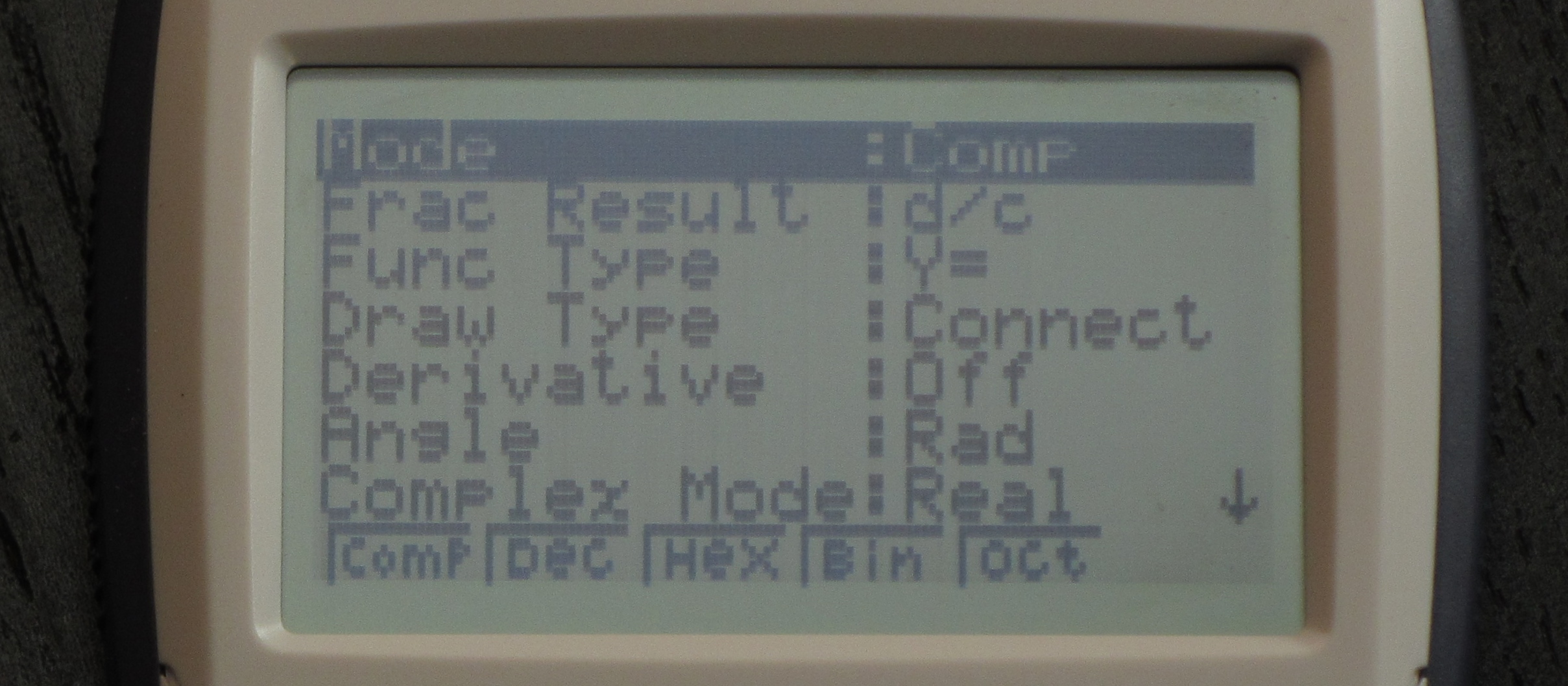
Since it has a low resolution your graphed lines won’t look as pretty, and some of the menus will have abbreviated words. It definitely doesn’t make the calculator unusable though. It also has the upside of being able to graph lines pretty quickly because the calculator doesn’t have to draw so many pixels. The fx-9750GII graphs lines about twice as fast as the TI-84 Plus CE (Texas Instruments’ newest TI-84 calculator).
Also, the fx-9750GII lacks something that we take for granted these days on graphing calculators. That is the ability to print input and answers in the form that we would see them in a textbook. You will have to read your expressions “the old fashioned way”. The image below shows the fx-9750GII on the left and the Casio ClassWiz fx991EX on the right. (Both calculators have the same expression entered.)
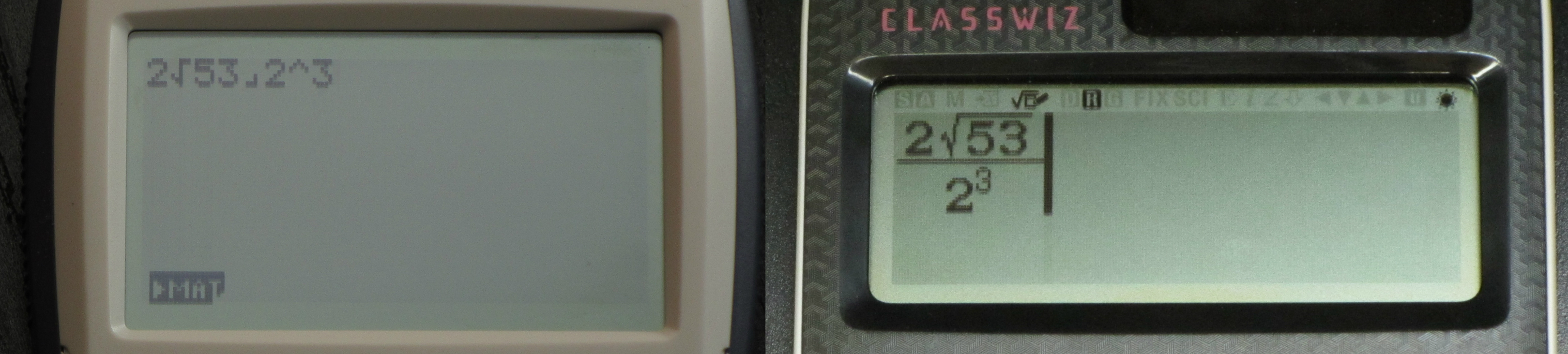
Apps
From any screen, you can press the [MENU] button and be taken the main menu where you can run any of the 14 main apps on the calculator. The calculator doesn’t have anything super special or out of the ordinary when it comes to apps. For example, there isn’t anything like an app for unit conversions, or a computer algebra system.
The other useful apps include: lists, matrices, dynamic functions, an app for graphing conics, recursion, financial functions, and an app for simultaneous equations and polynomials.
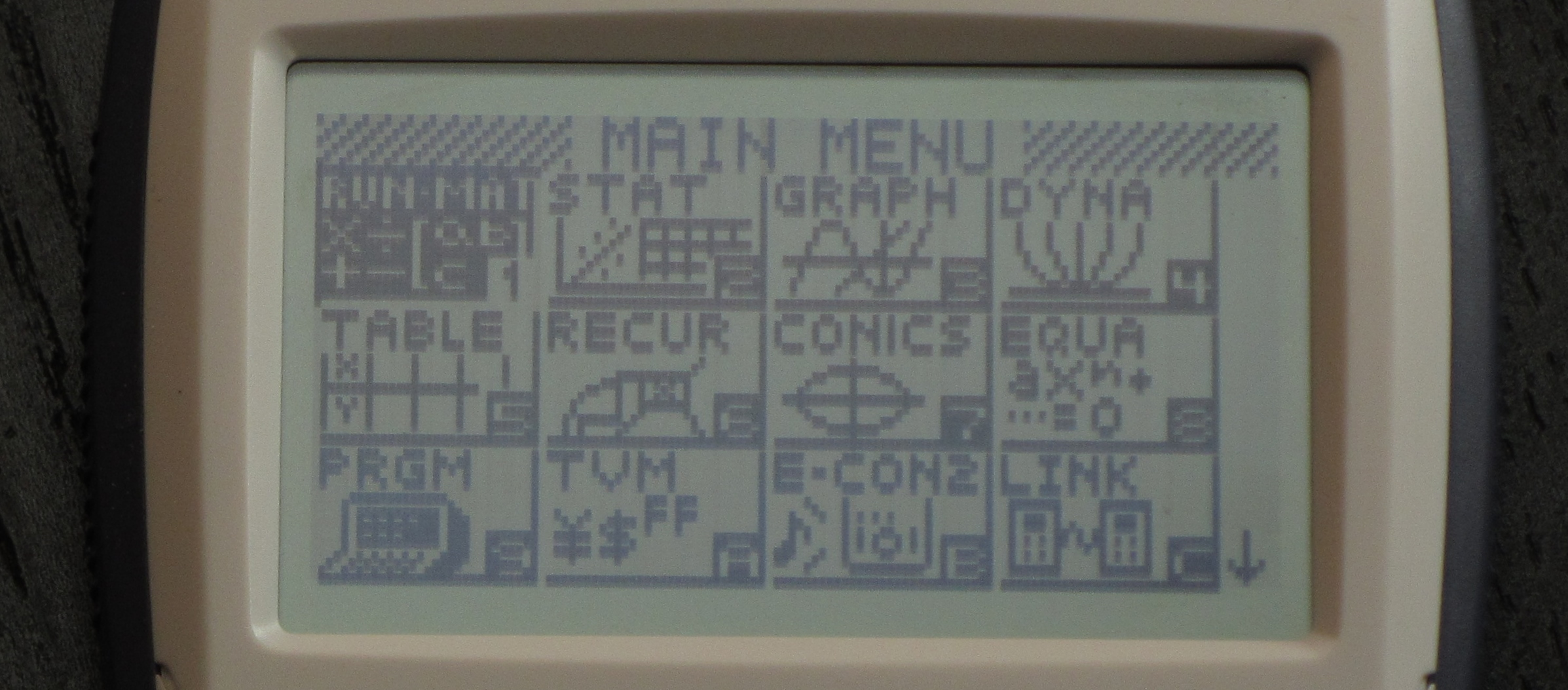
On the other hand, you will find everything that you’ll really need. You’ll find simple easy to use apps for things like lists, graphing, tables, conic sections, and a handful more.
Graphing
Once you figure it out the first time, graphing is a breeze. You just have to enter the graphing app and then you will be able to enter functions in a list and then press [F6] for draw and your lines will be graphed. From the graphing screen, you will be able to calculate things like intersects, maximums and minimums, and more.
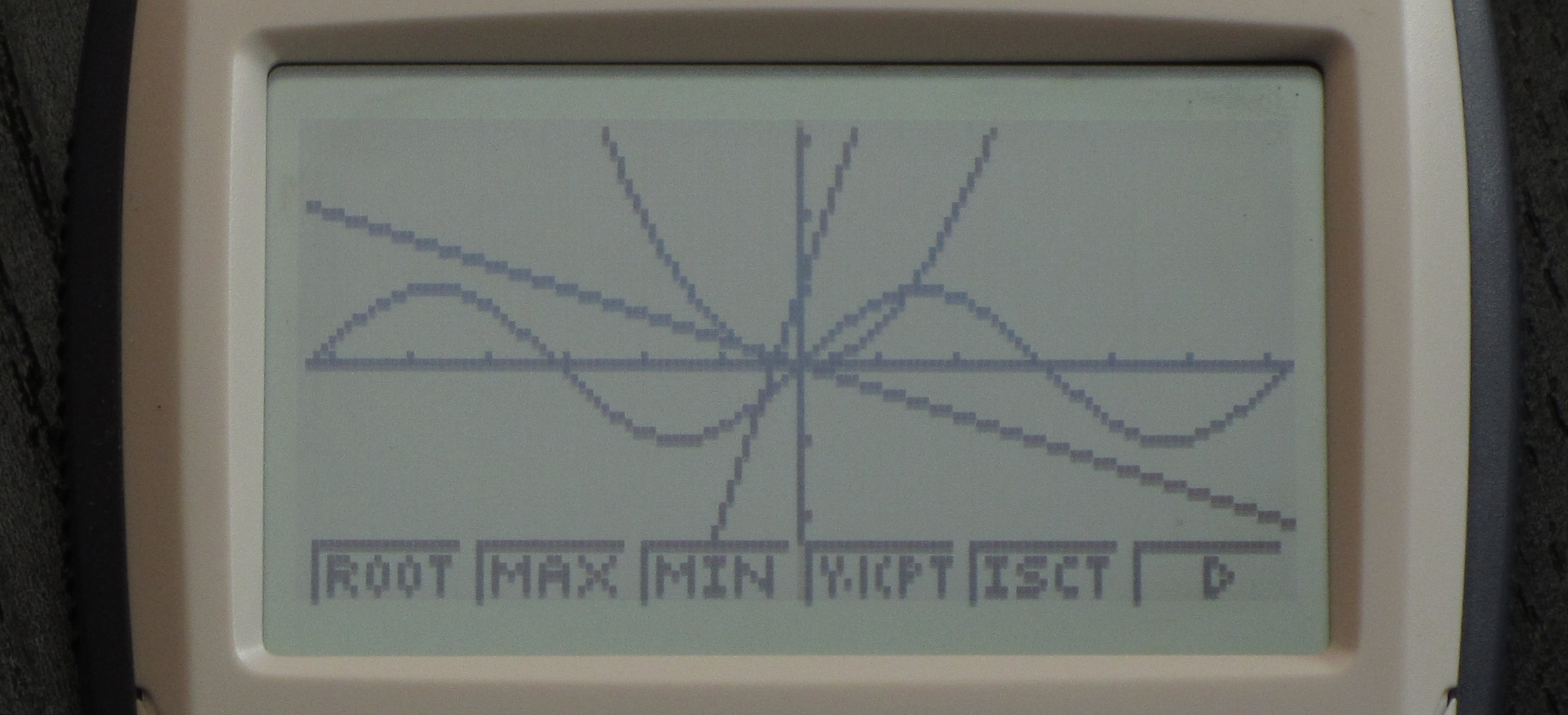
The table app also has everything you should need, and is very easy to use. Once you enter your functions and create your table you can see up to three functions at a time without scrolling. There are a total of 4 rows visible at one time. You can only scroll through 20 x values at a time, which is a bit limiting. But you can easily, from the same screen, enter an x value and you’ll get all the y values.

Programming
The Casio fx-9750GII has one of the most capable programming interfaces of most graphing calculators. Casio, like Texas Instruments, uses a version of BASIC for its programming language. So if you are already familiar with BASIC, or you have programmed other calculators, programming this one won’t be too hard to learn how to do.
Programming your calculator can allow you to add extra functionality. For example, the Casio fx-9750GII can’t simplify radicals on its own but on this website we have a program for the calculator that will allow it to simplify radicals. See program>>
You get to the programming interface by pressing [menu] and then scrolling to the 9th app. From inside the app, you will see a list of all your programs. You can easily run or edit with the click of one button. Our one major complaint with the programming interface is the menu system or lack thereof. The way you access all of the program commands is through a little mini-menu. This is a small section at the bottom of the screen that uses only 8 rows of pixels. (circled below)
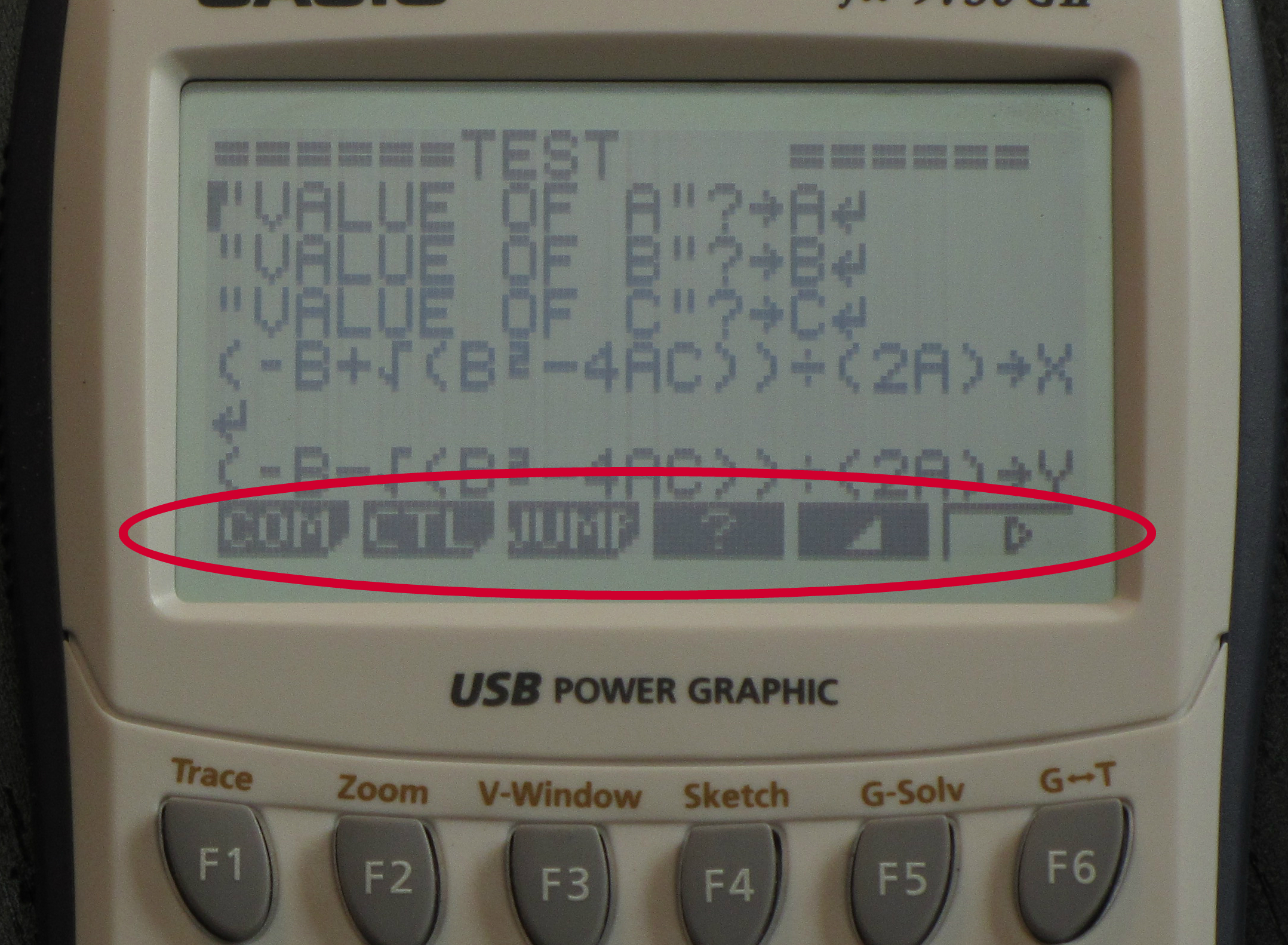
You make your selections using one of the 6 corresponding “F” keys. Doing all of this menu navigation on such a small percentage of the screen is tedious. You can only see 6 command options at a time (5 if the option to scroll is taking up one of those slots). And each selection can only be 3-4 characters wide so there are lots of abbreviations that are hard to understand.
The system is definitely still usable, I’m just a little disappointed that Casio didn’t think this aspect through a little better. I’d rather see a way to enter a menu that took up the whole screen without abbreviations.
Almost all of the programs on this website that are written for the TI-84/83 could be made on the Casio fx-9750GII.
Hardware
The Casio fx-9750GII is powered the old fashioned way, 4 AAA batteries. If you buy the calculator new, it will come with batteries.
The Casio fx-9750GII isn’t as sleek and good looking as some graphing calculators. (Not that these are the qualities you really focus on when looking for a calculator.) It is pretty thick and heavier than most calculators. The image below shows the Casio fx-9750GII on the right next to the TI-84 Plus CE on the left.

It is a very durable calculator though. It comes with a slide on case that covers all the buttons and the entire screen. This calculator would easily survive a drop off a desk.
Conclusion
The Casio fx-9750GII does the job of being a simple graphing calculator and it does it very well. While it does lack some of the features that many other graphing calculators these days have, it does a very solid job of hitting all the main functions and capabilities that all graphing calculators should have. The Casio fx-9750GII is one of the easiest graphing calculators to use.
If you are looking for the best bang for your buck on a graphing calculator, congratulations! You found it. Once again you can pick this calculator up for under half of the cost of a TI-84 Plus. That price tag is just way ahead of the competition. The TI-84 Plus being the most direct competitor will cost you a significant amount more. If you just need a solid calculator for home or for high school and don’t care for the extra often unused features, you won’t find a better deal than this.
See on Amazon (commission earned)
Usable On…
- PSAT*
- SAT*
- ACT*
- Math AP* Exams
- IB*
Full College Board Calculator Policy
See Next…
Full Individual Review of The TI-84 Plus CE >>
The top 5 graphing calculators for 2018 with detailed reviews >>
Contact Us
If you have any questions please don’t hesitate to get in touch by DMing us on Instagram, emailing us at mathclasscalculator@gmail.com or, leaving a comment below. We’ll reply within 24 hours.
We are a participant in the Amazon Services LLC Associates Program, an affiliate advertising program designed to provide a means for us to earn fees by linking to Amazon.com. This means that we get a small commission any time an item is purchased through one of our links at no extra cost to the buyer. Please note that we have used all the products that are reviewed on this website and our goal is to provide good content and honest reviews.