How To Graph A Sphere HP Prime
The HP Prime doesn’t have the ability to graph a sphere because, technically a sphere is not a function. However, there is a method to get extremely close to a sphere.
First off make sure you have the 3D graphing app on your HP Prime, it is relatively new so you may have to update your calculator’s software. You can do this by installing the HP Connectivity Kit.
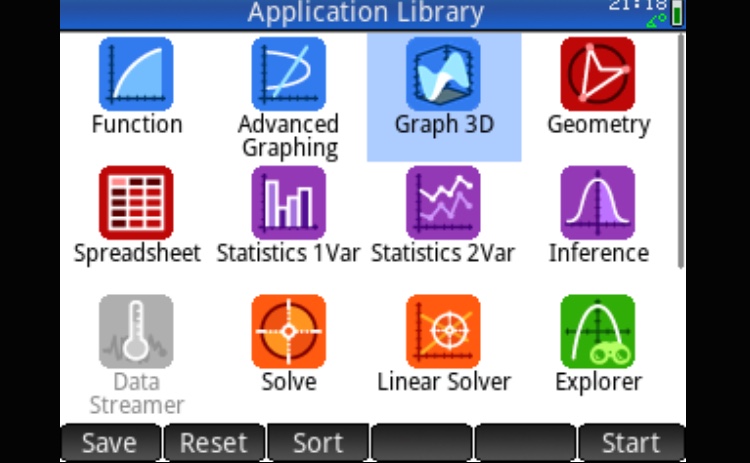
The Prime takes in functions in “z= form” this means that you won’t be able to enter the standard equation of a sphere, instead you will have to take your equation and solve for z.
As an example I will use the equation (x^2)+(y^2)+(z^2) = 16. When you solve for z you will get z=±√(-(x^2)-(y^2)+16.
This is where we run into the problem, a sphere is not a function because there are two possible z values for one x and y value (because of the ±).
Since the Prime doesn’t have a ± key, we just have to enter the equation as two different functions. Enter one with the ± as a – and the other without a sign. (see next image)
By doing this we are really graphing two separate halves of a sphere.
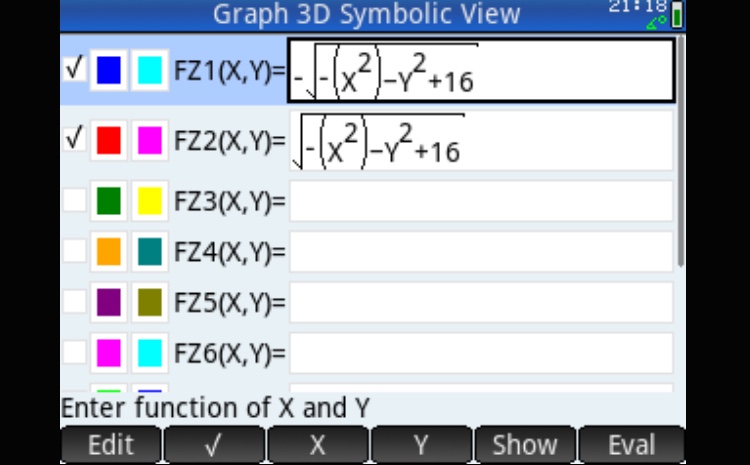
After this you can press the [Plot] key and you will get your graph. You may notice that it looks a little funny though. This is because the calculator only plots some of the infinitely many points in a graph, so some points of the sphere get left out.
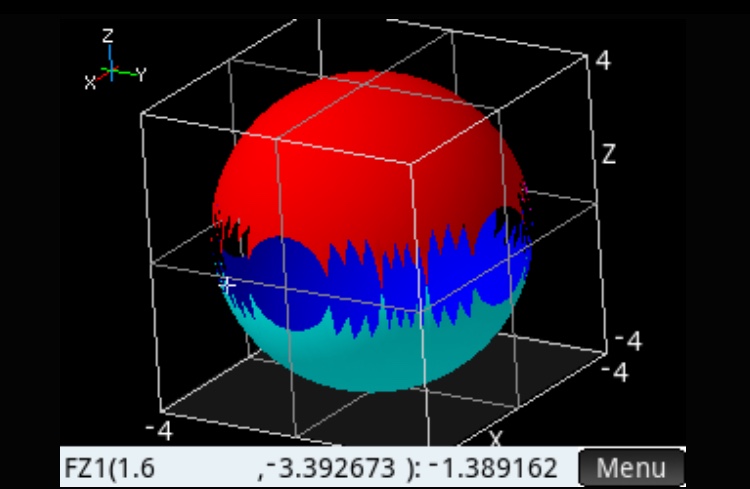
However, if you zoom in the “resolution” of the sphere will become higher and you will be able to see more of the missing parts. You can also press [Shift] [Plot] and then scroll down to page two where it says grid. If you change the numbers in those two boxes, you will be able to see more of the sphere
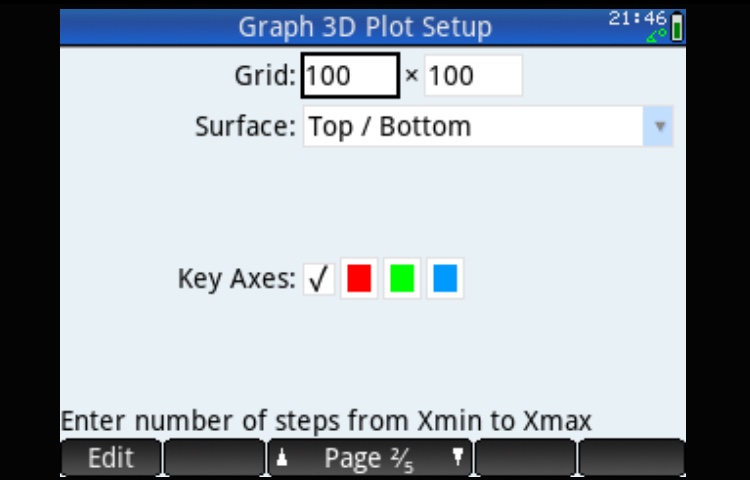

Contact Us
If you have any questions please don’t hesitate to get in touch by DMing us on Instagram @mathclasscalculator, emailing us at mathclasscalculator@gmail.com or, leaving a comment below.