(Also the only way to change the name of a program)
If you want to combine two programs, make a second draft of a program, or rename a program you can do this by using the “rcl” function. (the “rcl” function is basically copy and paste). To start off enter the program you want to edit or make a new program. You can edit a program you already have by pressing [prgm] and then scrolling to “EDIT” and then scrolling to the program you want to edit and pressing [enter]. Or start a new program by pressing [prgm] and scrolling to “NEW” and then pressing [enter] and once you name the program press [enter] again.
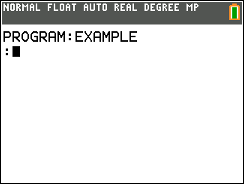
From the screen shown above or from inside a different program, press [2nd] [rcl]. You should see “Rcl and your cursor at the bottom of the screen. Press [prgm] then scroll to “EXEC” and scroll to the program you want to copy in. Then press [enter] and [enter] again.
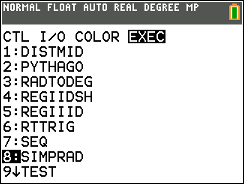
Then you will see the code get copied into your new or existing program. This method is also the only way to change the name of an existing program. If you want to rename a program, you have to make a new program and then copy and paste the code from the old program into the new program, with the new name.